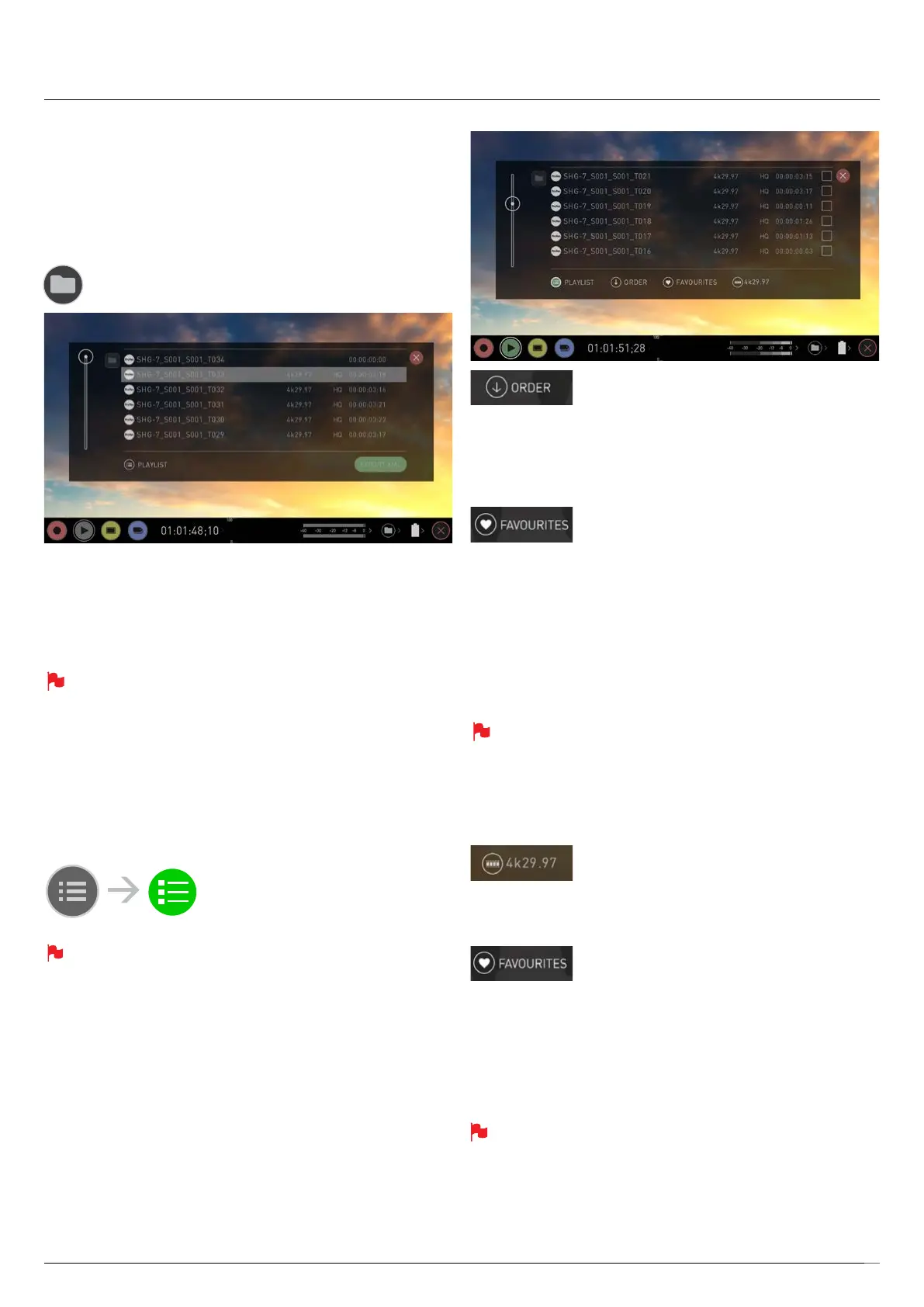Atomos Shogun 7 – User Manual Edition 1: November 2019 37
9. Playback & Playout
Playback Mode
One of the key elements of the Shogun 7 is the ability to utilize the monitor
recorder as a play back and play out device for the content that has been
recorded whilst maintaining the same visually lossless high quality images.
Shogun 7’s Play out capability also allows you to send the live and
recorded footage out to a larger HDMI monitor or switcher.
Pressingthelenameorfolderbuttonwillbringupalistofclipsavailable
on the drive. This will show clip name (with Scene shot Take numbers) as
well as resolution, codec and duration Tap to highlight a clip, this will
showapreviewoftherstframeinthebackgroundandtappingagainor
pressing play will play this clip.
When the playback content list menu is open playback will
automatically stop.
Playlists
Toincreasethefunctionalityandexibilityoftheplaybackmodethereis
also the ability to create a Playlist. To build a Playlist open the Recorded
Files folder, then press the Playlist button which will turn green and reveal
the options available.
It’s important to note that all clips in the Playlist must be in the
same codec, resolution and frame rate.
To return to normal playback of all recorded materials, press the Playlist
icon again to deactivate the playlist
The Order Arrow allows you to choose order in which
clips playback. The clips are stored based on the
order they were recorded with the last clip recorded at the top of the list.
You can either play down the list (newest to oldest) or up the list
(sequential order).
Tags
Press to scroll through the Playlist options.
- All will play all clips on the disk.
- Favorites will play only the clips that are tagged as favorites.
- Combined will play only the clips that are tagged with favorite and the
selected clips
- Selected will play only those clips selected
The duration of each clip is combined together and are shown on the
scrub bar in play pack controls. A white vertical line indicates the
start and end points and clips will seamlessly playback across those
selected to be in the play lost.
Codec Playlist
You can select which clips are played back by
toggling the available codecs. You can only choose
from the codecs used in recording. Only one codec can be selected.
Favorites Playlist
The cut tag edit points can be combined with the
favorites Playlist allowing the in and out points that
havebeencreatedwithintheclipusingthefavoritesagtobeusedas
subclips with in a Playlist. This means that if in and out points have been
marked on a clip only those sections of the clip will play when used in a
favorites or combined Playlist. Close attention should be paid to the order
icon as this also relates to the sub clips in that with the run down order
willplaythelastsubcliprstinthePlaylist.
Whilst a Playlist is in operation, further metadata tags can not be
applied to these clips. Exit playlist mode to add new tags.
More information about using the In and Out points, tagging and XML
Export is available in the next section. See pages 41-42 for information on
using marker points.
Recorded Files
Browserecordedles
Playlist active
