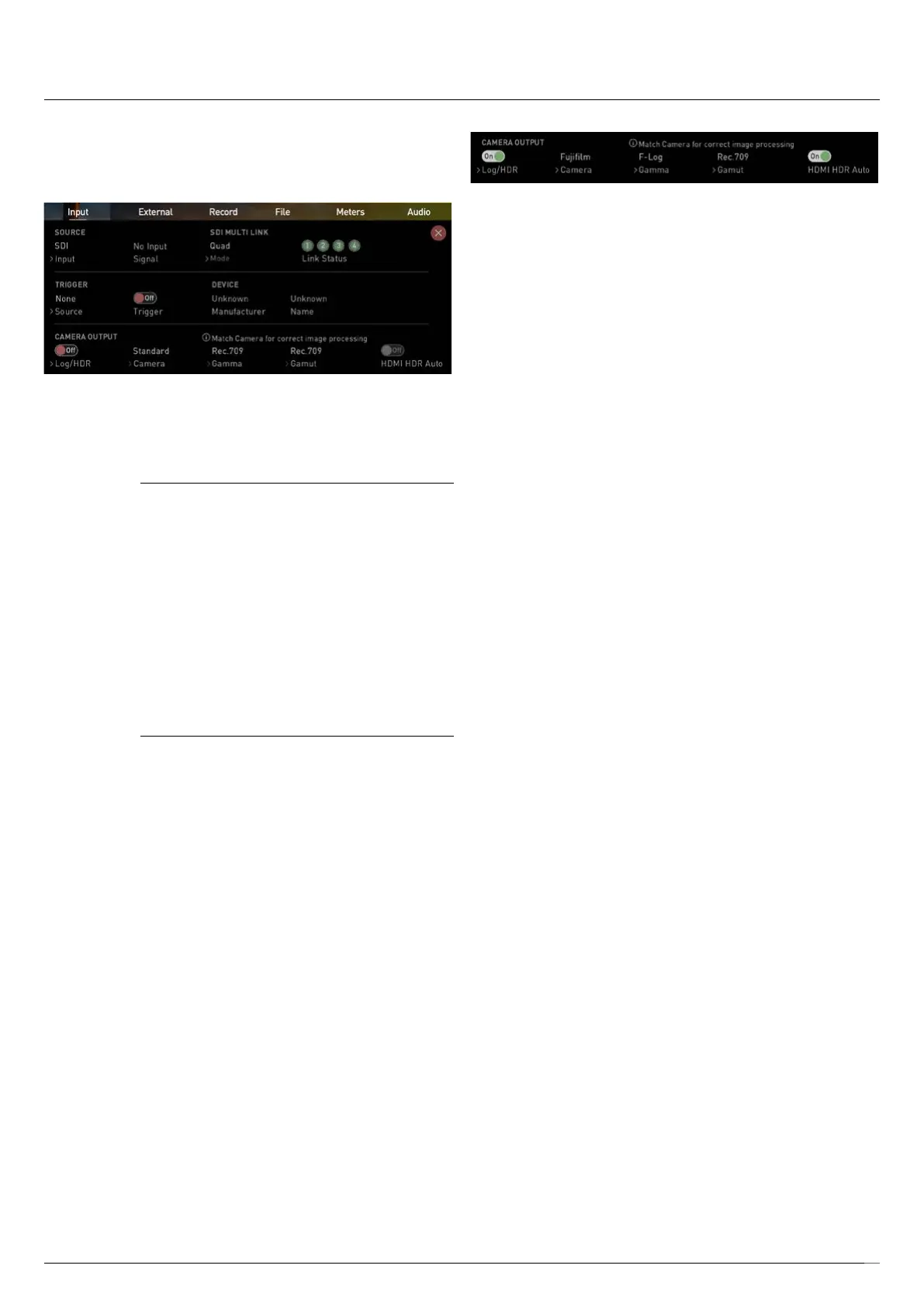Atomos Shogun 7 – User Manual Edition 1: November 2019 20
connected in the correct order to input IN1, IN2, IN3, and
IN4 to use Quad Link. When a Quad Link signal is
detected, the indicators for channels 1-4 will be green.
TRIGGER
The Shogun 7 can be remotely triggered to record from
your camera. Select the correct triggering option for your
camera and set Enable Trigger to ON.
DEVICE
HDMI Devices will display an EDID Device name if the
information is available from the HDMI device
connected. Not all cameras carry an EDID device
name. For cameras such as the Panasonic Lumix GH5
this will display as ‘Unknown’.
A green tick on Source indicates the Shogun 7 has
locked signal on this input, a red cross indicates a
signal or lock issue with the attached device, double
check your cable and camera output settings.
CAMERA OUTPUT
For the best image processing results it is essential to
match the Shogun 7 settings to the camera/input
settings. Choose to use Log/HDR, camera type, Gamma,
Gamut or enable HDMI HDR auto if required. Your
Shogun 7 will recognise most cameras when correctly
attached via a compatible HDMI cable.
7. Using the Shogun 7
Log/HDR:
Turn on to enable HDR image processing inside the
Shogun 7. Bring the control of post into your shoot -
record, preview and review using HDR.
Camera:
Tap to scroll through to the manufacturer of the camera
providing the input. Sony, FujiFilm, Canon, Panasonic,
ARRI, RED and JVC.
Gamma (Log Gamma Format):
For each manufacturer there may be a number of
different Log curves available and you can scroll through
to the correct selection by tapping the Gamma icon.
Gamut:
Select the Color Gamut of the input. This is not applicable
to all cameras but again ensure that this matches the
input of the camera to ensure accurate monitoring.
HDMI HDR Auto
HDR is detected when there is a compatible input
signal. It is important that this is OFF if the camera is not
outputting HLG or PQ. It should not be used for regular Log.
About Log/HDR
A better understanding of Log and HDR will enhance
yourworkowandultimatelyallowyoutocapture
maximum amount of detail during recording, and save
you time in post production. To understand more about
the importance of this function please see page 33.
