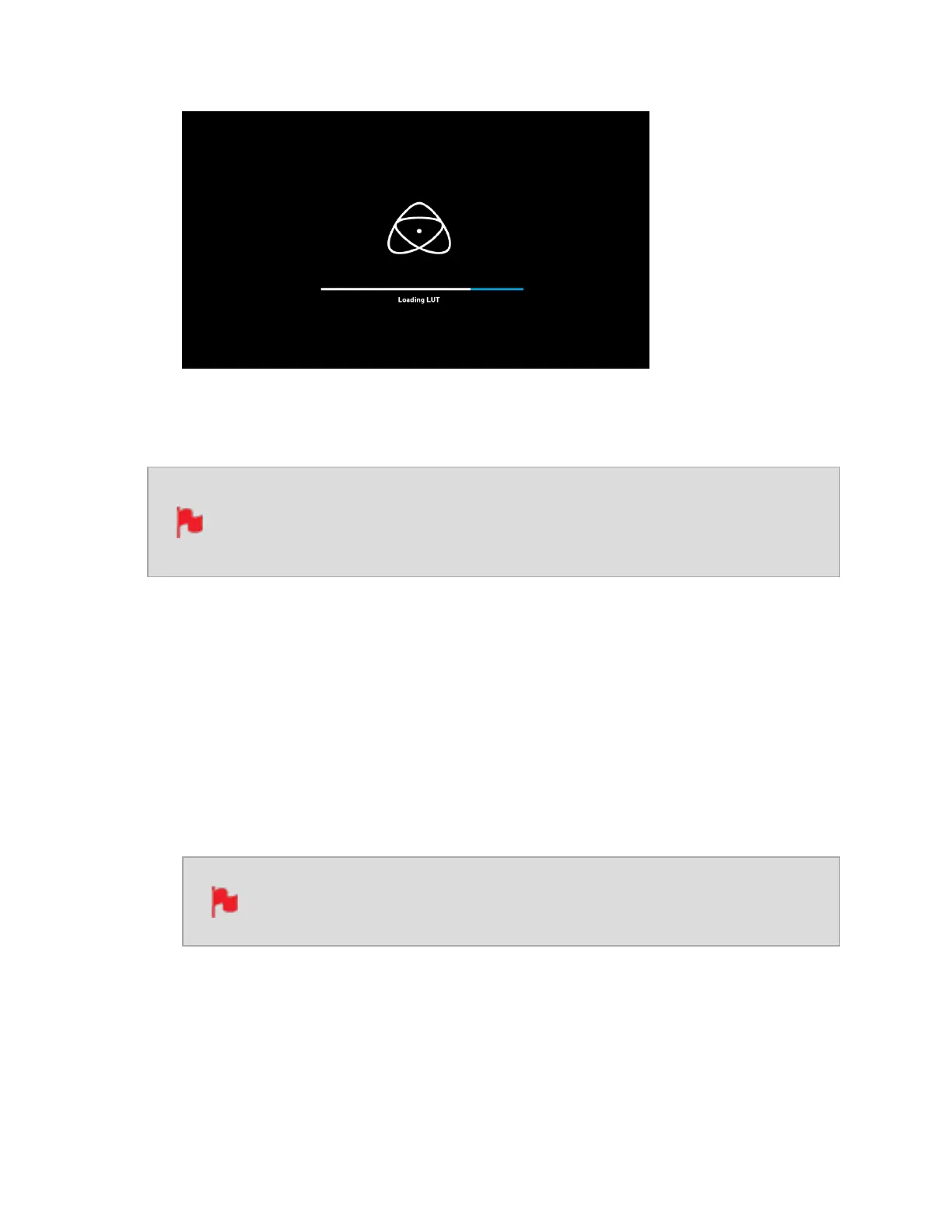7. The LUT has now been loaded and will be selected by default.
8. Repeat the process to store up to 8 LUTs on your SHOGUN STUDIO 2.
Once a LUT is loaded into your SHOGUN STUDIO 2, it cannot be deleted.
Loading LUTs into a slot that already has a LUT loaded, will overwrite the
loaded LUT.
How to apply a LUT to your image:
1. Tap on MON in the Information Bar across the top of the screen to access the Monitor
Mode menu and select the LUTs tab.
2. Tap on one of the eight slot numbers to select a LUT to be applied to the display. Tap-
ping on slots that have LUTs loaded will preview the name of the selected LUT (above
the Menu bar).
Slots that have a LUT loaded will have a curve next to the slot number
whilst empty slots will not.
