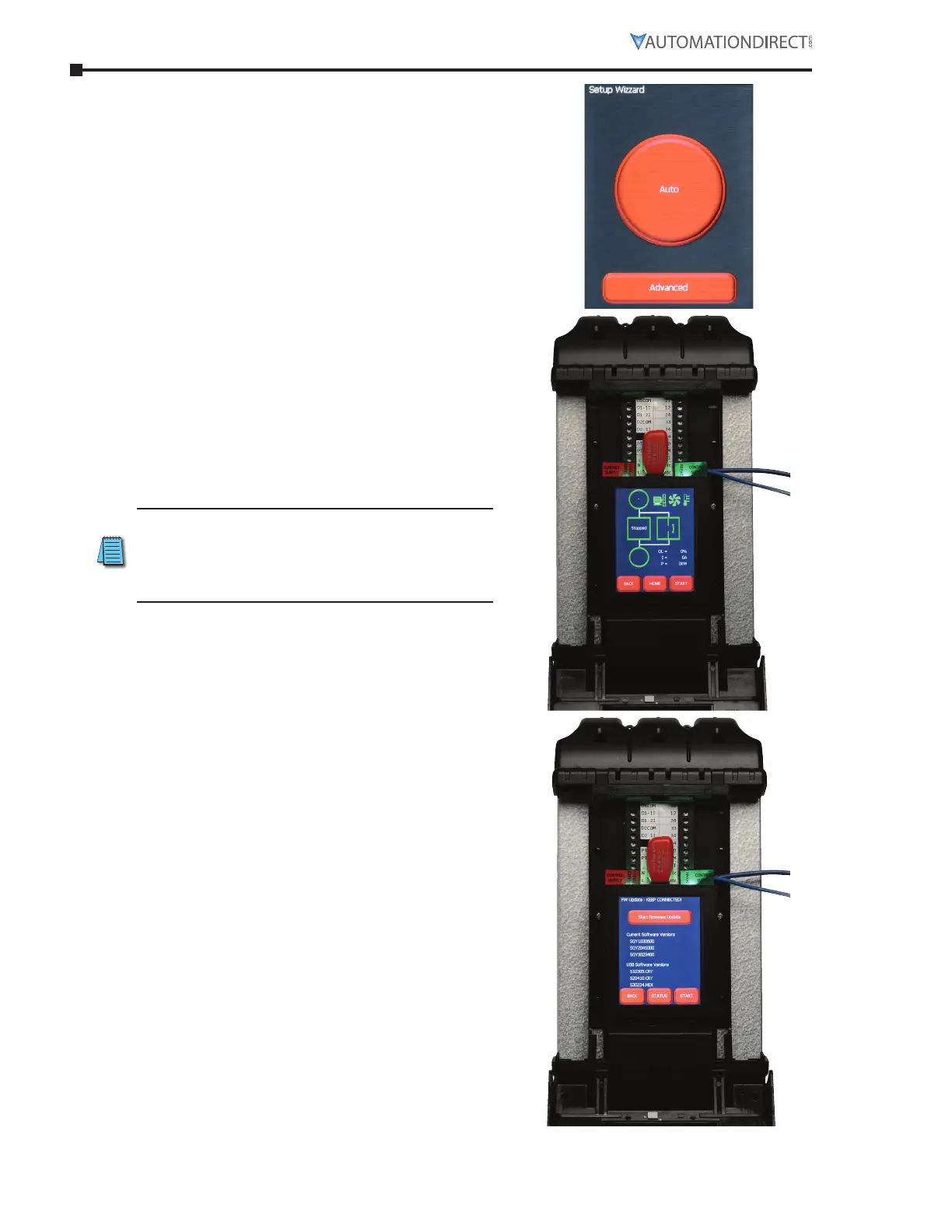Page A–4 Stellar
®
SR55 Series Soft Starter User Manual – 1st Ed, Rev F – 09/18/2019
Appendix A: Updating Firmware
6) If it is the first power-up, the SR55 will
display the “Automatic Set Up” screen. This
screen can be skipped when you plan to
carry out a firmware update. To do this,
select “Advanced,” then press back, and the
status screen will be displayed.
7) Insert the USB flash drive which contains the
new issue of the boot-load firmware into the
USB connector on the SR55. (The flash drive
is shown in red above the touchscreen.)
If using the remote touchscreen, you will have
to update the firmware on that touchscreen
also. Follow the same procedure, but insert
the USB flash drive into the back of the remote
touchscreen.
8) Navigate through “Home,” “Device,” and
“Update Firmware” screens to get to the
firmware upgrade page. This page shows the
currently installed firmware, as well as the
firmware which is to be uploaded.
