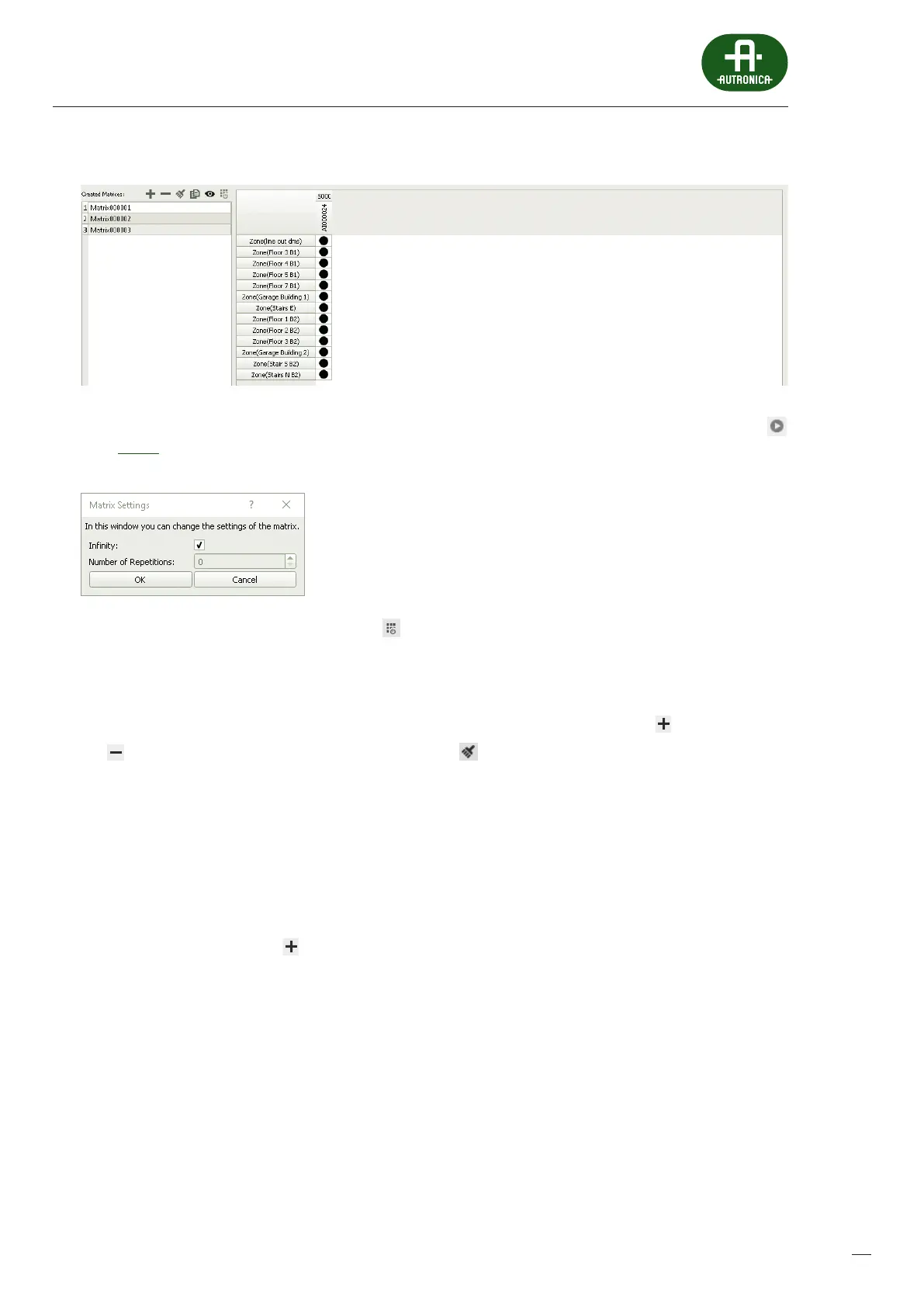115
3
Matrix settings – the number of message repetitions specic to the matrix is accessible under the icon .
If the Innity checkbox is ticked the message is played back in a continuous loop. Untick the checkbox to gain access to
setting the number of repetitions of the message with the maximum number being 100.
4
Test dynamic matricing – available under the icon .
This is a service function which enables creation of dynamic audio connections from the congurator for testing/servicing
purposes. This option is active only if and when the system has a conguration loaded and the computer with the congu-
ration software is connected to the system and has the same conguration as the system. Setting a connection is executed
by selecting an audio source from the rst column – a single click of the left mouse button, and then selecting a speaker
zone from the second column – a single click of the left mouse button, followed by selection of the icon.
The icon deletes all single connections, whereas selecting the icon deletes all connections which have been set.
5
Available Audio Inputs
Audio sources available in the entire system. Double-click a chosen audio source to transport it to the Selected Audio Inputs eld.
6
Available Zones
Available speaker zones, as declared in the system. Double-click a chosen speaker zone to transport it to the Selected Zones eld.
In order to create a matrix correctly:
1. Create a matrix by selecting the icon.
2. Select an audio source – a double click of the left mouse button on any element from the available audio input list.
3. Select a zone – a double click of the left mouse button on any element from the available zone list. Remember that it
is possible to assign only one audio source to a given zone within one matrix. Adding another audio source within one
matrix makes any previously used zones unavailable for successive sources as they are already used with previously dened
audioinputs.
