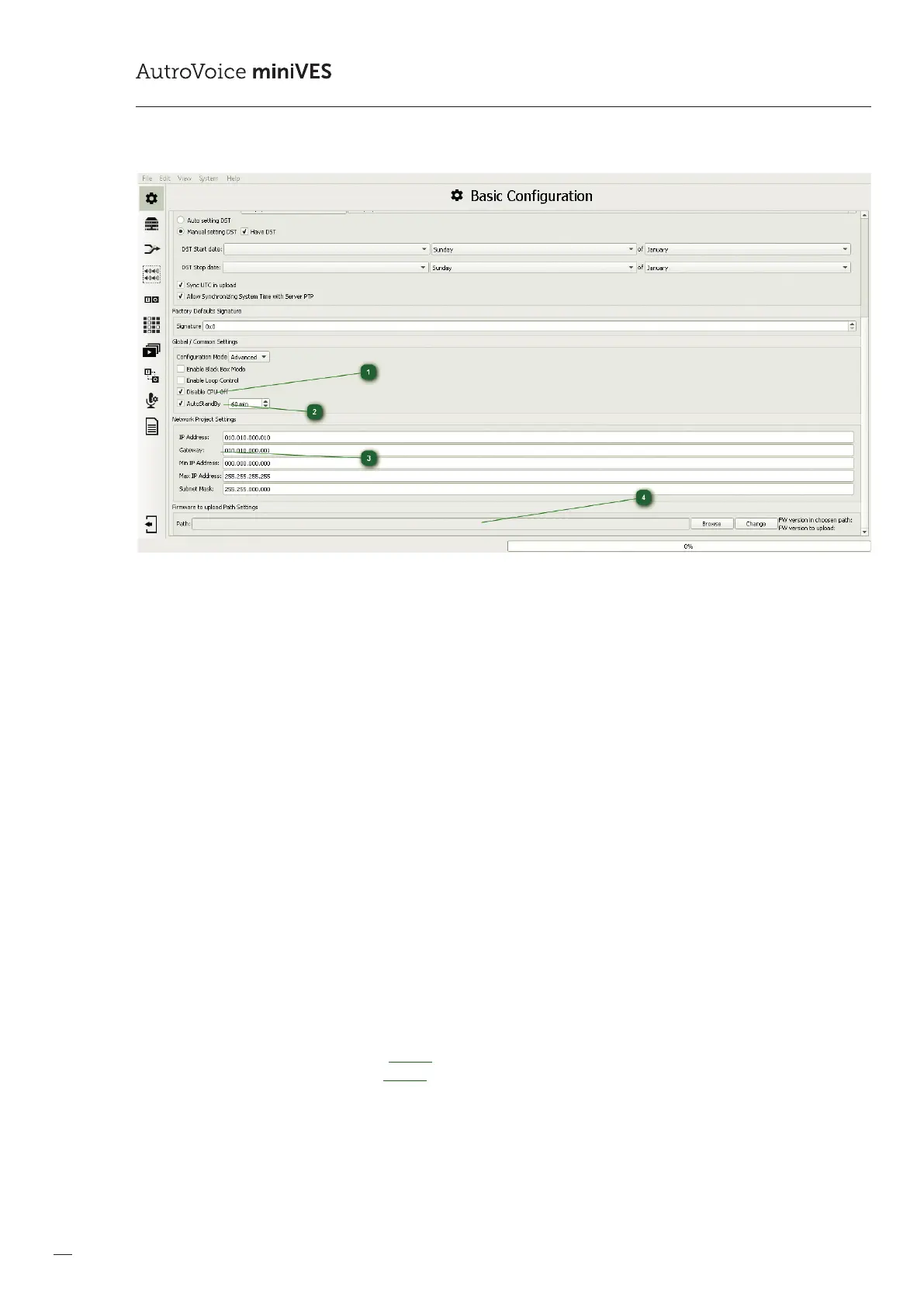86
COMPACT VOICE ALARM SYSTEM
SERVICE MANUAL
Basic Conguration editing window – continued
1
Disable CPU-OFF
This option in it’s default setting (on) disables the central processing unit bypass mode. In order to activate the CPU-O
function accessible from the ABT-DFMS and AutroVoice miniVES front panel by a dedicated switch, uncheck this box.
2
AutoStandBy
Enabling this mode in the AutroVoice miniVES system results in:
limiting current draw from the batteries when in emergency power mode;
limiting heat generated by the amplier modules during standard operation mode.
The system enters Standby mode when no audio has been transmitted through the system for the time set in the software.
The time is set in minutes in the 15 to 300 bracket. The default state of this option is active with the default time set to
60minutes. For more details see the appendix section.
3
Dening IP address pool to assign system devices
This window shows the range the congurator uses to assign IP addresses to all programmable elements of the AutroVoice
miniVES system in the internal system network. It is possible to change the settings of the assigned pool, however it is not
recommended by the manufacturer. The settings should be changed prior to adding the rst device to the workspace.
4
System rmware update eld
Every software version has a corresponding rmware that is uploaded to the Central Units, reman microphones and zone
microphones. Every time a new conguration is uploaded to the system, the congurator software compares rmware
versions. If a dierent rmware version than the one in the congurator is detected, it will be overwritten. It’s possible to
load a dierent (newer) rmware version than the one supplied with the software. In order to do so you must manually
set the new rmware path by clicking browse. The new rmware path will appear in the path window. In order to upload
the new rmware to the system, click change – this will display the new rmware version in the FW version to upload eld.
For more details see the Appendix section.