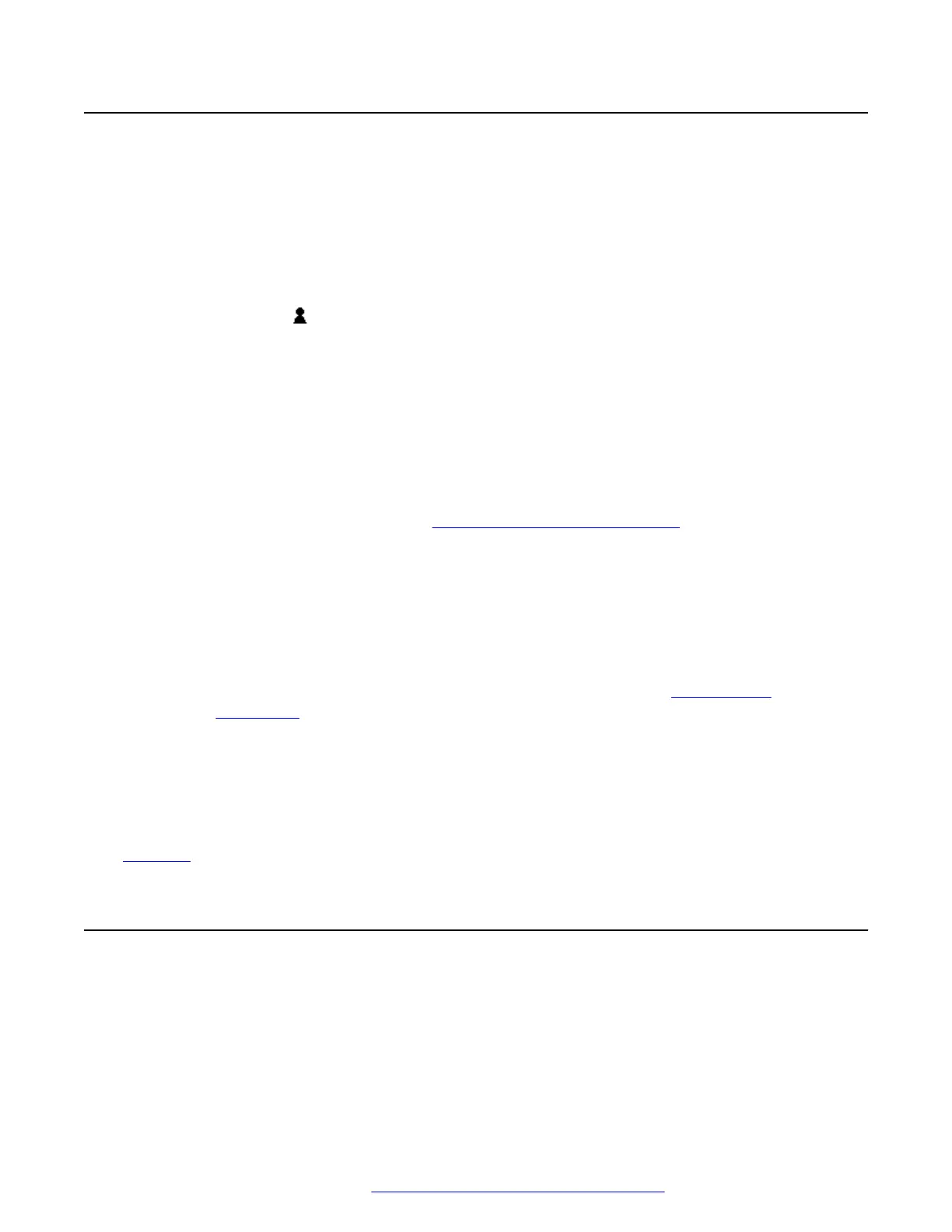Editing a Contact
You can edit the contacts in your own personal directory.
• If you have been configured as a system phone user by the system administrator, then you
can also add, edit and delete some external directory contacts.
Procedure
1. Access your personal directory contacts:
a.
Press the
CONTACTS key. The directory menu is displayed.
b. Use the left and right cursor keys to select your Personal directory.
a. Use the up and down cursor keys to scroll through the list. Alternatively, you can start
dialing the name you want to display only matching entries as follows:
• Pressing a key enters all of the characters represented by that key. Pressing
another key adds the characters from that button to the previous key press.
• For example, dialing 527 matches all names starting with JAS (for example
"Jason") and with KAR (for example "Karl") plus any other letter combinations from
those 3 key presses. See
How the Directory Search Works on page 97.
• To remove all the characters entered so far, press Clear.
b. To view more details of the highlighted name, press Details. To return to the directory
press List.
2. Locate the required entry and press Details.
3. Press Moreand then Edit.
a. The menu now allows editing of the name and number. See
Entering Text
Characters on page 181.
b. Use the up and down cursor keys to switch between number and name entry.
c. When the name and number have been entered as required, press the Save soft key.
d. To exit without making any changes, press the Cancel soft key.
Related links
Contacts on page 96
Deleting a Contact
You can delete a contact from your own personal directory.
• If you have been configured as a system phone user by the system administrator, then you
can also add, edit and delete some external directory contacts.
Editing a Contact
April 2020 J100 Series Phone User Guide 103
Comments on this document? infodev@avaya.com
