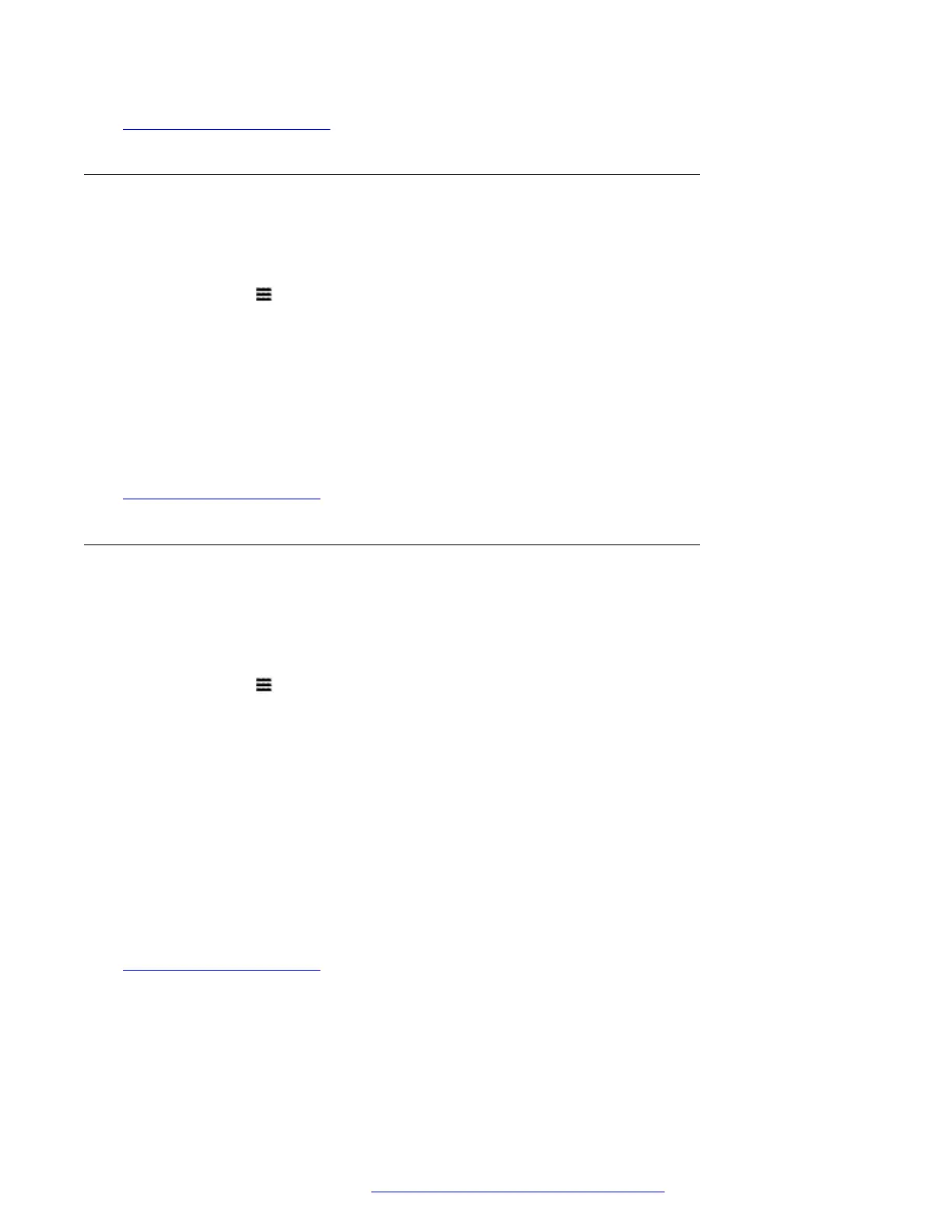Selecting a Paired Headset on page 91
Enabling Bluetooth Support
Use the following process to enable Bluetooth support.
Procedure
1.
Press the
button.
2. Use the cursor keys to select Settings.
3. Use the cursor keys to select Bluetooth.
4. Select Bluetooth headset and change the setting on or off as required.
• When on, you can use the Devices option to pair a Bluetooth headset and to select the
currently connected headset.
Related links
Using Bluetooth Headsets on page 89
Pairing a Bluetooth Headset
Before using the following process, put the headset into pairing mode using the headset
manufacturer's instructions
Procedure
1.
Press the button.
2. Use the cursor keys to select Settings.
3. Use the cursor keys to select Bluetooth.
4. Click on Scan.
5. The phone scans for available Bluetooth headset devices. When the headset is detected,
its name appears in the list of paired devices.
6. Select the required headset and click Pair.
• Once paired, you can highlight the device and click Forget if you want to remove the
pairing.
Related links
Using Bluetooth Headsets on page 89
Headset Operation
April 2020 J100 Series Phone User Guide 90
Comments on this document? infodev@avaya.com
