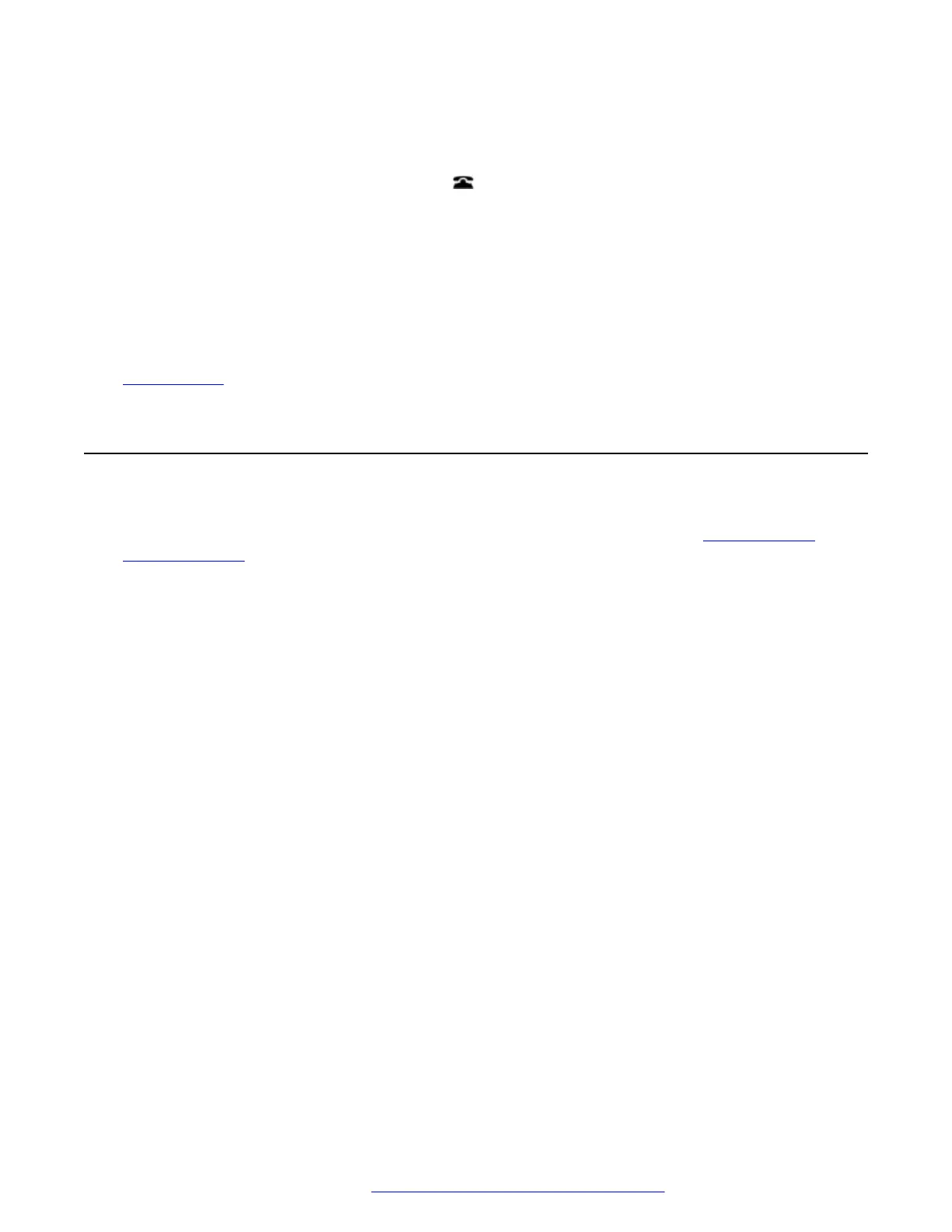Procedure
1. Press the Status soft key if shown.
• To do this during a call, press the
PHONE key and then press the Status soft key.
2. If you have any parked calls, the Parks... option is displayed. The option is not present if
you do not have calls parked against your extension.
3. Press the Details soft key.
4. Use the cursor keys to scroll through the parked calls.
5. To unpark a particular call, highlight it and then press the Connect soft key.
Related links
Parking Calls on page 69
Park & Page
This method of parking calls is available only if specifically configured on your telephone system.
To use it, you also need to add a Park and Page button on your phone. See Programmable
Feature Buttons on page 132.
• Park and page uses a set of park slot numbers, configured by your system administrator, that
act like extension numbers.
• When you parked a call in one of those park slots, you or any other user on the system can
dial that park slot number to unpark the call.
• Your system administrator can also configure up to 3 hunt groups for paging. When you park
a call, after displaying the park slot number used, your phone displays options for paging.
• Calls parked using Park & Page are not indicated in your phone's Status menu. However,
calls that you park recall to your phone if left parked for too long.
• If your phone has any Call Park buttons set to match the park slot numbers configured for
Park & Page, those buttons indicate when a call is parked in that park slot and can be used
to unpark it. However, when used to park a call, the phones does not display the page
options.
Procedure
1. Press the Park and Page button on your phone. The call is parked and the parked slot
number needed to unpark the call is displayed.
2. If you want to make a page announcement of the parked call, press Page. Otherwise,
press Exit.
3. There are several methods by which you can select the user or hunt group that you want to
page:
• Select one of the pre-configured hunt groups and press Page.
Park & Page
April 2020 J100 Series Phone User Guide 71
Comments on this document? infodev@avaya.com
