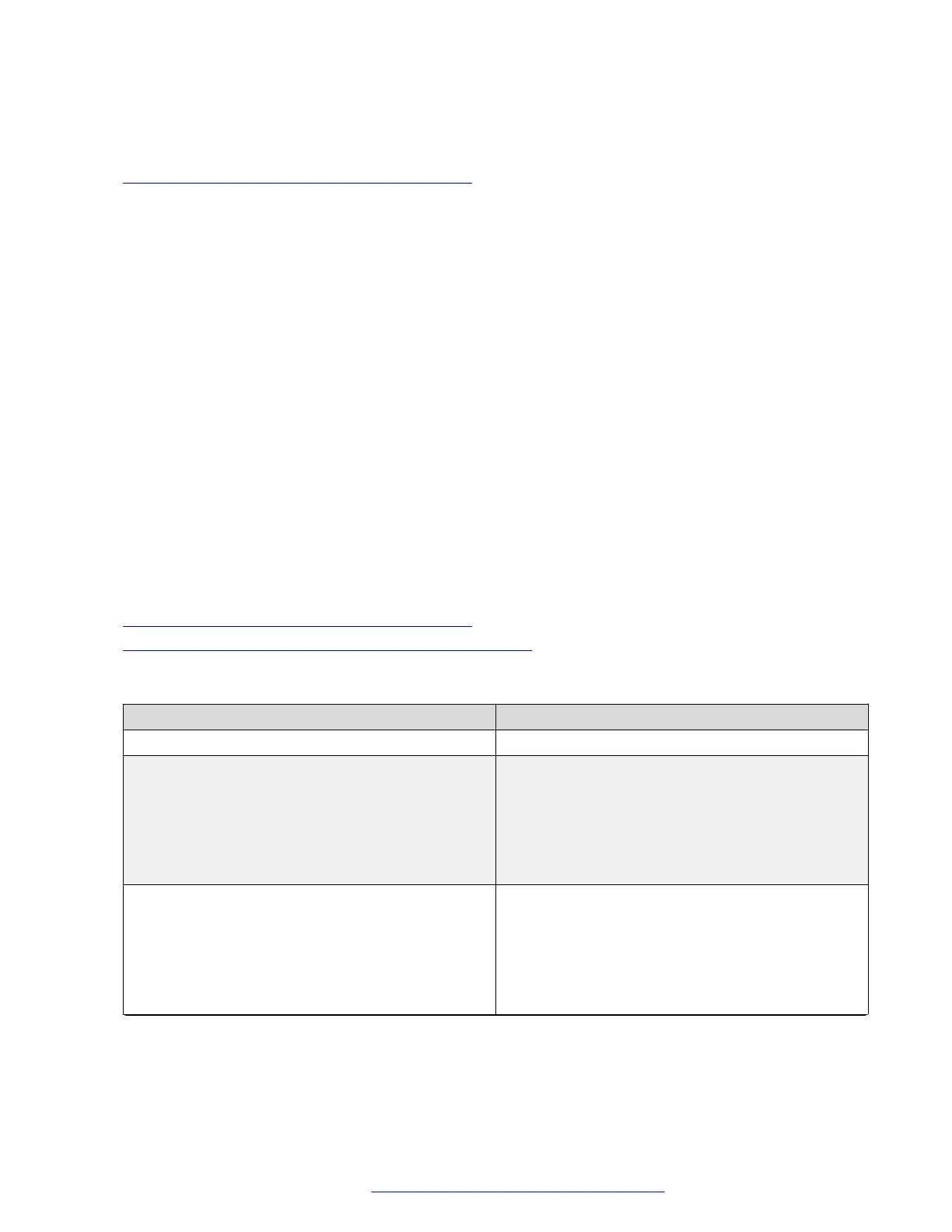• Reset to Default: To revert to the default values.
Related links
Configuring the phone using the web interface on page 92
Configuring Background and Screen Saver of the Phone
About this task
Avaya J100 Series IP Phones display the details of the configuration fields in the Description
section of the screen.
Procedure
1. Log in to the web interface as an administrator.
2. In the navigation pane, click Background and Screen Saver.
3. Configure the following sections:
a. Background Image
b. Screen Saver
4. Click one of the following:
• Save: To save the configuration changes.
• Reset to Default: To revert to the default values.
Related links
Configuring the phone using the web interface on page 92
Background Image and Screen Saver field description on page 146
Background Image and Screen Saver field description
Name
Description
Background Image
Background Image Selectable by User Specifies whether the user can select a background
image.
The options are:
• Enable (default)
• Disable
Selected Background Image Specifies the file name of the selected background
image. The file name must be from the list of
background images (see Background Image List
below).
The valid value is a string of up to 255 characters.
The default value is empty.
Table continues…
Phone configuration
July 2019 Installing and Administering Avaya J100 Series IP Phones 146
Comments on this document? infodev@avaya.com
