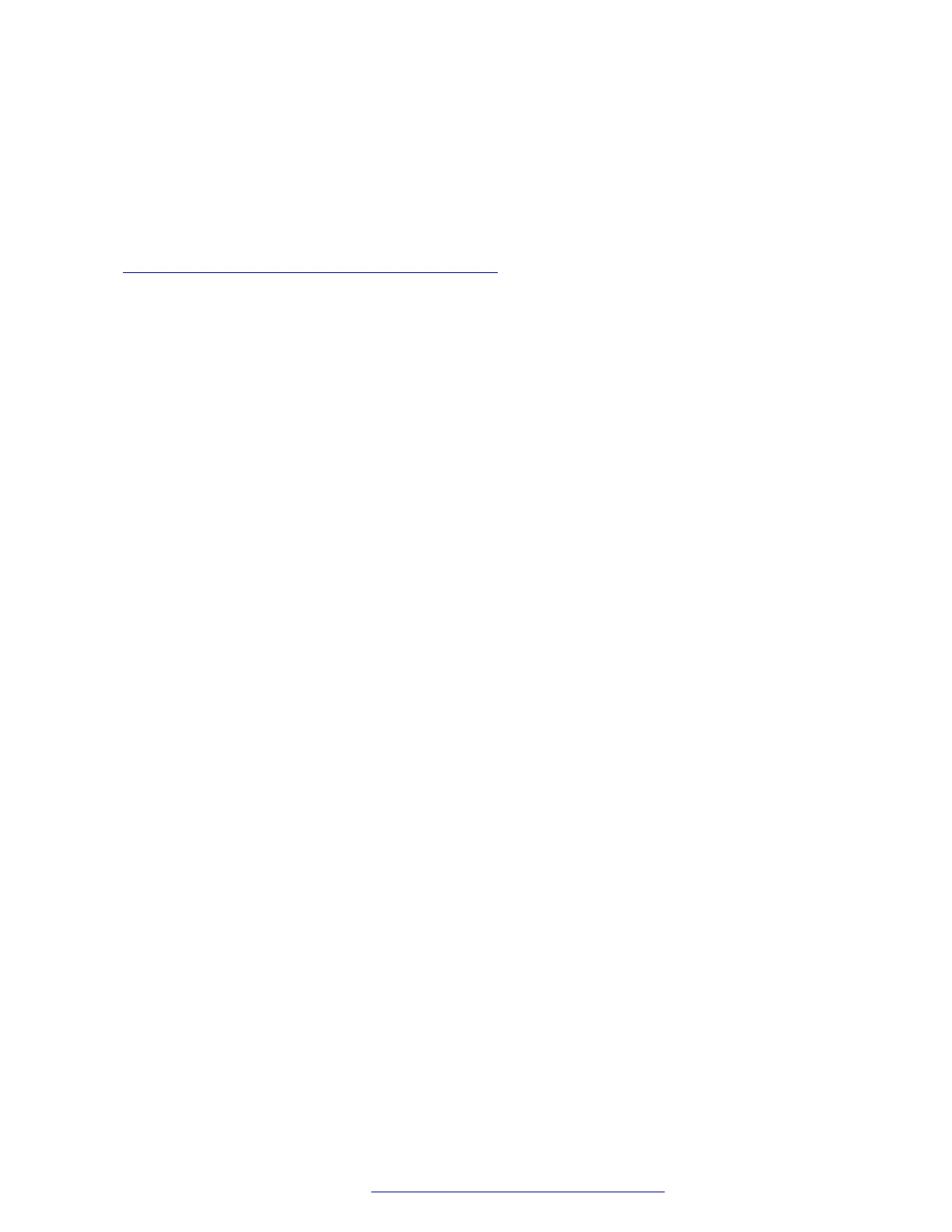• Service mode control
• Service mode record
5. Use the appropriate keys to enable or disable the options.
6. Press Save.
Related links
Configuring the phone using Administration menu on page 74
Setting the Ethernet interface control
Procedure
1. Press Main Menu > Admin.
2. In the Access code field, enter the admin menu password.
3. Press Enter.
4. Use the Down Arrow to select Network interface.
5. Use the Right Arrow key to change Network mode to Ethernet and do one of the
following settings:
• Network config: To change the network configuration to either Auto or Manual.
• Ethernet: To change the Ethernet setting, go to step 6.
• PC Ethernet: To change the PC Ethernet setting, go to step 7.
6. Use the Right Arrow key or the Change softkey to change the Ethernet setting to one of
the following:
• Auto
• 10Mbps half
• 10Mbps full
• 100Mbps half
• 100Mbps full
7. Use the Right Arrow key or the Change softkey to change the PC Ethernet setting to one
of the following:
• Auto
• 10Mbps half
• 10Mbps full
• 100Mbps half
• 100Mbps full
• Disabled
8. Press Save.
Phone configuration
July 2019 Installing and Administering Avaya J100 Series IP Phones 80
Comments on this document? infodev@avaya.com
