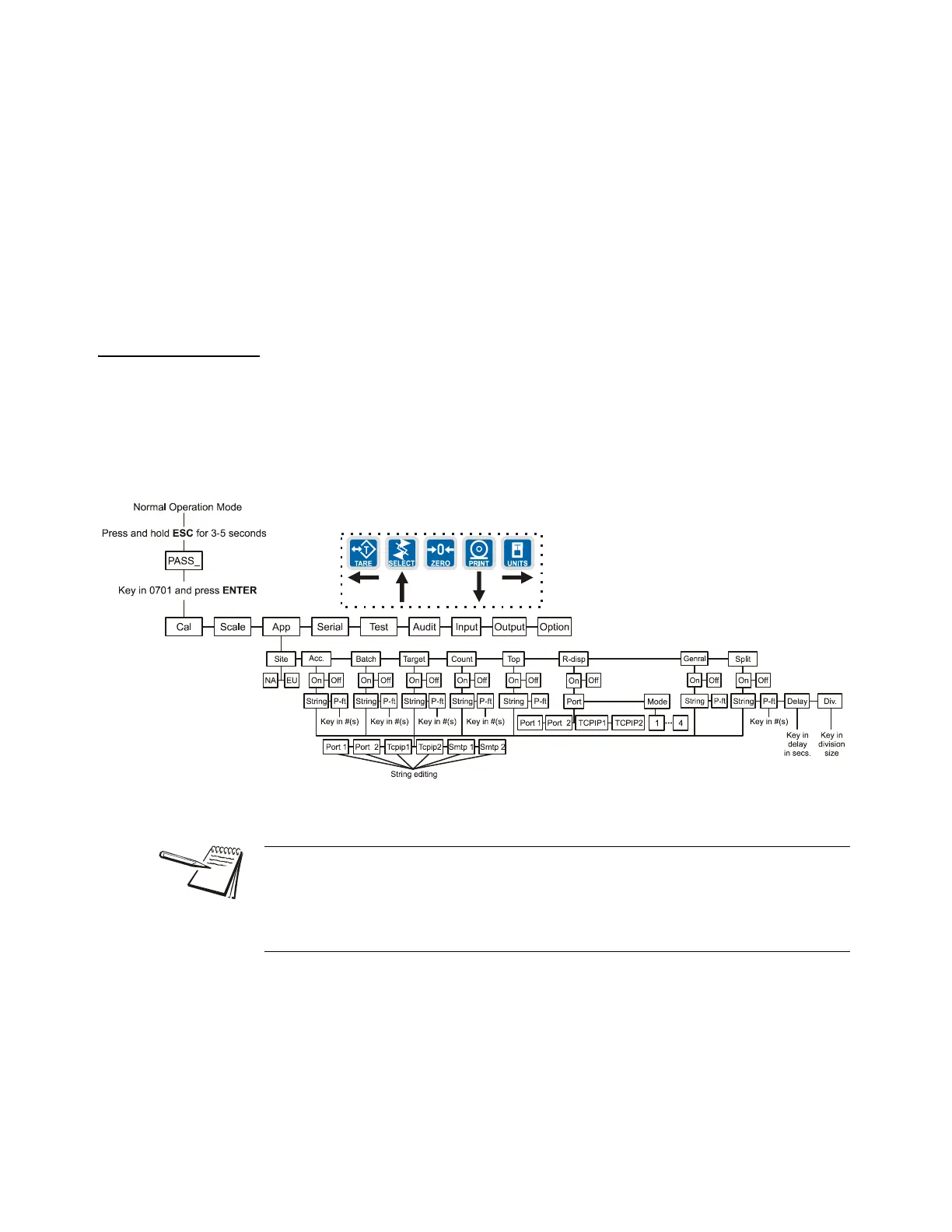E1070 Service Manual 41
3.4 Service Menu
6. Press ENTER to save the changes you’ve made
OR
Press ESC to abort the changes…
Display returns to normal operation mode.
7. Press the SELECT key…
SCALE is displayed.
8. Press the UNITS key…
APP. is displayed.
3.4.3 APP submenu
The next section of the Service menu is the APP submenu. See Figure 3.5. This menu
lets you choose the default parameters for your location and also lets you enable or
disable each application available in this indicator. Under each enabled application you
can edit the default print format (#0) and choose which formats (#0-10) to print and
through which port. You can configure the extra formats (#1-10) in the SERIAL
submenu item in the Service menu.
Figure 3.5 APP (applications) submenu
Follow these steps to access each item in the APP menu and to understand what they
do and how to set them:
1. Use the instructions in Accessing the Menus on page 19 to access the Service
menu…
CAL is displayed.
In normal operating mode, press the MODE key to change from one enabled
application to the next.
Applications are enabled in the Service menu but you do each application’s setup in
the Supervisor menu.
