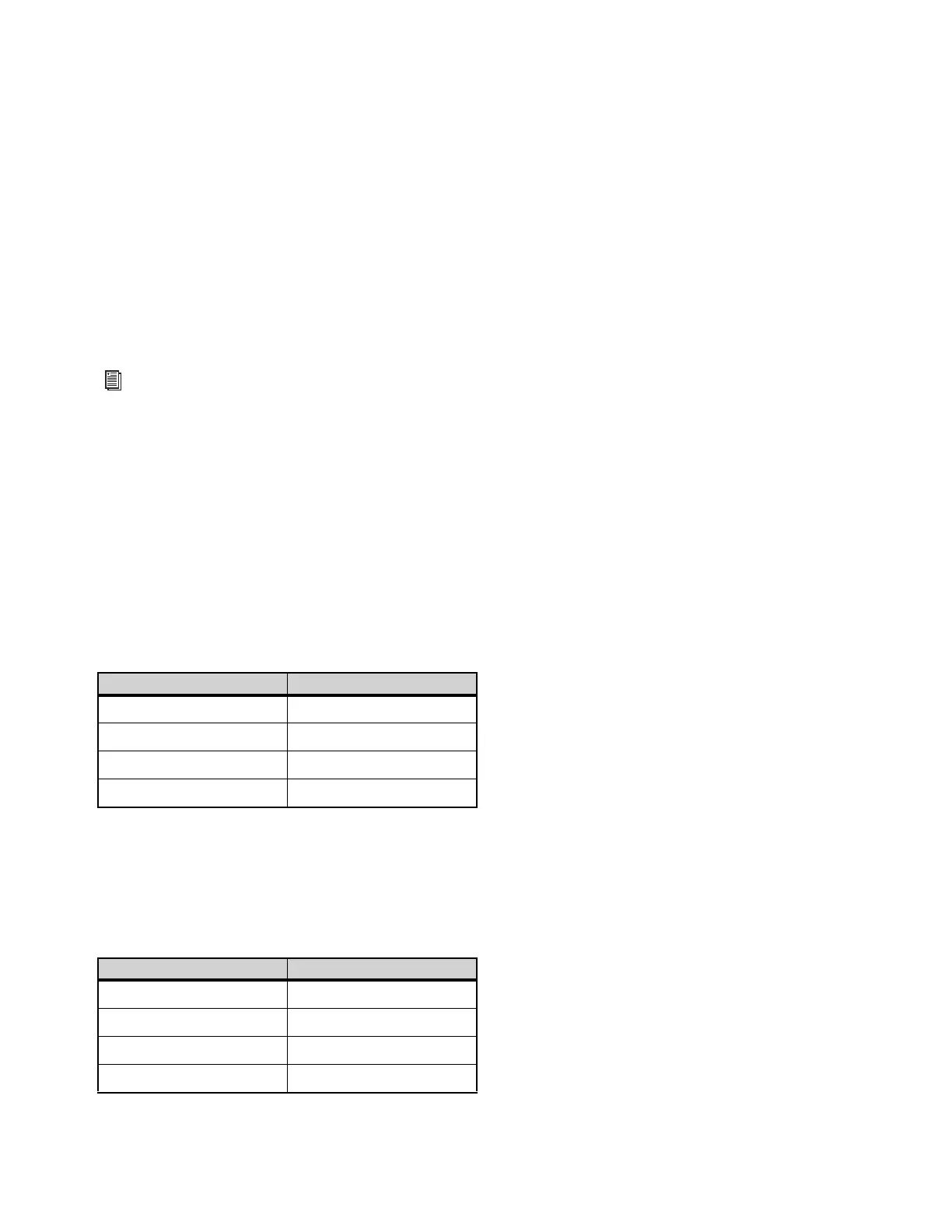Pro Tools | Carbon Front Panel Operation
13
14 I/O Meters — 9-segment LED meters display peak metering with peak hold (3 seconds) for input or output channels. Above each me-
ter are Channel Number indicators for each I/O channel. Channel Number indicators for the selected channel (or channel pairs when
stereo linked) light green. Non-selected channels light white.
15 OUT button — Press to select analog output metering.
16 Meter button — Can be used to reset the device settings (see Default Device Settings).
17 IN button — Press to select analog input metering.
18 Stereo Monitor Meter — This 9-segment LED stereo meter displays peak metering with peak hold for the output level of the selected
monitor or headphone output. Meter levels are pre-fader (showing the signal level before the monitor output control).
19 A, B, and C buttons — These three buttons are assigned to control the Main (MON L–R), Alt 1 (LINE 1–2), and Alt 2 (LINE 3–4)
monitor sets respectively. The buttons light white if the corresponding monitor set is available (enabled in the Pro Tools Hardware
Setup). The
A button lights green when selected, the B button yellow, and the C button amber. If a monitor set is not enabled in the
Pro Tools Hardware Setup, the corresponding button is unlit and the monitor set cannot be selected. Press the corresponding button
to select the desired monitor set and mute the other sets.
20 Output Encoder — Turning the knob increases or decreases the signal level for the currently selected monitor or headphone output.
Press the Output Encoder to change control to the next available monitor set or headphone output. Press and hold the Output Encoder
while rotating to cycle control through the available monitor sets or headphone outputs.
21 Output Level Strip and Monitor Indicators — The Output Level Strip shows the output level applied by the Output Encoder (20) for
the selected monitor set or headphone output. The numbers below the Input Level Strip indicate which monitor set or headphone out-
put is selected for control.
22 Monitor (Speaker icon) button — Press the Monitor button to select a monitor set for front panel control. While a monitor set is se-
lected, press the Output Encoder (20) to cycle through enabled monitor sets (monitor sets are enabled in the Pro Tools Hardware
Setup, see Monitors), or press and hold the encoder while turning it to change the selection. Turn the Output Encoder to increase or
decrease the output level for the selected monitor set. Press the Monitor button while a monitor set is selected to mute or unmute the
monitor output. The output section indicators turn red when the monitor output is muted. The Monitor button (22) is color coded to
indicate the currently selected monitor set:
23 Headphone button — Press the Headphone button to select a headphone output for front panel control. When a headphone output
is selected, press the Output Encoder (20) to cycle through the connected headphone outputs, or press and hold the encoder while
turning it to change the selection. Turn the Output Encoder to increase or decrease the output gain for the selected headphone output.
Headphone outputs can only be selected when headphones are actually plugged into the corresponding headphone jack. If no head-
phones are currently plugged in, the HP 1 output is selected. Pro Tools routing to headphone outputs is configured in the Hardware
Setup (see Headphone Sources). The Headphone button (23) is color coded to indicate the currently selected headphone set:
For information on enabling monitor sets in the Pro Tools Hardware Setup, see Monitors.
Selected Monitor Set Color
Main (A) Green
Alt 1 (B) Yellow
Att 2 (C) Amber
Monitor output muted Red
Selected Headphone Output Color
HP 1 Cyan
HP 2 Blue
HP 3 Violet
HP 4 Fuchsia
