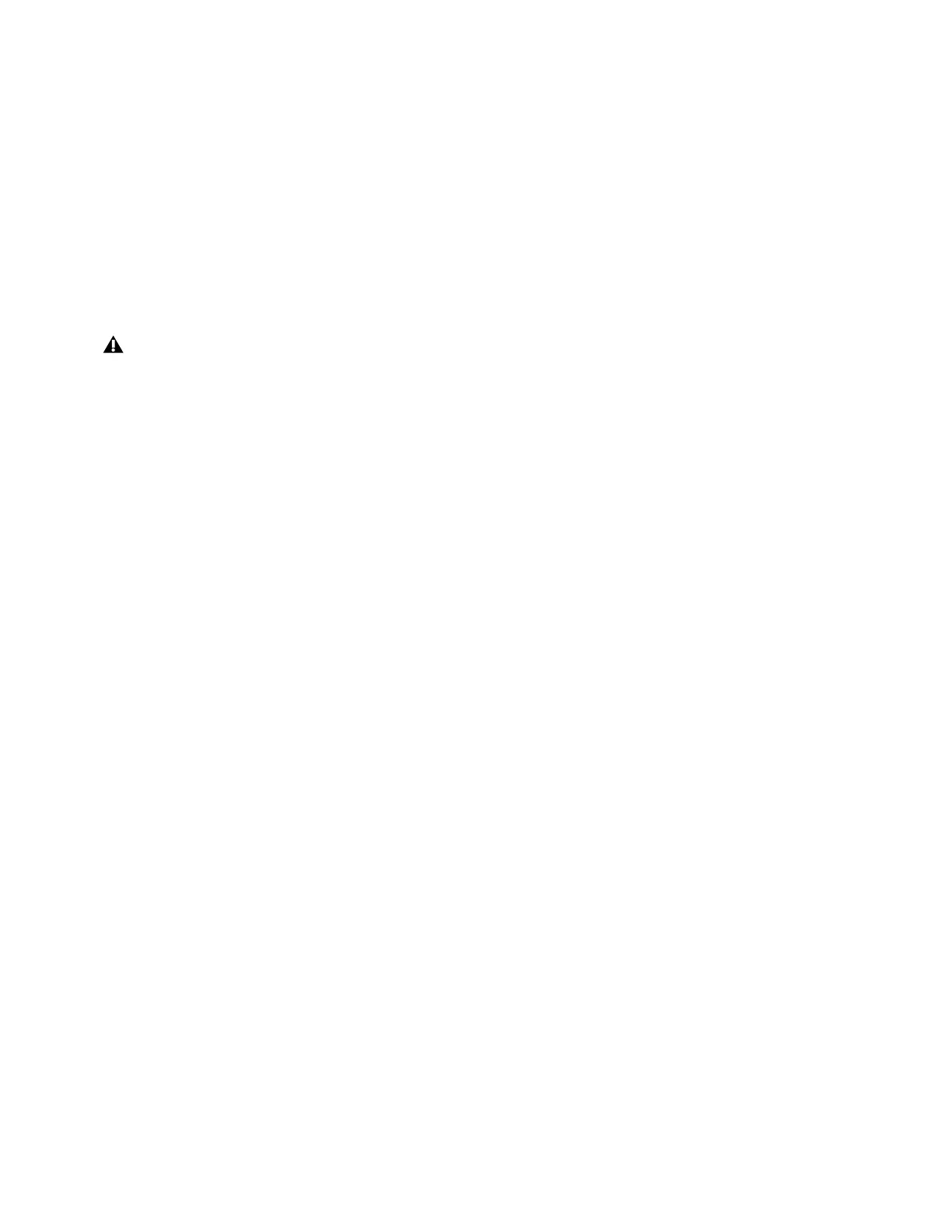Pro Tools | MTRX Studio Back Panel Connections 12
The green LED turns on and MTRX Studio enters Recovery mode. The IP address settings of the unit are the last setting used in
the unit.
To switch Recovery mode to use DHCP:
While the unit is in Recovery mode and the green LED is on, briefly press the Reconfig button again.
The green LED turns off, but the MTRX Studio remains in Recovery mode and the IP address settings of the unit is set to DHCP.
In case there is no DHCP server on the network, the MTRX Studio defaults to IP address 10.0.7.20 / 255.255.0.0 after approxi-
mately 2 minutes.
The selection of either of recovery mode are fixed after selection. MTRX Studio starts with a basic boot software and IP configu-
ration. MTRX Studio will not be operational until a proper firmware has been downloaded using the DADman software and the
unit has been powered off and back on again. By enabling recovery mode with default IP address and network configuration the
unit can always be identified on a network using the default setup.
Restore Defaults
In Restore Defaults mode, all settings of the unit are initialized and reset to the factory programmed defaults. However, the IP ad-
dress settings of the unit are remain unchanged and do not return to factory default.
To restore the default settings to MTRX Studio:
1 While the unit is powered on and operating normally, push and hold the Reconfig button for 10 seconds.
2 Release the Reconfig button.
When the Reconfig button is released the firmware of the unit restarts with the factory default settings and enters normal operation
automatically.
Note that the IP address referred to is the IP address of the controller/management interface of the unit. This is not the IP address
of the IP audio interface. This IP address can not be accessed in recovery or restore defaults mode.