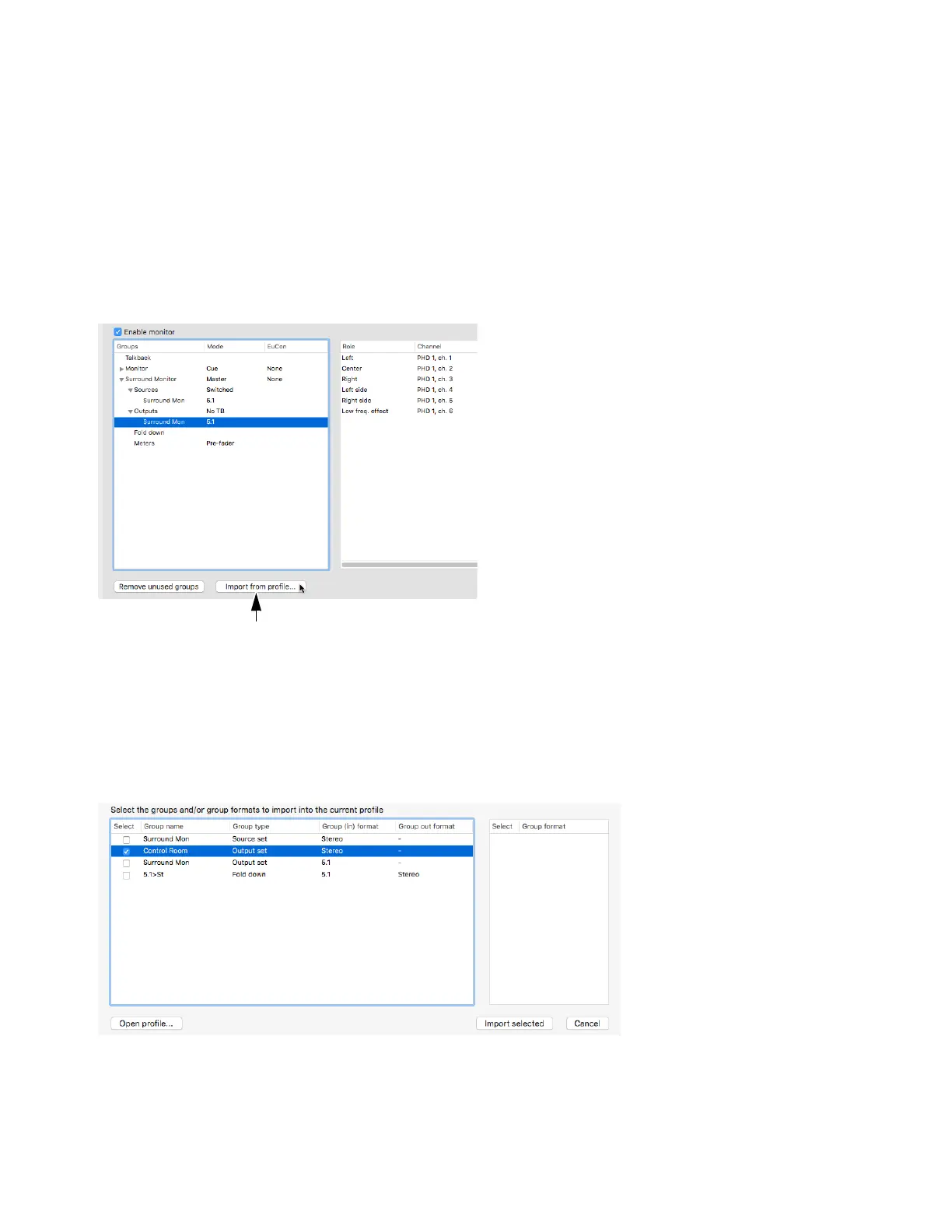Monitor Profiles 30
To close the current monitor profile:
Choose File > Close Profile.
DADman saves the profile and closes it.
Importing Groups and Group Formats from a Monitor Profile
You can import Groups and Group formats from any monitor profile file (.dmprof) into the current monitor profile in DADman.
To import groups and group formats from a monitor profile:
1 Choose Settings > Monitor Profile.
2 In the Monitor Profile Configuration window, click the Input from profile button.
3 In the resulting Import Profile Settings window, click Open profile.
4 Navigate to the monitor profile you want, select it, and click Open.
All of the Groups and Group formats from the selected monitor profile are listed in the Import Profile Settings window.
5 In the left pane of the window, select any Groups that you want to import into the current monitor profile. In the right pane, select
any Group formats that you want to import.
6 Click Import selected.
The selected Groups and Group formats are loaded into the current monitor profile.
Monitor Profile Configuration window
Import Profile Settings window