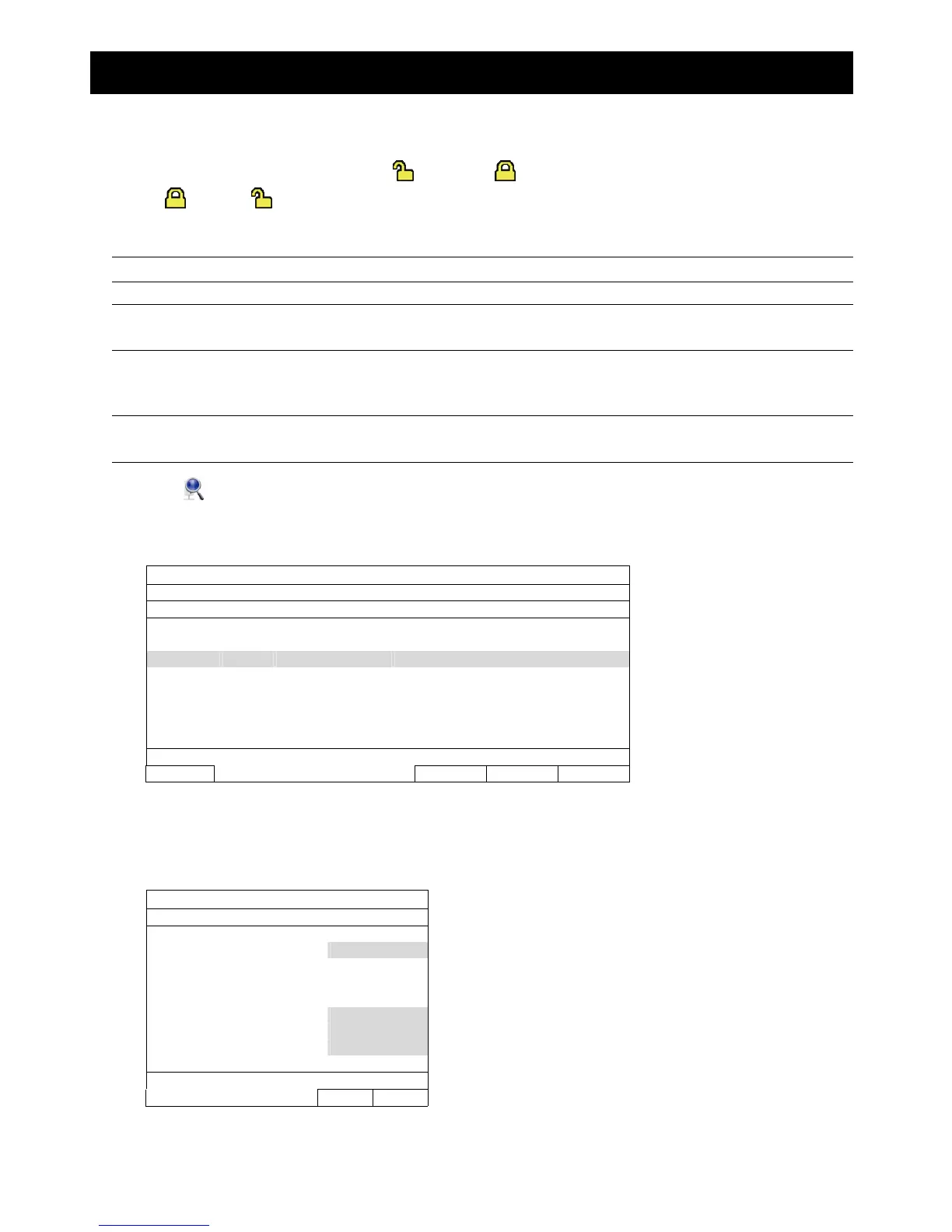FREQUENTLY-USED FUNCTIONS
12
4. FREQUENTLY-USED FUNCTIONS
4.1 Key Lock / Unlock
To lock or unlock local operation, click (unlock) or (lock) on the device status bar to change the status
to
(lock) or (unlock).
To unlock local operation, you’ll be prompted to enter the user name and password to access.
Note: The default user name and password are both “admin”, which is the highest user level
Note: Different user level has different access privilege for certain functions. For details, please refer to
“4.3 User Level Creation” at page 13.
4.2 IP Device Search
Note: This function is available only for “SUPERVISOR”. To know more details, please refer to “4.3 User
Level Creation” at page 13.
Click (IP Search) to start searching IP camera(s) connected in the same network segment as the recorder
(i.e. 10.1.1.xx by default).
You’ll see the list of every connected IP camera with its connection status to this recorder and MAC address.
IP SEARCH
IP PORT MAC PROTOCOL STATUS
10.1.1.12 88 00:0e:53:e5:9a:f1 AVTECH CONNECTED TO CH1
10.1.1.13 88 00:0e:53:a6:91:18 AVTECH CONNECTED TO CH2
10.1.1.14 88 00:0e:53:a5:9f:a2 AVTECH UNUSED
10.1.1.15 88 00:0e:53:e1:4e:k5 ONVIF CONNECTED TO CH3
10.1.1.16 88 00:0e:53:s5:3e:h6 ONVIF CONNECTED TO CH4
10.1.1.17 88 00:0e:53:e6:4b:26 ONVIF CONNECTED TO CH5
10.1.1.18 88 00:0e:53:g2:3b:e7 AVTECH CONNECTED TO CH6
CONNECT
SETUP EXIT
To fix the camera IP address, or allow the recorder to assign an IP address to your IP camera, select “SETUP”,
and select “STATIC IP “ or “DHCP” for “NETWORK TYPE”.
Click “APPLY” and “EXIT” to save your changes.
SETUP
NETWORK TYPE DHCP
IP 10.1.1.14
PORT 80
USER NAME admin
PASSWORD *****
NETMASK 255.0.0.0
GATEWAY 10.1.1.10
PRIMARY DNS 168.95.1.1
APPLY EXIT
