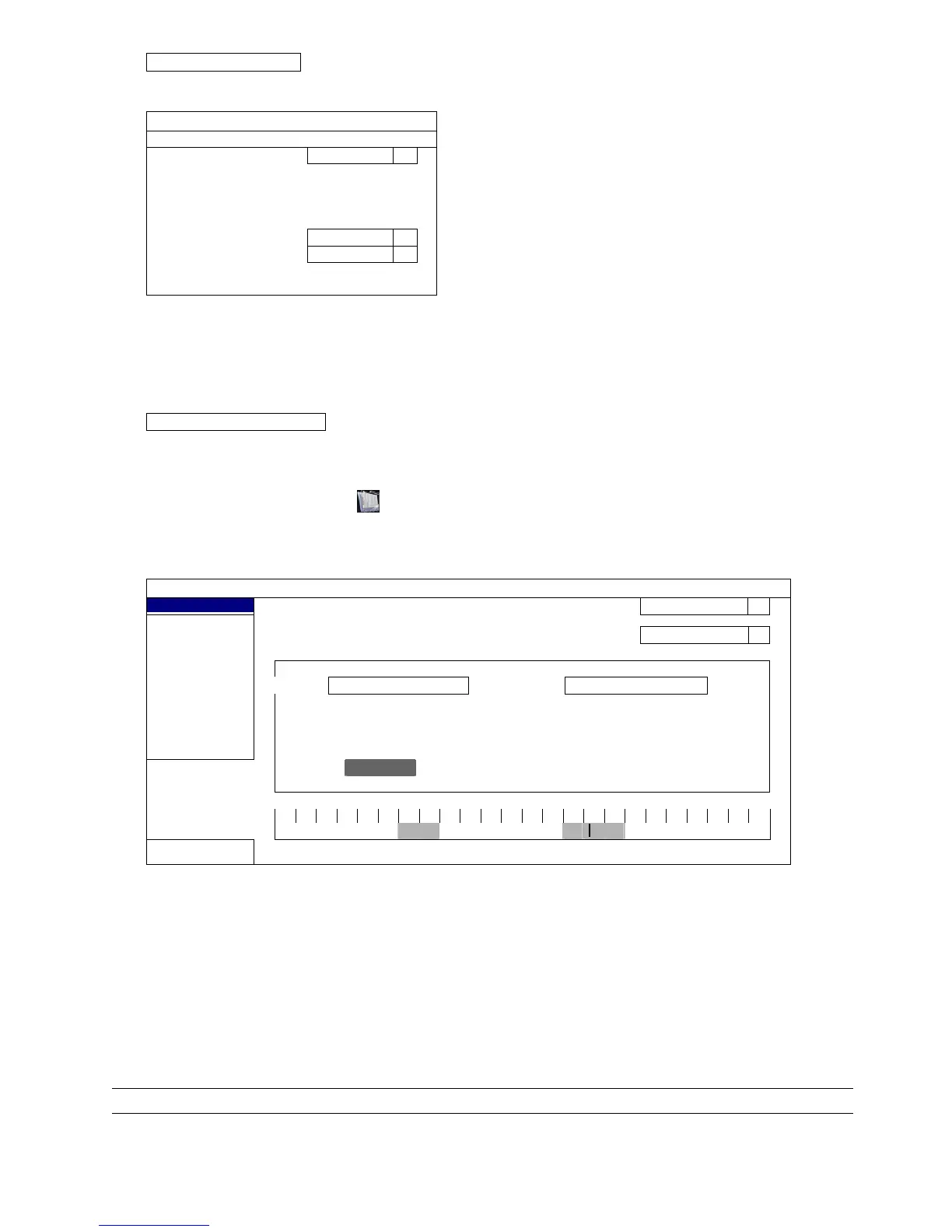BACKUP SUBMIT
Step2: In the backup page, select "DATA" if you need to copy video footages; select “LOG” is you want to copy
record logs.
Step3: Select the time, channel(s) and hard disk in which save the data you need.
Step4: Select “SUBMIT” to put this backup event into the schedule.
To remove a backup event
Select the event you want to delete in the backup schedule, and click “DEL”.
5.3 EVENT INFORMATION
5.3.1 QUICK SEARCH
EVENT INFORMATION
QUICK SEARCH
24
EXIT
15 : 20 SUBMIT
Step1: Select the hard disk and channel including the video data you want to search.
Step2: Select the month including the video data you want to search from the calendar, and the date with
recorded data will be highlighted.
Step3: Select the date you want from the calendar, and the time with recorded data will be highlighted from the
time scale bar.
Step4: To immediately play the video clip, click “SUBMIT”.
To choose the start time for video playback, move your mouse cursor to the highlighted time, and click to
confirm the time when the time display below is the time you want. The video playback is activated right
away when you confirm the time.
Note: For video playback operations, please refer to “3.2.5 Playback Panel” at page 11.
