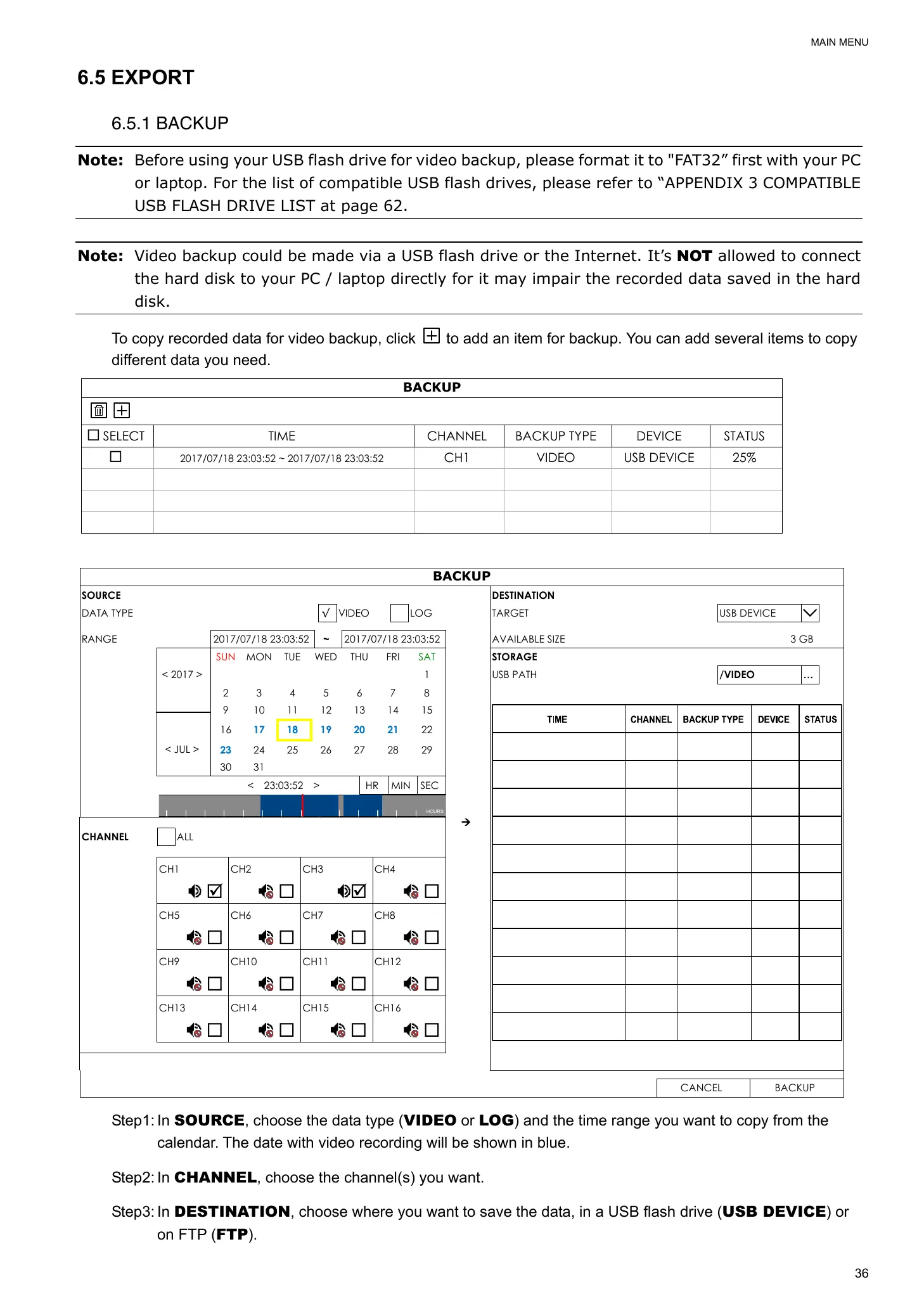MAIN MENU
36
6.5 EXPORT
6.5.1 BACKUP
Note: Before using your USB flash drive for video backup, please format it to "FAT32” first with your PC
or laptop. For the list of compatible USB flash drives, please refer to “APPENDIX 3 COMPATIBLE
USB FLASH DRIVE LIST at page 62.
Note: Video backup could be made via a USB flash drive or the Internet. It’s NOT allowed to connect
the hard disk to your PC / laptop directly for it may impair the recorded data saved in the hard
disk.
To copy recorded data for video backup, click to add an item for backup. You can add several items to copy
different data you need.
BACKUP
SELECT TIME CHANNEL BACKUP TYPE DEVICE STATUS
2017/07/18 23:03:52 ~ 2017/07/18 23:03:52 CH1 VIDEO USB DEVICE 25%
BACKUP
SOURCE DESTINATION
DATA TYPE √ VIDEO LOG TARGET USB DEVICE
RANGE 2017/07/18 23:03:52 ~ 2017/07/18 23:03:52 AVAILABLE SIZE 3 GB
< 2017 >
< JUL >
SUN MON TUE WED THU FRI SAT STORAGE
1 USB PATH /VIDEO …
2 3 4 5 6 7 8
9 10 11 12 13 14 15
16 17 18 19 20 21 22
23 24 25 26 27 28 29
30 31
< 23:03:52 > HR MIN SEC
HOURS
CHANNEL ALL
CH1
CH2
CH3
CH4
CH5
CH6
CH7
CH8
CH9
CH10
CH11
CH12
CH13
CH14
CH15
CH16
CANCEL BACKUP
Step1: In SOURCE, choose the data type (VIDEO or LOG) and the time range you want to copy from the
calendar. The date with video recording will be shown in blue.
Step2: In CHANNEL, choose the channel(s) you want.
Step3: In DESTINATION, choose where you want to save the data, in a USB flash drive (USB DEVICE) or
on FTP (FTP).
