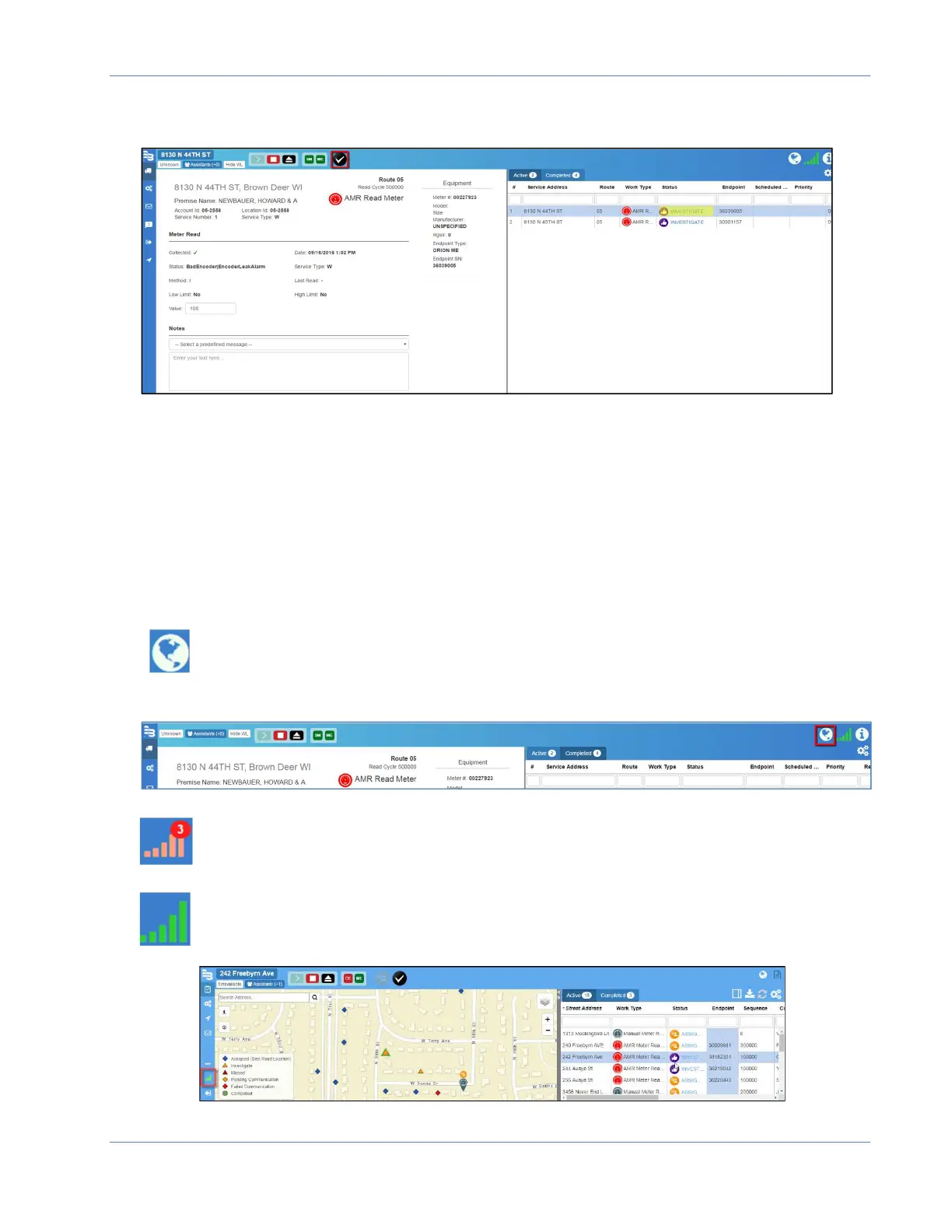ORION® Mobile Read
Page 18 April 2019
2. When your field investigation is complete, Tap the Checkmark icon to change the
status to Completed.
Note: The checkmark only appears when you are viewing the details of a Field
Assignment reporting an Investigate status.
3. The Field Assignment Details now display Completed. The account record moves to the
Completed tab.
Note: Settings in the Field Director software control which alarms and conditions trigger
an Investigate status. Only the Field Director Admin user can change these settings.
4. List view displays field assignments in a list. Columns can be repositioned, resized,
5.
When a network connection is not available, the network icon is amber with a count of
unsynchronized messages in red.
Note: This is not a 1 to 1 ratio and will not match the Field Assignments count.
When a network connection is established work items will automatically synchronize
with the BEACON AMA software.
icon will close the Field Assignment Details and return you to map view.