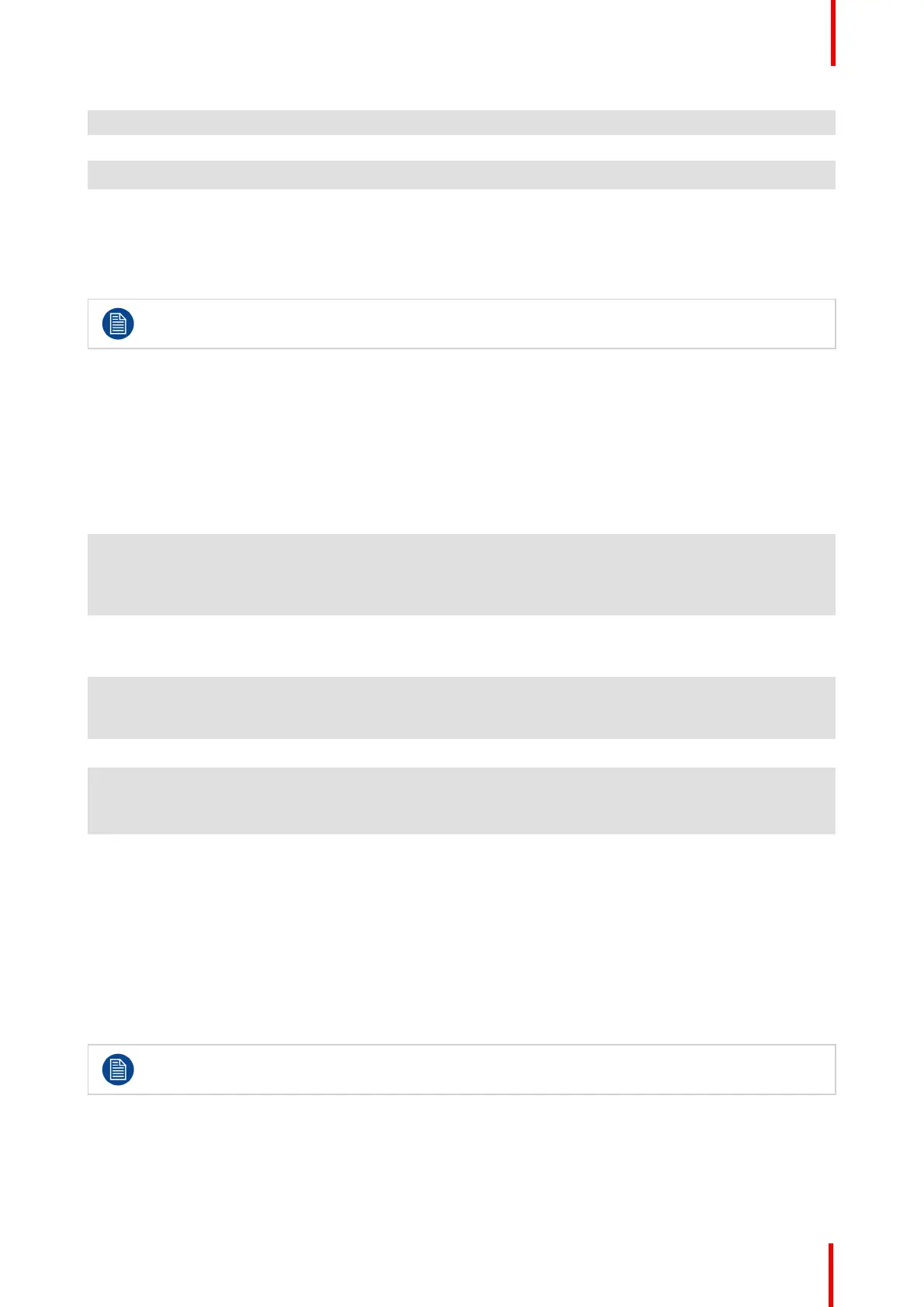R5900022-09 ClickShare CS-100 31
1 USB connector
2 Button
3 LED ring
USB connector
Using the USB connector the Button can be plugged into a laptop (for sharing your screen) or the Base Unit
(for pairing the Button to the Base Unit or updating its software). Button R9861500D1 has a USB Type-A
connector, Button R9861500D1C has a USB Type-C
TM
connector.
The Button R9861500D1 can be used with USB Type-C
TM
ports with the use of a convertor.
To connect Button R9861500D1C to the Base unit, a convertor must be used.
Button
Click the Button to display the content of the laptop's screen on the meeting room display. Clicking the Button
during the meeting will toggle the sharing of the screen.
LED ring
The LED ring indicates the current status of your ClickShare.
LEDs behavior
Explanation
white blinking • the Button is plugged in the laptop and initializing or waiting for
the user to start the ClickShare application.
• pairing/software update of the Button in the Base Unit is in
progress.
static white • ClickShare is ready to start sharing your screen.
• pairing is done. You can now unplug the Button from the Base
Unit.
static red • sharing your screen with the display.
• pairing and software update is done. You can now unplug the
Button from the Base Unit.
red blinking • an error occurred.
off (no light) • the Button is not or not properly inserted into the USB port.
• the Button might be defective.
• the USB port or computer might be defective.
Button label
The label at the bottom of the Button contains:
• the Barco logo
• the Barco part number
• the serial number
• the revision number
• markings for applicable standards
• markings for waste regulation
• “Made in...”
Handle the Button cable with care. Rough handling might cause defects.
CS-100 Specifications
