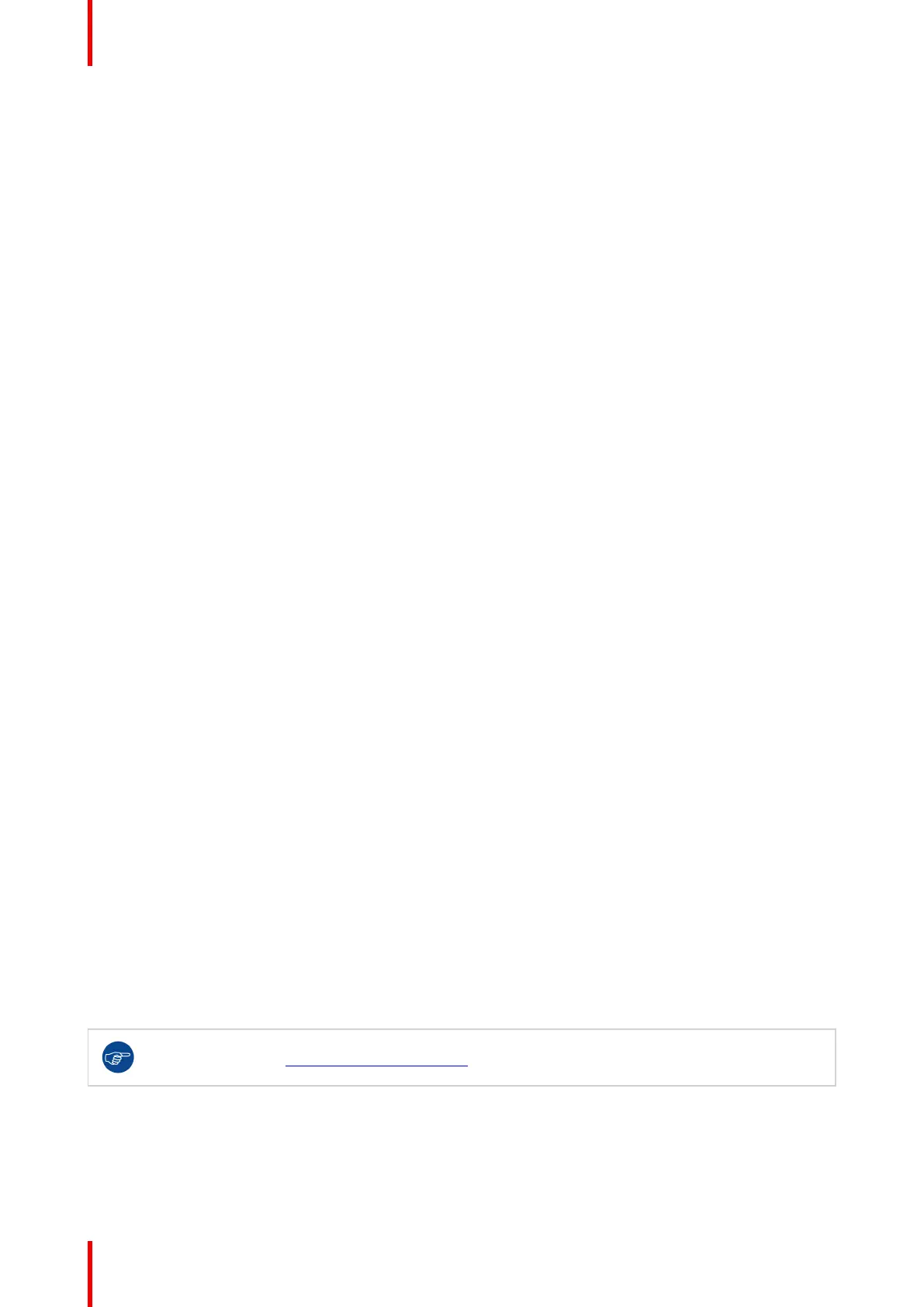R5900022-09 ClickShare CS-10034
3.1 Environmental Condition Check
Environment condition check
For installations in environments where the device is subject to excessive dust, then it is highly advisable and
desirable to have this dust removed prior to it reaching the device clean air supply. Devices or structures to
extract or shield excessive dust well away from the device are a prerequisite; if this is not a feasible solution
then measures to relocate the device to a clean air environment should be considered.
It is the customer's responsibility to ensure at all times that the device is protected from the harmful effects of
hostile airborne particles in the environment of the device. The manufacturer reserves the right to refuse repair
if a device has been subject to negligence, abandon or improper use.
Ambient temperature conditions
Max. ambient temperature : +40°C or 104°F
Min. ambient temperature: +0°C or 32°F
Storage temperature: -10°C to +60°C (14°F to 140°F)
Humidity Conditions
Storage: 0 to 90% relative humidity, non-condensing
Operation: 0 to 85% relative humidity, non-condensing
Environment
Do not install the device in a site near heat sources such as radiators or air ducts, or in a place subject to
direct sunlight, excessive dust or humidity. Be aware that room heat rises to the ceiling; check that
temperature near the installation site is not excessive.
3.2 Basic Workflow
Before using CS-100
1. Unpack the ClickShare components and accessories from the box.
2. For a detailed overview of the content of the CS-100 box, see “About the CS-100”, page 26
3. Install the Base Unit in the meeting room using one of the 2 possible installation methods.
4. For more information on the installing procedures, see “CS-100 Installation”, page 35
5. Connect the video cable between the Base Unit and the display.
6. Connect the audio from the Base Unit to the meeting room's sound system (only required for audio via jack).
7. If configuration via a network is needed, connect a network cable between the Base Unit and the local network
(if not yet done to power the Base Unit).
8. Connect the Base Unit to the mains power.
9. For more information “Power connection”, page 39,
10. If desired, configure CS-100 via the Configurator.
11. For more information on the different ways to configure CS-100, see “CS-100 Configurator”, page 49.
For more information on using CS-100, refer to the CS-100 User Guide. This manual can be found
on Barco's website www.barco.com/clickshare Click on Visit the ClickShare product page and go
to tab Downloads..
Getting started
