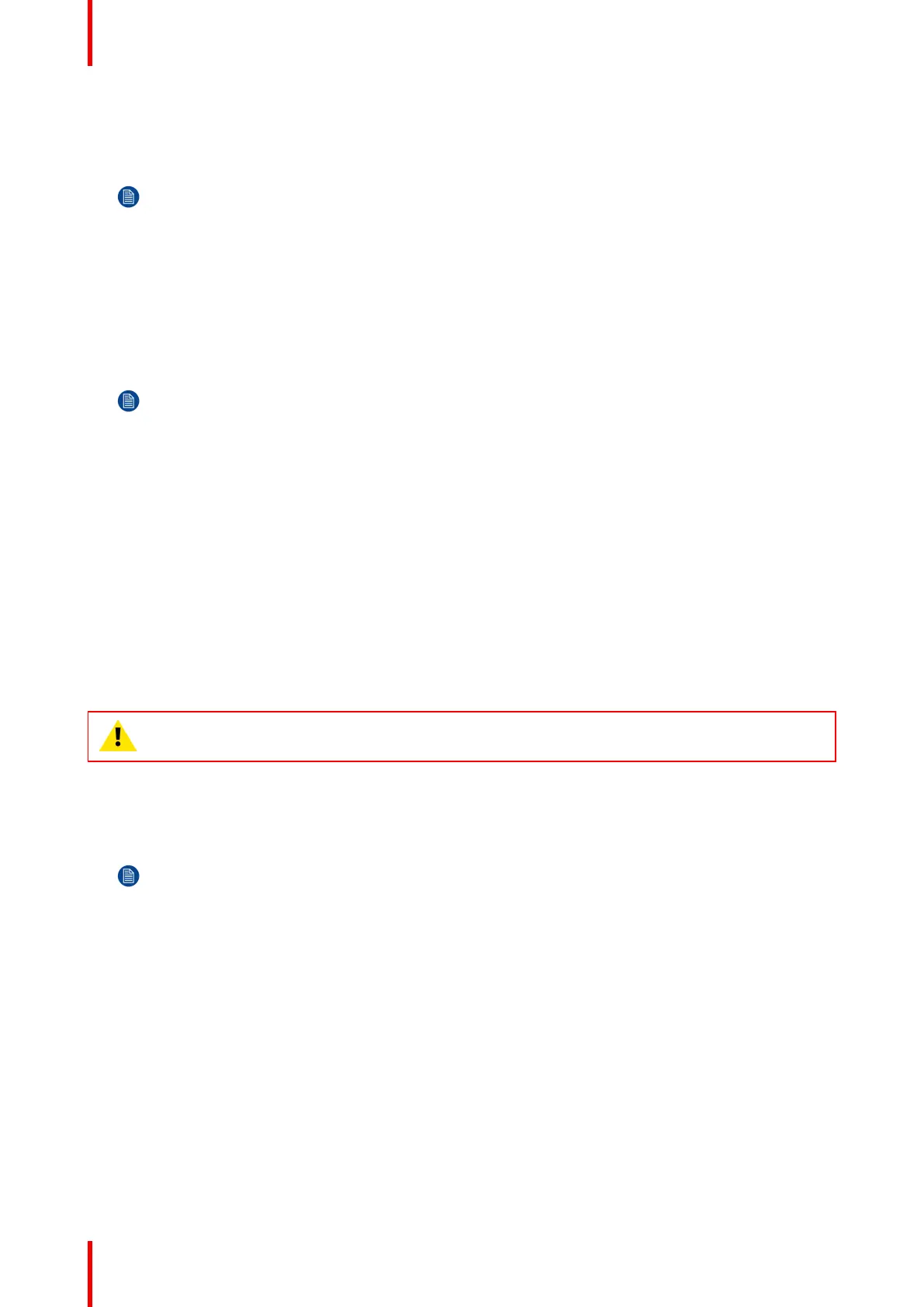R5900022-09 ClickShare CS-10066
2. Click Wi-Fi & Network → WiFi Settings.
3. To change the IP address or subnet mask, click in the input field and enter the 4 octets of the new IP address
or subnet mask.
Note: This must NOT be 0.0.0.0 for static IP-Address assignment.
Frequency band & channel
1. Select the wireless connection channel by clicking on the drop down box and selecting the desired channel.
The channels available in the list vary according to the regional version of your Base Unit. Re-pairing the
Buttons is not required when changing the frequency band or wireless connection channel.
2. Select the wireless connection frequency band: 2.4 GHz or 5 GHz by clicking on the drop down box and
selecting the correct band.
Note: Make sure your PC’s wireless interface supports the 5 GHz band before selecting it on the Base
Unit.
Below the channel selection pane, an indication is given of the available bandwidth of the current channel. To
see if sufficient bandwidth is available in a different channel, select the channel in the drop down and save the
changes. The page will reload with the new settings and an indication of the channel fit will be given after
approximately 1 minute. There is no need to reload the page to see the result.
The channels available in the list vary according to the regional version of your Base Unit. Re-pairing the
Buttons is not required when changing the frequency band or wireless connection channel.
SSID & passphrase
1. Enter a public name (SSID) for the wireless network.
The default SSID is ClickShare-<serial number Base Unit>.
2. If you want to broadcast this SSID, check the checkbox before Enable SSID broadcast.
3. Enter a new WiFi passphrase and confirm that passphrase.
CAUTION: It is strongly recommended to change the Wi-Fi passphrase on first use to prevent
anyone else accessing the Wi-Fi network.
Signal strength
1. Select the Signal Strength. Click on the slider and reduce the broadcasted power (signal strength) until the
desired strength is obtained.
Note: Too low power and interference by others might lead to connection issues. If so, increase again
the signal strength until the issues are solved.
By default the strength is set to 100%.
WebUI access via Wi-Fi
1. To allow access to the configurator via Wi-Fi, check the check box in front of WebUI available via Wi-Fi.
Checked: Configurator accessible via Wi-Fi.
Not checked: access to the configurator via Wi-Fi is blocked.
6.11 LAN settings
About LAN network settings
A network connection can be configured through DHCP or by manually entering a fixed IP address.
CS-100 Configurator
