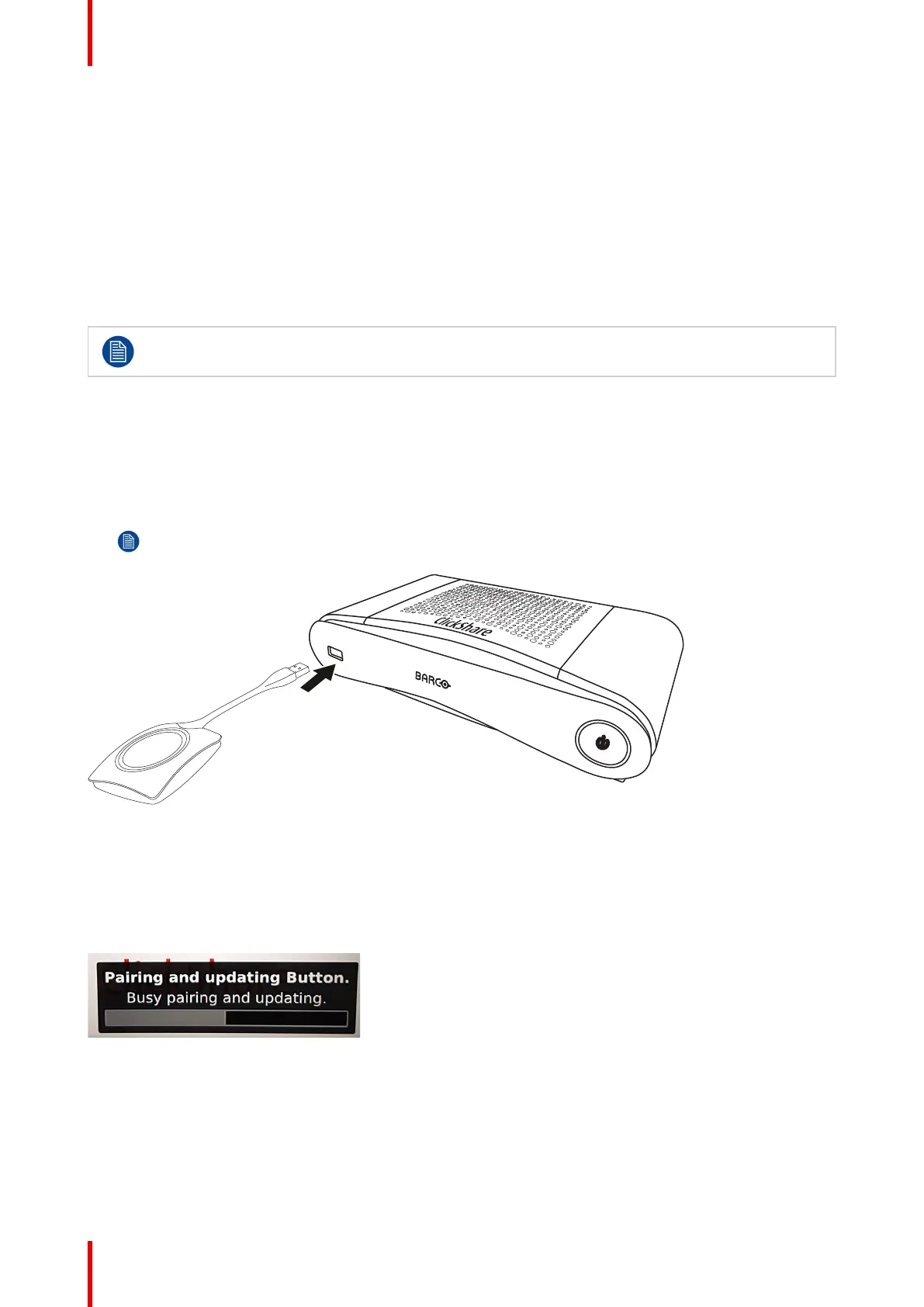R5900022-09 ClickShare CS-10044
5.1 Pairing
Pairing of the Buttons with the Base Unit
To be able to use a Button it should be assigned to the Base Unit you are using. This process is called pairing.
By default, the Button(s) delivered with the CS-100 set are already paired to the specific Base Unit.
In case you buy additional Buttons or when a Button should be assigned to another Base Unit, the Button
needs to be paired (again). The Button software update runs in the background and will not impact users while
using the system. If desired, this feature can be disabled in the Web Interface. When downgrading or updating
to an older version of the Base Unit software the Buttons need to paired manually to update their software and
that only in case the Button update over Wi-Fi is disabled.
A Button can only be paired to one Base Unit at a time.
The Button will always make connection to the Base Unit it was last paired to.
Pairing a Button can be done in two ways:
• by plugging the Button to the Base Unit.
• by using the Button Manager application running on your laptop.
To pair a Button to the Base unit by plugging in
1. Insert the Button in the USB port at the front of the Base Unit you are using.
Note: To connect a Button with USB Type-C
TM
connector, a convertor must be used.
Image 5-1: Pair button
Both the LEDs of the Button and the LEDs of the Base Unit are blinking white. This means pairing is in
progress.
The Base Unit automatically checks whether the software of the Button is up to date. If not, the Base Unit
updates the Button software. This may take more time.
During the pairing and update process, a small status bar is display.
Image 5-2: Pairing message
The result of the pairing process can be as follows:
• When the LEDs become static white, the Button is paired to the Base Unit, but no software update was
needed. You can unplug the Button from the Base Unit.
• When the LEDs become static red, the Button is paired to the Base Unit and the software update has
finished. You can unplug the Button from the Base Unit.
Preparing the buttons
