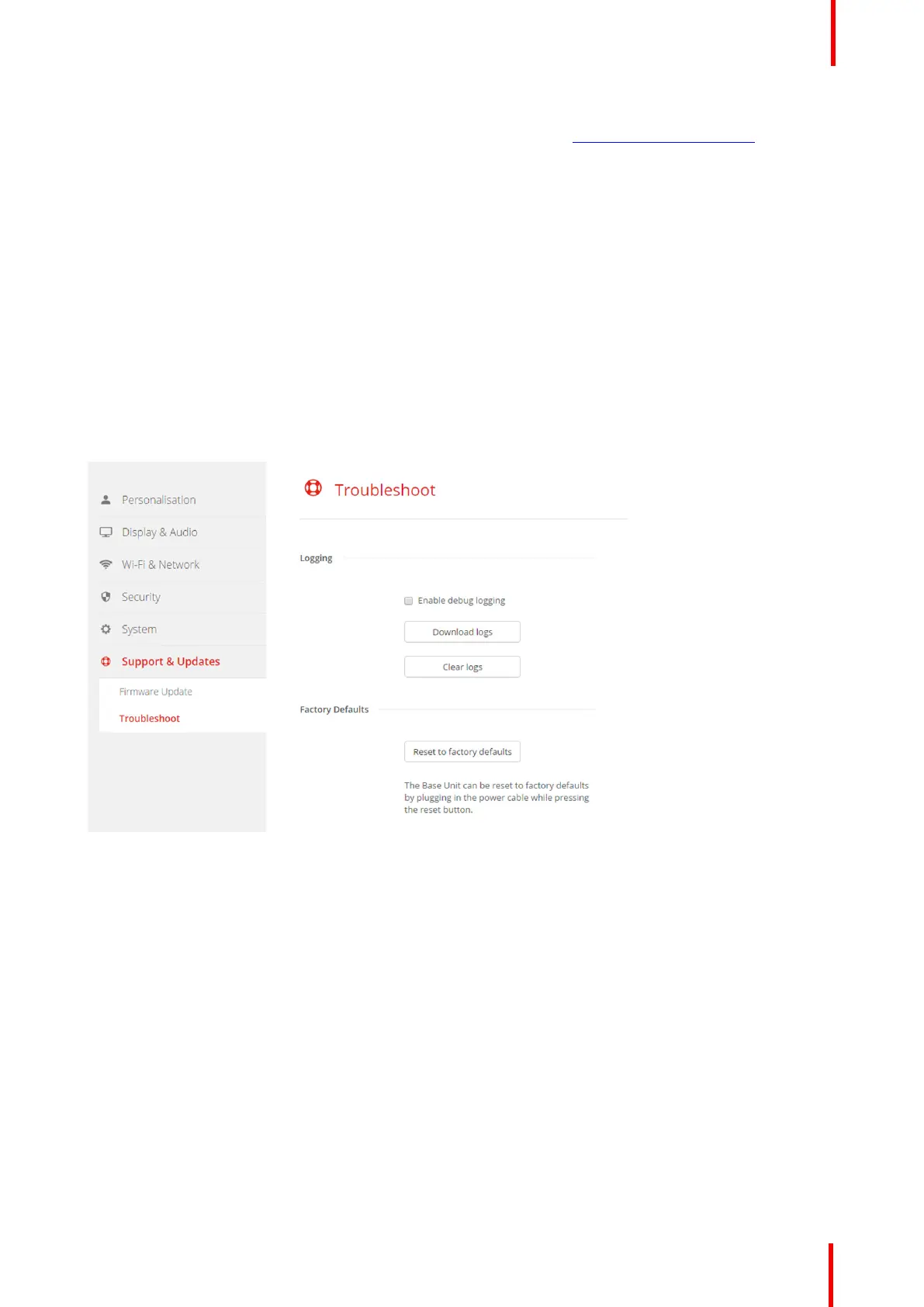R5900022-09 ClickShare CS-100 77
upgrading firmware via the Collaboration Management Suite, consult the Collaboration Management
Suite’s user guide which can be downloaded from Barco’s website ( www.barco.com/clickshare).
• Download the firmware on a USB stick and plug in this USB in your device. For more information, see
“Firmware update”, page 82
6.21 Support & Updates, Troubleshoot, log settings
About logging
Both Button and Base Unit log data is saved in log files on the Base Unit. These log files can contain
debugging information. They can be downloaded on a local computer and cleared on the Base Unit. Debug
logging covers only a few hours before it will be overwritten. Therefore, it is important if you discover a
problem with your system to download the logging immediately.
How to use
1. Log in to the Configurator.
2. Click Support & Updates → Troubleshoot.
Image 6-31: Troubleshoot, logging
3. To create a debug log, check the check box next to Enable debug logging.
4. Reproduce the issue you want to report.
5. To download the current log file, click on Download logs.
6. To clear the current log file, click Clear logs.
7. To enable logging by the ClickShare client (6):
• If the launcher service is running hold down the shift key while connecting the Button to the PC, until
logging is started.
• If the launcher service is not running : hold down the shift key while double clicking the ClickShare
application.
The following message appears on the sys tray:
CS-100 Configurator
