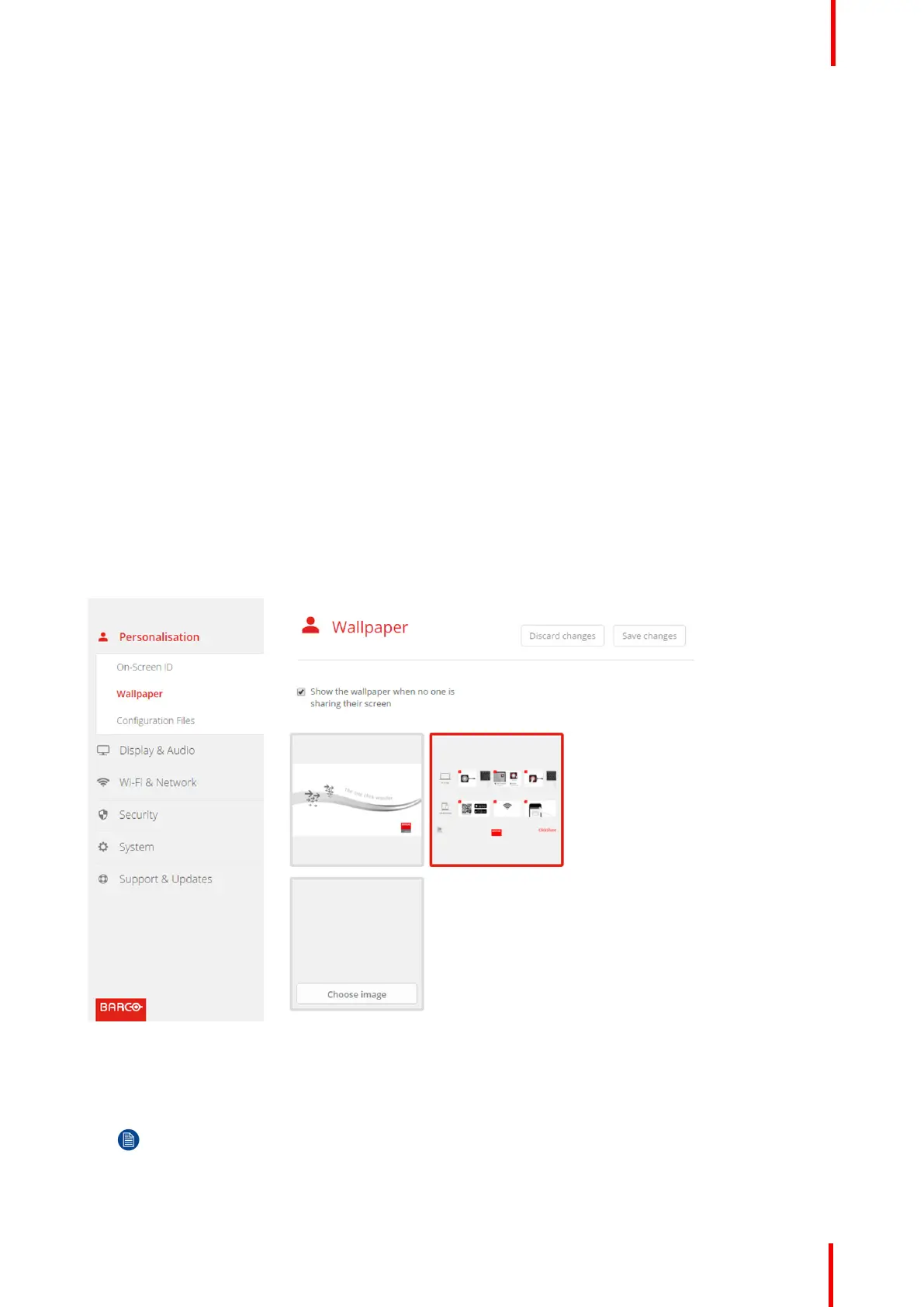R5900022-09 ClickShare CS-100 59
Not checked: nothing is shown on-screen.
4. Check the check box in front of Show network info.
Checked: LAN information such as wired IP address, hostname are displayed. Also the Wi-Fi IP address and
SSID are displayed.
Not checked: no LAN nor Wi-Fi information is displayed.
5. Check the check box in front of Show source names.
Checked: the source name of the shared content is displayed on the screen.
Not checked: no source info displayed on the screen.
6.5 Personalisation, wallpaper
About wallpaper
When CS-100 starts up, a background (wallpaper) is displayed. The display of this background wallpaper can
be disabled.
By default a general ClickShare and a quick start wallpaper are available. The possibility exists to upload
personal backgrounds (wallpapers). The default wallpapers cannot be removed from the system.
Wallpaper selection
1. Log in to the Configurator
2. Click Personalisation → Wallpaper.
Image 6-9: Wallpaper selection
The Wallpaper selection pane is shown. The current selected wallpaper is shown with a red border.
3. Select one of the available wallpapers and click on Save Changes.
Note: By default a general Barco CS-100 wallpaper and a CS-100 Quick Start Guide wallpapers are
available.
They are automatically resized to fit the aspect ratio of the screen.
CS-100 Configurator