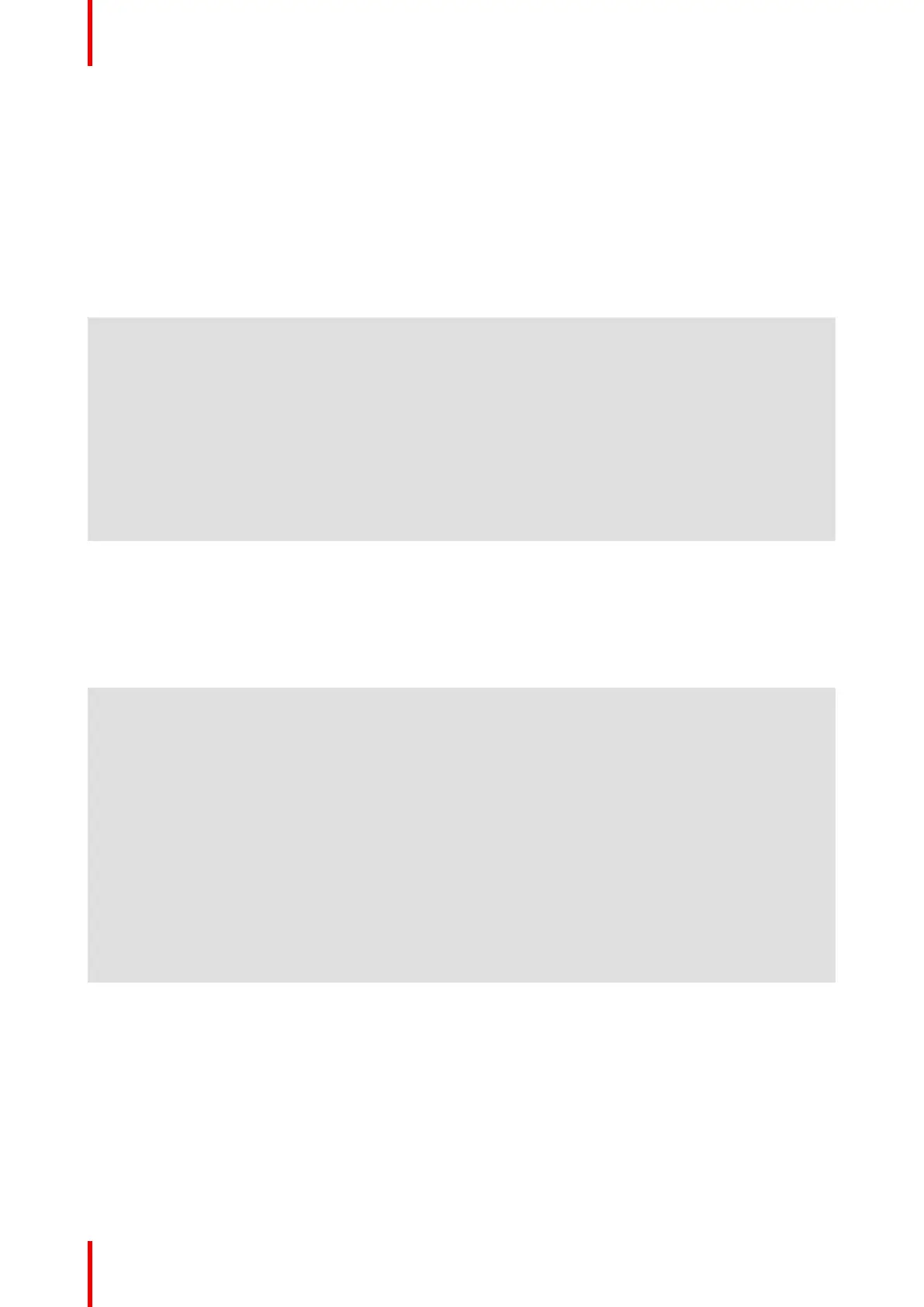R5900022-09 ClickShare CS-10084
8.1 Troubleshooting list
Problem solving
Locate the problem you are experiencing in the table below and apply the solution.
Problem Cause Solution
Quality of the image on the
meeting room display is not
satisfactory
The quality or length of the cable
between the Base Unit and the
display or the connection between
these two.
• Replace the cable.
• Use another cable.
Users have a bad wireless
connection. The connection from
the Button to the Base Unit keeps
falling away.
Wireless congestion • Use a WiFi scanner to find a
free wireless channel and
select it via the web interface.
You can use commercial as
well as free online tools such
as inSSIDer or Xirrus for this.
Low signal strength • Put the Base Unit closer to the
meeting room table.
• Remove or limit as much as
possible all obstructions
between the Buttons and the
Base Unit.
Configurator is not accessible Browser • Use another browser (version).
• Check the browser settings.
No connection • There are three methods to
access the web interface.
Refer to the corresponding
chapter of the documentation.
• Check the proxy settings
Users do not get a ClickShare
drive when inserting the Button in
their laptop.
• No automatic refresh of drives
• Windows tries to assign the
ClickShare drive to an already
reserved drive letter
• Refresh your view on the
laptop.
• Use Microsoft Windows Disk
Management to assign it to a
free drive letter.
Bad connection at USB port on the
laptop
• Reconnect to the USB port.
• Try another USB port.
• Reboot the laptop.
• Some types of USB devices
might be blocked as a
company policy.
• USB port settings on the laptop
might limit the usage of high
power USB devices when on
battery power.
If possible, change the USB port
policy on the laptop.
Low video performance Laptop performance • Lower the screen resolution of
the laptop.
• Disable the hardware
acceleration for video.
• Use only a part of the display
to show the video.
• Right click ClickShare icon in
system tray and click on
Capture mode to toggle the
current setting..
Wireless connectivity See “Users have bad connectivity”
Troubleshooting