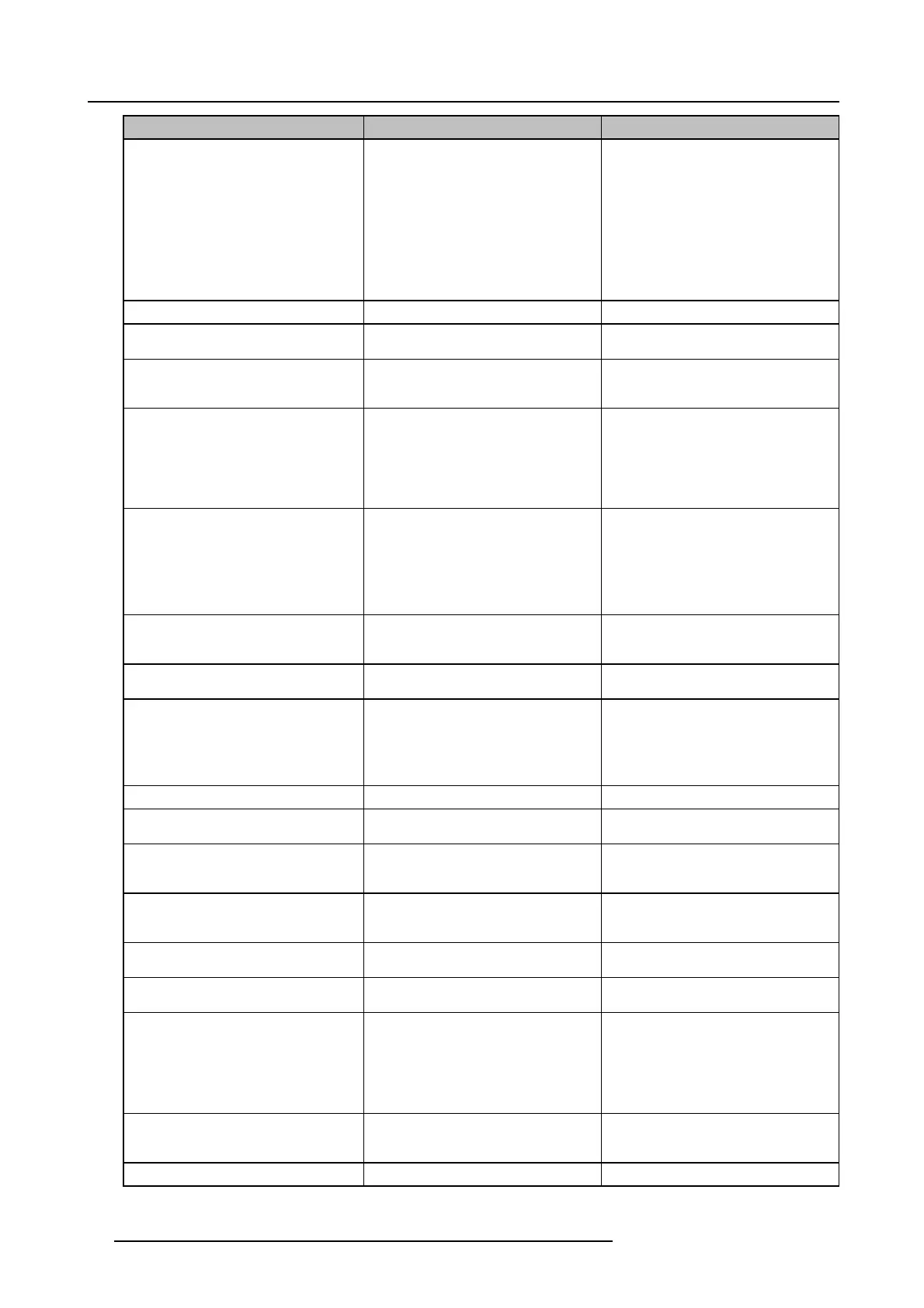8. ClickShare Troubleshooting
Problem
Cause Solution
Low video per formance Laptop performance
• Lower the screen resolution of the
laptop.
• Disable the hardware acceleration
for video.
• Use only a part of the d isplay to
show the video.
• Right click ClickS h are icon in system
tray and click on C apture mode to
toggle the current setting..
Wireless conne ctiv ity
See “Users have bad connectivity”
Video is not shown on s creen Player uses overlays
Disable th e usage of overlays in the
preferences of the video player.
The content uses HDCP ClickShare does not support showing
HDCP content (it will be displayed as
black)
Some programs of Windows are not
shown on the display
Use of overlays, 3D or hardware
acceleration in the GPU
• Disable overlays or hardware
acceleration in the GPU.
• Disable AeroGlass in Windows 7
• Upgrade the Base Unit to the latest
software version.
When us ing Windows 7 the following
message about the Windows Aero color
scheme appears: "Windows has detected
your computer’s performance is slow.
This could be because there are not
enough resources to run the Windows
Aero color scheme. To improve...".
ClickShare use s resources from the
GPU. In combination with other programs
which do so, Windows 7 s ometimes
shows this message suggesting to
disable Aero to improve the performance
of your laptop.
It is safe to ignore this m essage and
choose ’Keep the current color scheme’.
You r screen is not shown on the display
when pressing the Button
You are the second person that wants
to share content. O nly one screen can
appear simultaneously
Click and hold the button for 2 seconds
to use the Show me full s creen function.
The ClickShare software is not running. Go to the ClickShare drive and run the
software.
You r content is removed from the display
and the LEDs on the button are blinking
white
Connection to the Base Unit is lost. ClickShare tries to restore the connection
automatically. If it fails, the L EDs on the
Button start blinking red.
Unplug the button from your laptop and
try a new button.
Noting is shown on the displays at all.
The displays are switched off. Switch on the displays.
The display cable is not correctly
connected
Insert the display c able to the display and
theBaseUnit.
The display does not recogn ize or is
not able to display the Base Unit output
resolution.
Change the corresponding setting via the
web interface.
The B ase Unit is in standby m ode Briefly push the standby button on the
Base Unit or insert a button and run the
ClickShare software.
The Base Unit is s witched off Set the rocker switch at the back of the
unit to “1”.
Bad WiFi connectivity
Congestion of the wireless channel
Use w ireless network scan tools to look
for free or the least congested channels.
Metal cabinets, w alls, construction
elements, ... can cause reflections
deteriorating the wireless signal.
Obstructions between Buttons and Base
Unit cause lowering of the wireless
strength a nd q
uality.
Move the B ase Unit to another place in
the room.
Avoid placing it inside cabinets, false
ceiling, bel
ow the table, behind a wall, in
another room, ....
Re-orient he B ase Unit antennas
52 R5900014 CLICKSHARE 16/09/2013