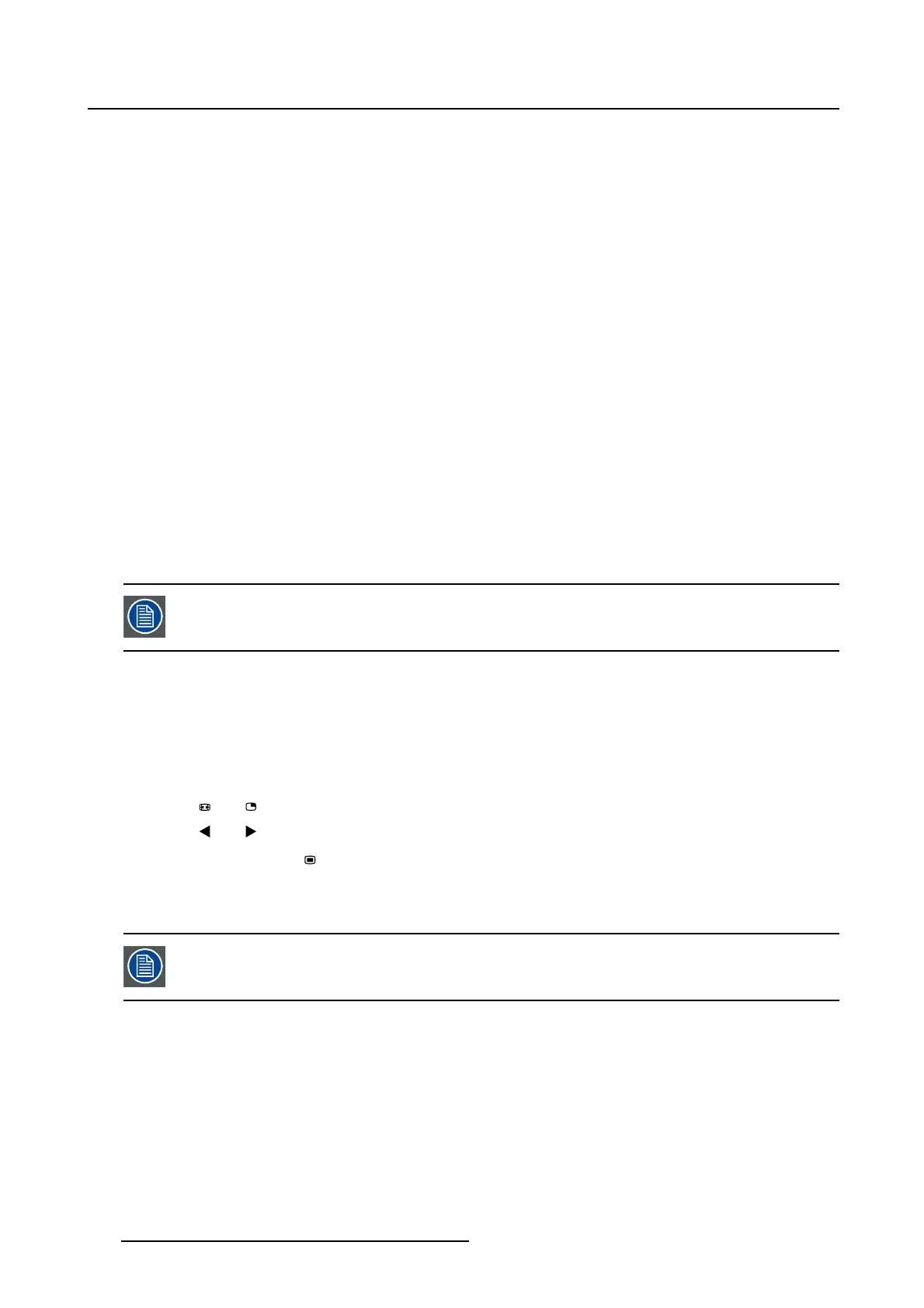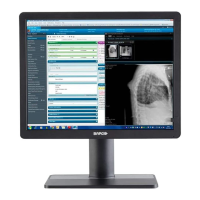5. Advanced operation
4. Set the black level as desired and confirm.
5.2.2 Smart Video
About Smart Video
This function allows to reduce the video latency in the monitor if its frame rate is in the range of 50 - 60
Hz. To achieve a minimum latency select one of the surgical modes.
The available Smart Video presets for your display are:
• Diagnostic (best picture quality)
• Surgical (low latency, recommended for real-time intervention)
• Surgical 1 (low latency, optimized for fast moving images)
To select a Smart Video preset
1. Bring up the OSD main menu.
2. Navigate to the Picture advanced menu.
3. Enter the Smart Video submenu.
4. Select one of the available Smart Video presets and confirm.
5.2.3 Image Position
This menu item is only available when VGA input i s connected.
To adjust the image position
1. Bring up the OSD main menu.
2. Navigate to the Picture advanced menu.
3. Enter the Image Position submenu.
A small OSD menu will be activated indicating the horizontal and vertical image position offset.
4. Use the
and keys to move the picture up and down.
5. Use the
and keys to move the picture left and right.
6. When finished, use the
key to exit from the small OSD menu.
5.2.4 Auto Adjustment
This menu item is only available when VGA input i s connected.
About auto adjustment
When auto adjustment is activated, the phase and clock per line parameters are automatically adjusted.
To activate auto adjustment
1. Bring up the OSD main menu.
2. Navigate to the Picture advanced menu.
3. Enter the Auto Adjustment submenu.
24
K5902113 (451920611383) E192HSA 27/11/2017