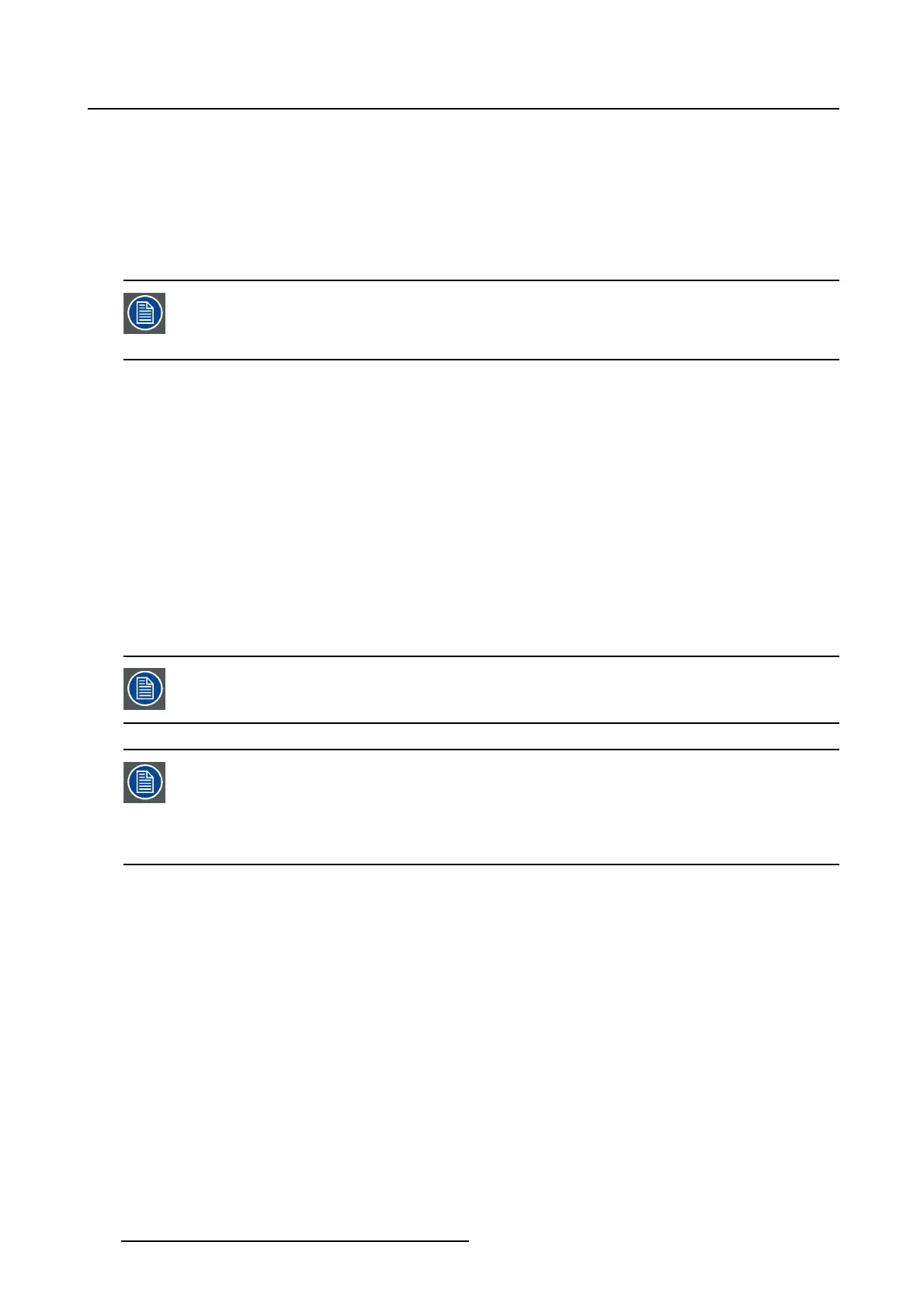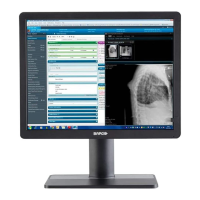5. Advanced operation
To select the 2
nd
picture mode
1. Bring up the OSD main menu.
2. Navigate to the Display Format menu.
3. Enter the 2
nd
Picture Mode submenu.
4. Select one of the available 2
nd
picture modes and confirm.
Multi image in Full HD available with any c ombination of input sources.
Multi image in SD video available with any combination of input source except Compos-
ite & S-video.
5.3.6 2
nd
Picture Source
About 2
nd
picture s ources
Theavailable2
nd
picture sources for your display are:
•AutoSearch
• Composite
•S-Video
• Component
• PC Analog
•DVI1
•SDI1
The combinations Composite and S-Video as main and 2
nd
picture source and vice versa
are not allowed.
Independent Transfer Function:
Gamma and Color temperature for the 2nd Picture Source are always set to Native and
6500K independently from the Transfer Function a pplied to the Main Picture S ource.
This allows a perfect visualization of a DICOM-like image as Main picture an
daVideo
imageas2ndpicture.
To select the 2
nd
picture sou rce
1. Bring up the OSD main menu.
2. Navigate to the Display Format menu.
3. Enter the 2
nd
Picture Source submenu.
4. Select one of the available 2
nd
picture sources and confirm.
5.3.7 2
nd
Picture Position
About 2
nd
picture positions
The available 2
nd
picture positions for your display are:
28
K5902113 (451920611383) E192HSA 27/11/2017