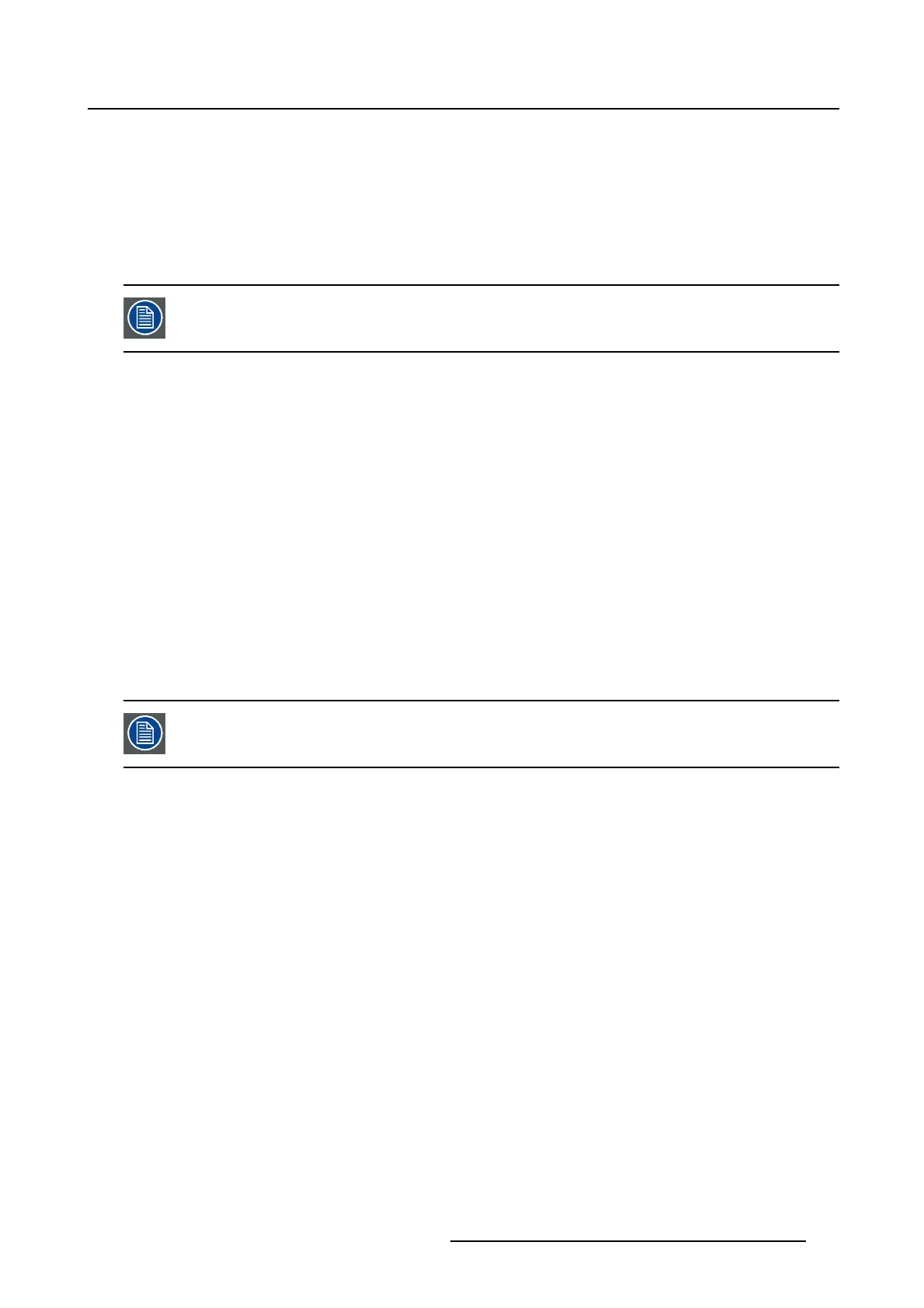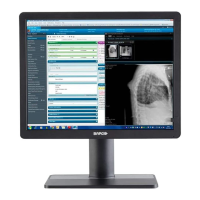5. Advanced operation
•None
•10%
•20%
•30%
•40%
•50%
The zoom factor can also be selected through a shortkey function.
To select a zoom factor
1. Bring up the OSD main menu.
2. Navigate to the Display Format menu.
3. Enter the Zoom submenu.
4. Select one of the available zoom factors and confirm.
5.3.4 Image Size
About image s ize
The available image sizes for your display are:
• Full Screen (fill the screen, image aspect-ratio can be altered)
•Aspect(fill the screen on largest dimension, no modification in image aspect-ratio)
• Native (input pixel to LCD pixel mapping, no scaling)
In Aspect and Native, the image may be displayed with black bars on top/bottom or
left/right.
To select the image size
1. Bring up the OSD main menu.
2. Navigate to the Display Format menu.
3. Enter the Image Size submenu.
4. Select one of the available image sizes and confirm.
5.3.5 2
nd
Picture Mode
About 2
nd
picture m odes
Theavailable2
nd
picture modes for your display are:
•Off
• Small PiP: 30% of Primary height in top-right corner
• Large PiP: 50% of Primary height in top-right corner
• Side-by-Side: Primary and Secondary input of equal height
• S.b.S. Native: The 2 images are displayed with input pixel to LCD pixel mapping, with image crop if
necessary
• S.b.S. Fill: Both images scaled to fill half of the screen, with image crop if necessary
K5902113 (451920611383) E192HSA 27/11/2017
27
