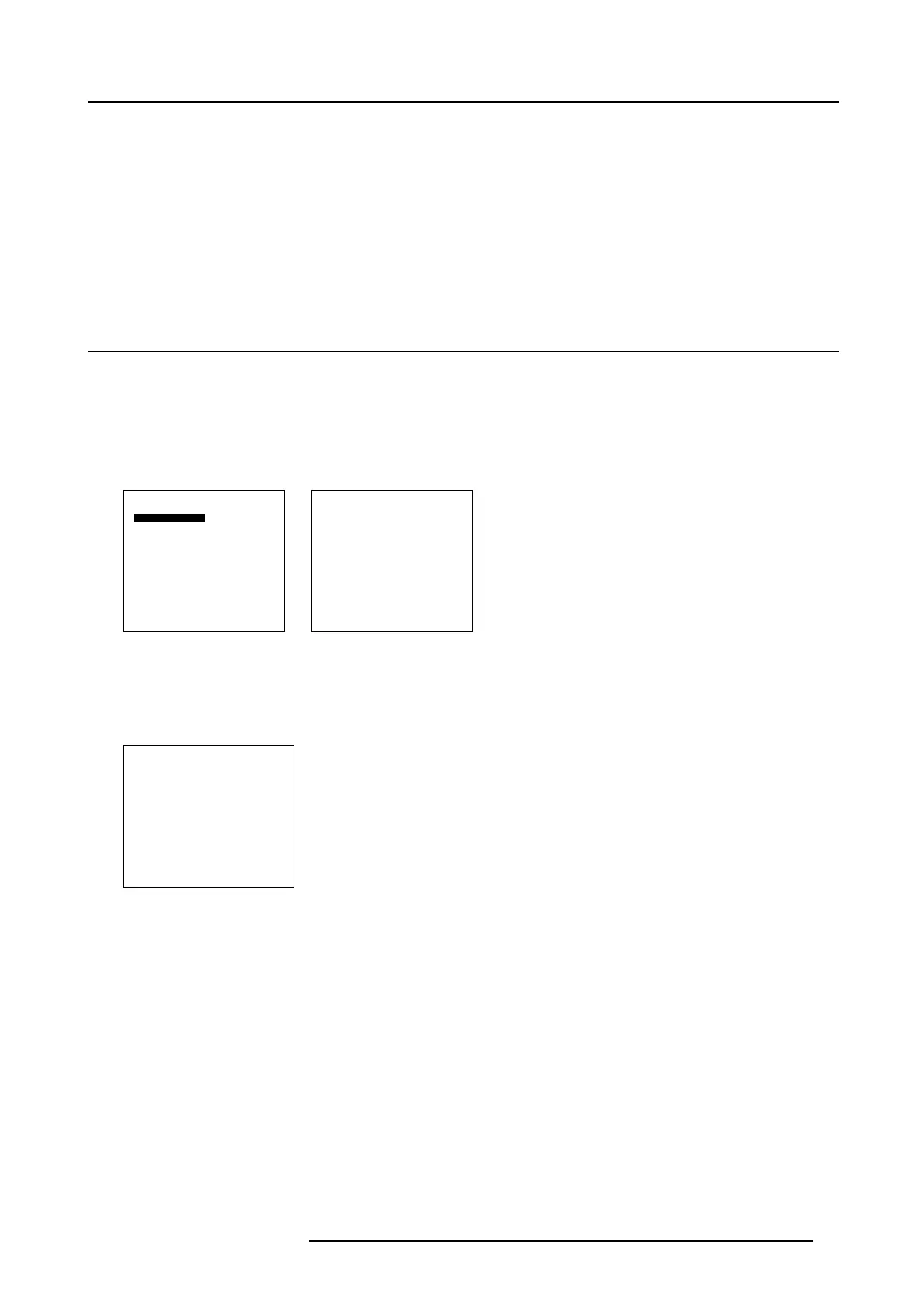6. Input Selection
6. INPUT SELECTION
Overview
• Start up the Input Selection
• Selecting an Input Source
• Configuring input 2
• Selecting Compact PC
6.1 Start up the Input Selection
Steps to be taken
1. Press ENTER or ADJUST to start up the menus. (menu 6-1)
2. Select Input Selection.
3. Press ENTER.
The Input Selection menu appears. (menu 6-2)
Main Menu
Input selection
Image settings
Audio settings
Compact PC Control
Advanced settings
Installation
Service
Standby
Back
Menu 6-1
Input Selection
1. Video
2. RGB
3. S-Video
4. HD-SDI/DVI/Audio/RGB
5. SDI
6. RGB
7. DVI
8. Compact PC
Configure input 2
Back
Menu 6-2
Remarks
When no module is inserted in the video input slot, line one indicate No module. There will be no indication next to line 2
and 3.
Input Selection
1. No module
2.
3.
4. HD-SDI
5. SDI
6. RGB
7. DVI
8. Compact PC
Configure input 2
Back
Menu 6-3
Line 4 will indicate the exact input name as the software detects itself the inserted input. The possibilities are : HD-SDI, DVI, RGB
or Audio. When Audio is indicated in the menu, it will be grayed out as this is not an image source.
R5976672 SOLARIS LC40 01122003
31
