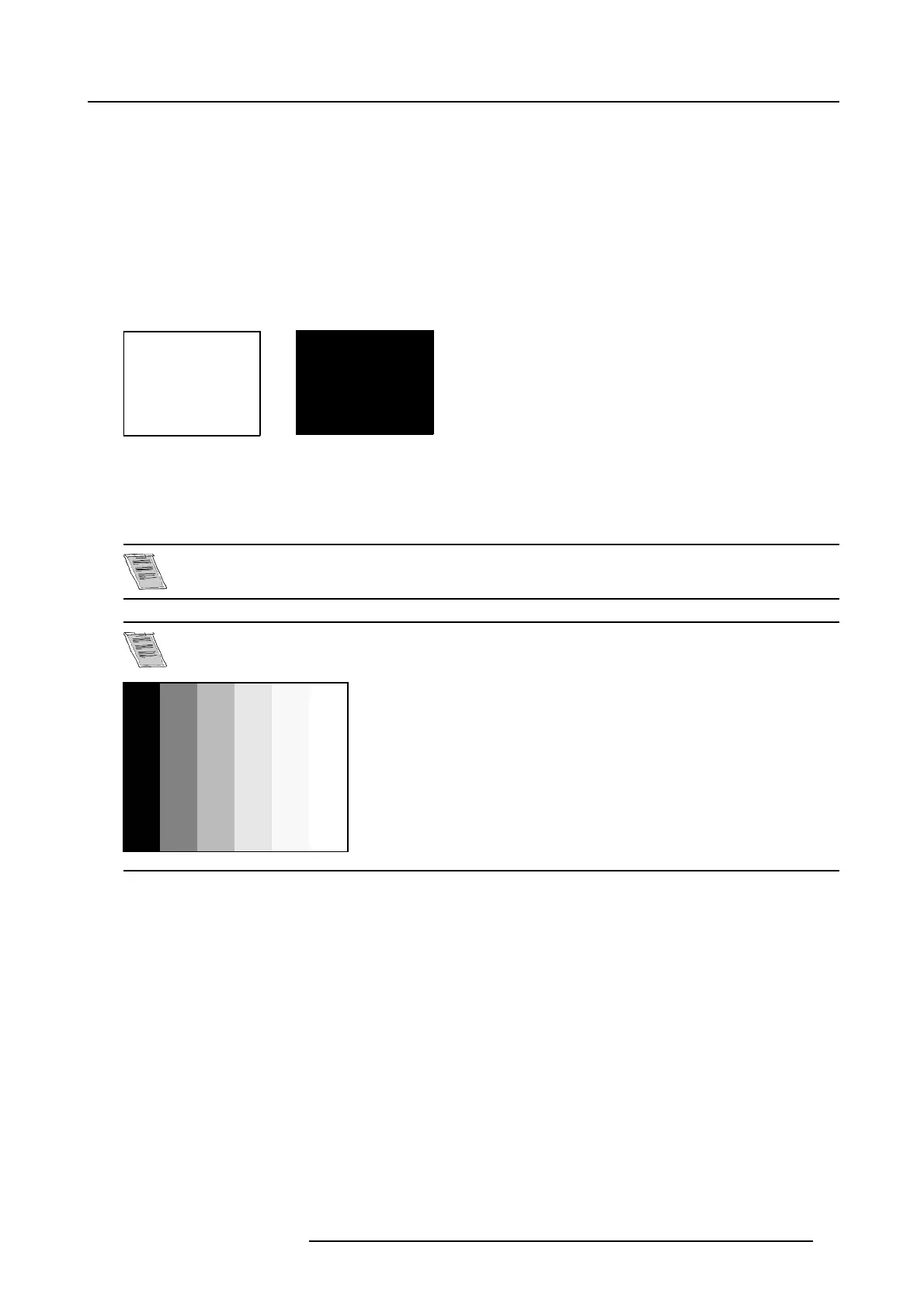10. Advanced Settings
10.4.2 Adjusting the input balance
How can it be done ?
To balance the three color signals of a particular source there are conditions; in fact we must know the black and the white level of
the source i.e. :
1. The source in question must be able to generate a white signal, ideally a 100% white (background) full screen pattern
2. The source in question must be able to generate a black signal, ideally a 100% black (background) full screen pattern
A
B
Image 10-4
White balance : In the projector, we will set the contrast for each color until we get a 100% light output picture when displaying a
100% white image (image A)
Black balance : In the projector, we will set the brightness for each color until we get a 0% light output picture when displaying a
100% black image (image B).
The changeover from min to max is indicated by the apparition of bright spots also called “digital noise”
An alternative to a full screen White/black pattern is the standard gray scale pattern, the white bar will be used
for white balance and the black bar for black balance.
Image 10-5
Black balance
1. Select Advanced Settings.
2. Press ENTER to activate.
The Advanced Settings menu will be displayed. (menu 10-8)
3. Select Input Balance.
The Input Balance selection menu will be displayed. (menu 10-9)
4. Select Black balance and press ENTER to activate.
The black balance menu will be displayed. (menu 10-10)
5. Adjust the Brightness to a maximum value unt
il there is no green noise visible in the black areas.
R5976672 SOLARIS LC40 01122003
57
