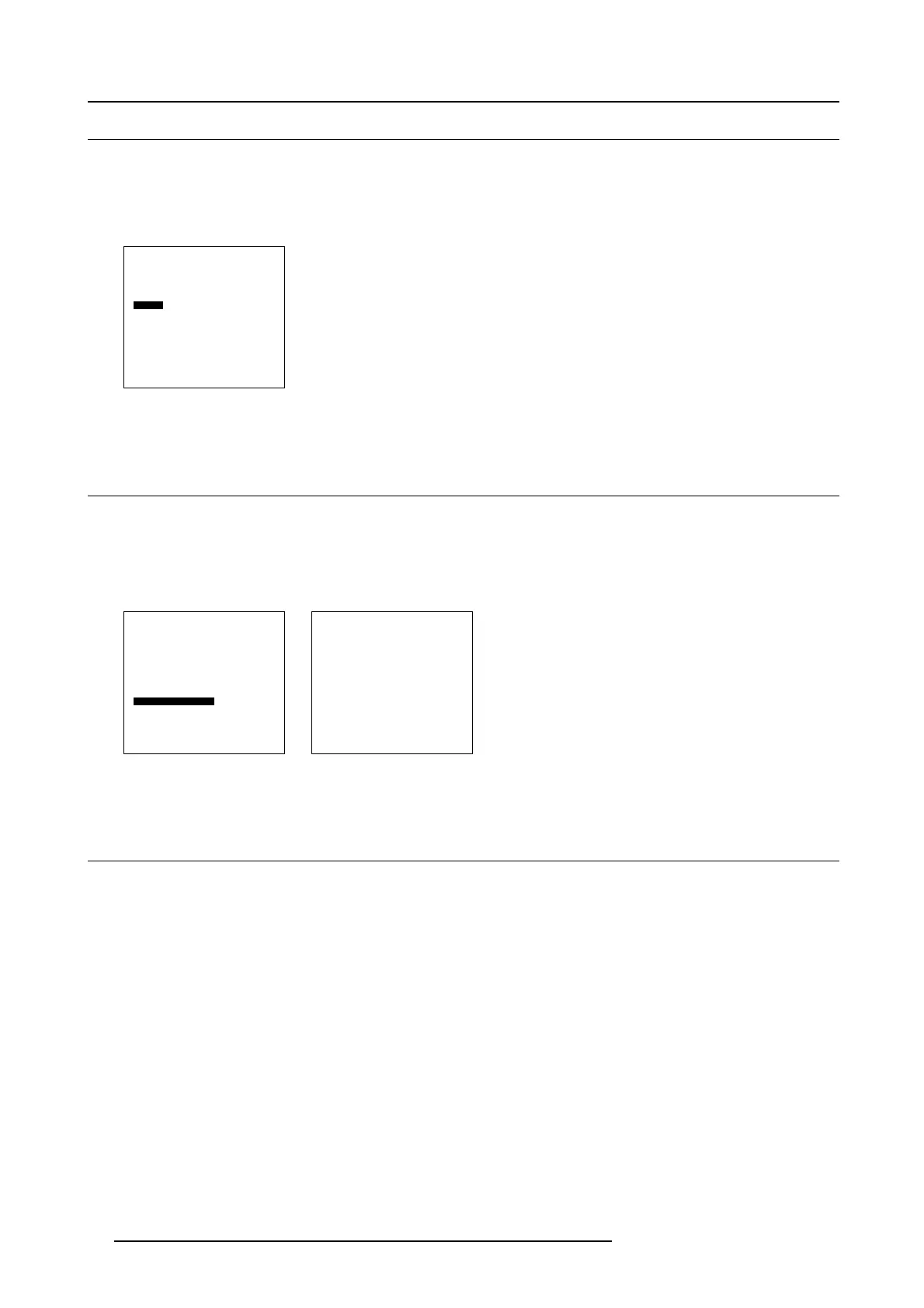6. Input Selection
6.2 Selecting an Input Source
Steps to be taken
1. Scroll through the menu until the desired source is highlighted, e.g. SDI. (menu 6-4)
Note: Input 2 can be configured depending on the input source .
2. Press ENTER to select.
Input Selection
1. Video
2. RGB
3. S-Video
4. HD-SDI
5. SDI
6. RGB
7. DVI
8. Compact PC
Configure input 2
Back
Menu 6-4
6.3 Configuring input 2
Steps to be taken
1. Select Configure input 2 and press ENTER. (menu 6-5)
The configuration window will be displayed. (menu 6-6)
2. Select the corresponding input and press ENTER.
Input Selection
1. Video
2. RGB
3. S-Video
4. HD-SDI/DVI/Audio/RGB
5. SDI
6. RGB
7. DVI
8. Compact PC
Configure input 2
Back
Menu 6-5
Configuration Input 2
YUV
SYUV
SRGB
RGsB
BACK
Menu 6-6
6.4 Selecting Compact PC
Overview
When Compact PC is selected, the content of the compact PC will be displayed on the display.
Custom applications running on this PC can now be displayed.
No external connection between the Compact PC and the Solaris LC40 is necessary except for the Ethernet connection whe
nthe
internal hub is used. Source connections are connected internally by inserting the compact PC in its docking slot.
32
R5976672 SOLARIS LC40 01122003
