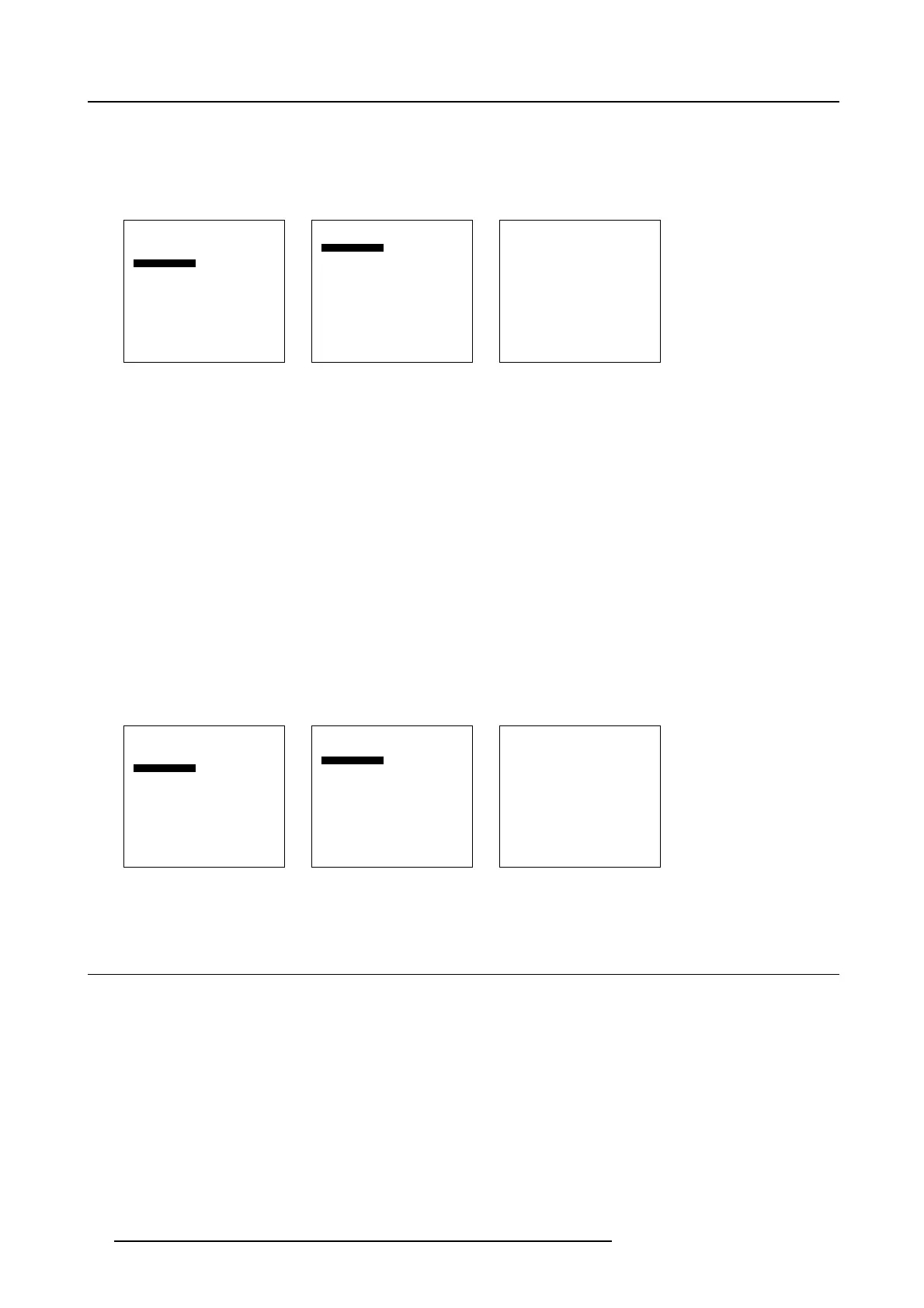10. Advanced Settings
6. Select Black balance red and press ENTER.
A slider bar appears. Adjust with the ↑ or ↓ until there is no red noise visible in the black areas.
7. Select Black balance blue and press ENTER.
A slider bar appears. Adjust with the ↑ or ↓ until there is no blue noise visible in the black areas.
Advanced Settings
Gamma
Color Temperature
Input Balance
Noise Reduction
Display Settings
Installation
Service
Back
Menu 10-8
Input Balance
Black balance
White balance
Back
Menu 10-9
Black Balance
Black balance red
Black balance blue
Back
Menu 10-10
White balance
1. Select Advanced Settings.
2. Press ENTER to activate.
The Advanced Settings menu will be displayed. (menu 10-11)
3. Select Input Balance.
The Input Balance selection menu will be displayed. (menu 10-12)
4. Select W hite balance and press ENTER to activate.
The white balance menu will be displayed. (menu 10-13)
5. Adjust the Contrast to a maximum value until the green noise becomes visible in the white areas and return one step.
6. Select White balan ce red and press ENTER.
A slider bar appears. Adjust with the ↑ or ↓ until there the red noise becomes visible in the white areas and return one step.
7. Select Whitebalanceblueand press ENTER.
A slider bar appears. Adjust with the ↑ or ↓ until there the blue noise becomes visible in the white areas and return one step.
Advanced Settings
Gamma
Color Temperature
Input Balance
Noise Reduction
Display Settings
Installation
Service
Back
Menu 10-11
Input Balance
Black balance
White balance
Back
Menu 10-12
White Balance
White balance red
White balance blue
Back
Menu 10-13
10.5 Noise Reduction
About Noise reduction
Reduces noise and pixel jitter in all video sources.
Noise reduction can be done manually or automatic. When set to automatic, the processor itself selects the best noise reduction
level for the actual displayed image.
58
R5976672 SOLARIS LC40 01122003
