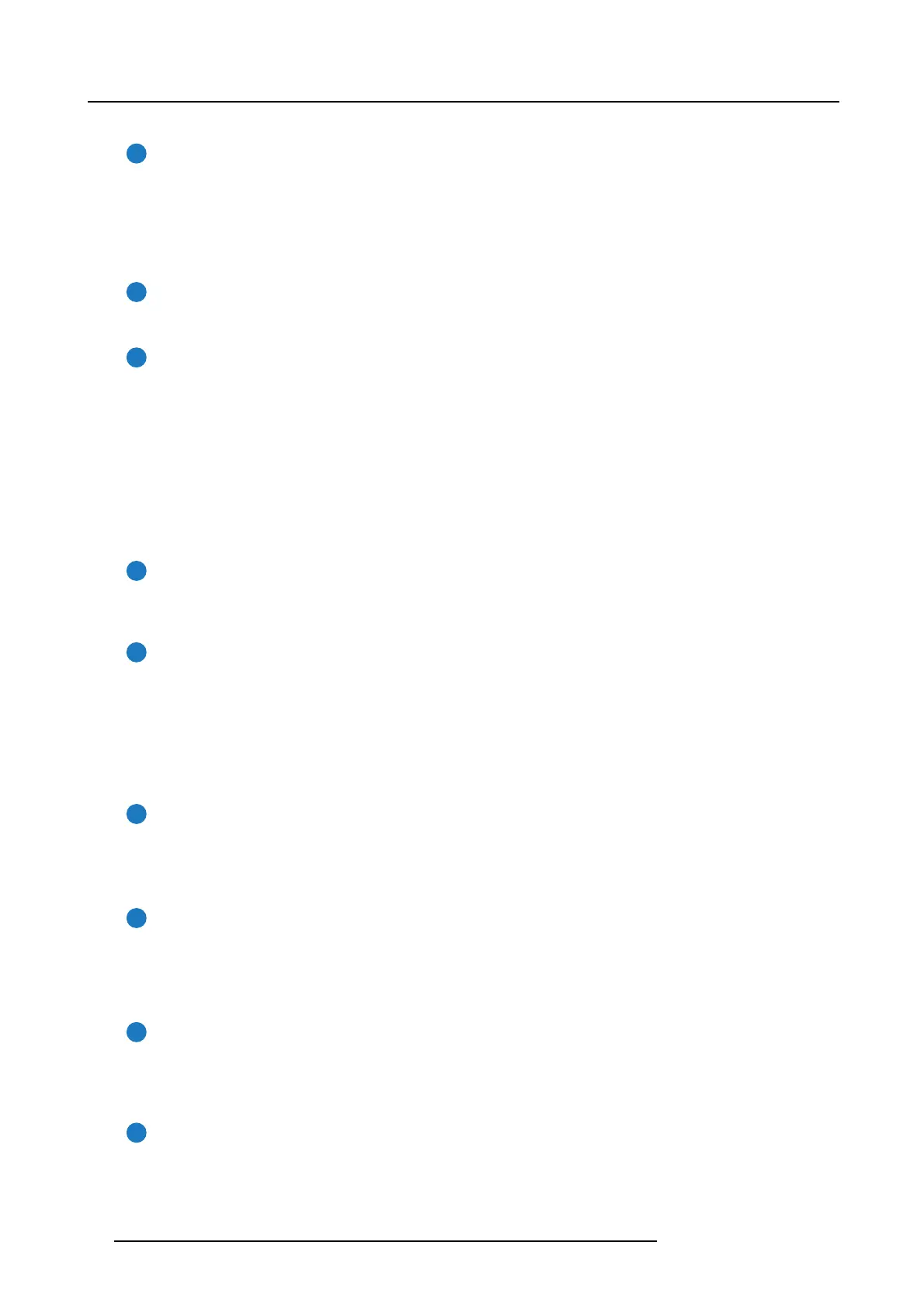4. Input & Communication
Functionality of the buttons
1
Numeric buttons (No.1 - 6)
Each Numeric button ( reference 1 image 4-4) can be linked to a macro which allows you to setup the projector to your
requirements with one push of a button. The backlight of the Numer ic button is white if a macro is associated with the
Numeric button. The back light is green if the macro a ssociated with the Nume ric button is activated. The backlight is red in
case one of the actions of the macro failed. Inactive Numeric buttons hav e no backlight.
When the authorization process is activated w ith the (security) K ey button, the bac klight of the Numeric buttons changes to
yellow.
2
Marker area
Each Numeric button has a marker area (reference 2 image 4-4) w here you can write down the name of the Macro.
3
Standby button
Pushing the Standby button (reference 3 image 4-4) for 3 seconds changes the projector mode from Standby mode (energy
saving) to Operational mode or vice v ersa. The bac klight of the Standby button is blinking white or green , depending on
the r equested mode. Once the requested mode is reached the backlight will be continuously lit up green in Operational
mode or white in Standby mode.
Enter or leave Standby m ode can also be done via a 2 dedicated projector command (USB/Ethernet), or via two prede fined
Macros (not editable) with GP IO, or via the Comm unicator.
During pro jector initialization the backlight of the Standby button is blinking blue.
In case the Light button and the S tandby button continuous lights up red indicates that no lens is installed or that the
ambient temperature inside the Light Processor compartment is exc eeded or
that the DMD FRO NT or DMD BACK
temperature is exceeded.
4
Star button
Star button (reference 4 image 4-4). Pressing the Star button a few seconds will ac tivate the ICM P reset process.
5
Light button
Light button (reference 5 image 4-4) switches the lasers ON o r OF F.
Pushing the Light button (r eference 5 image 4-4) for 3 seconds will ac tivate or dea ctivate the lasers of the pro jector. The
backlight of the Light button is blinking white or green, depending on the requested mode . Once the requested m ode is
reached the bac klight will be continuously lit up green when the lasers are activated or w hite w hen the lasers a re d eactivated.
In case the Light button and the S tandby button continuous lights up red indicates that no lens is installed or that the
ambient temperature inside the Light Processor com partment is exceeded or that the DM D FRON T or DMD BAC K
temperature is exceeded.
6
Focus button
The Focus button (reference 6 image 4-4) allows you to f ocus the projected image on the screen. The backlight of the
Focus button is red in case the end of range is r eached.
In c ase no lens (file) is selected the Focus button remains inact
ive. No ba cklight.
7
Shift bu tton
The Sh ift button (reference 7 image 4-4) allows you to shift the lens up/down or left/right. The backlight of the Shift button
is red in case the end of range is reached.
In case no lens (file) is s elected the Shift button remains inactive. No bac klight.
8
Dowser button
The Dowser button (reference 8 image 4-4) opens or closes the dowser. The backlight of the Dowser button is green when
the dows er is requ ested to open and white when the dowser is closed. Red indicates an error.
9
Test Pattern bu tton
The Test Pattern button (reference 9 image 4-4) gives direc t access to a limited set of the internal test patterns of the
projector. This is a toggle button. To exit the Test P attern m ode toggle through all test p atterns. Note that the convergence
test pattern is not included in this set. The backlight of the Test Pattern button is blinking green if one of the test patterns is
activated and lit ups continuous green if none is activated. In case of failure the button lights up in red.
26
R5906787 THOR 26/01/2018
