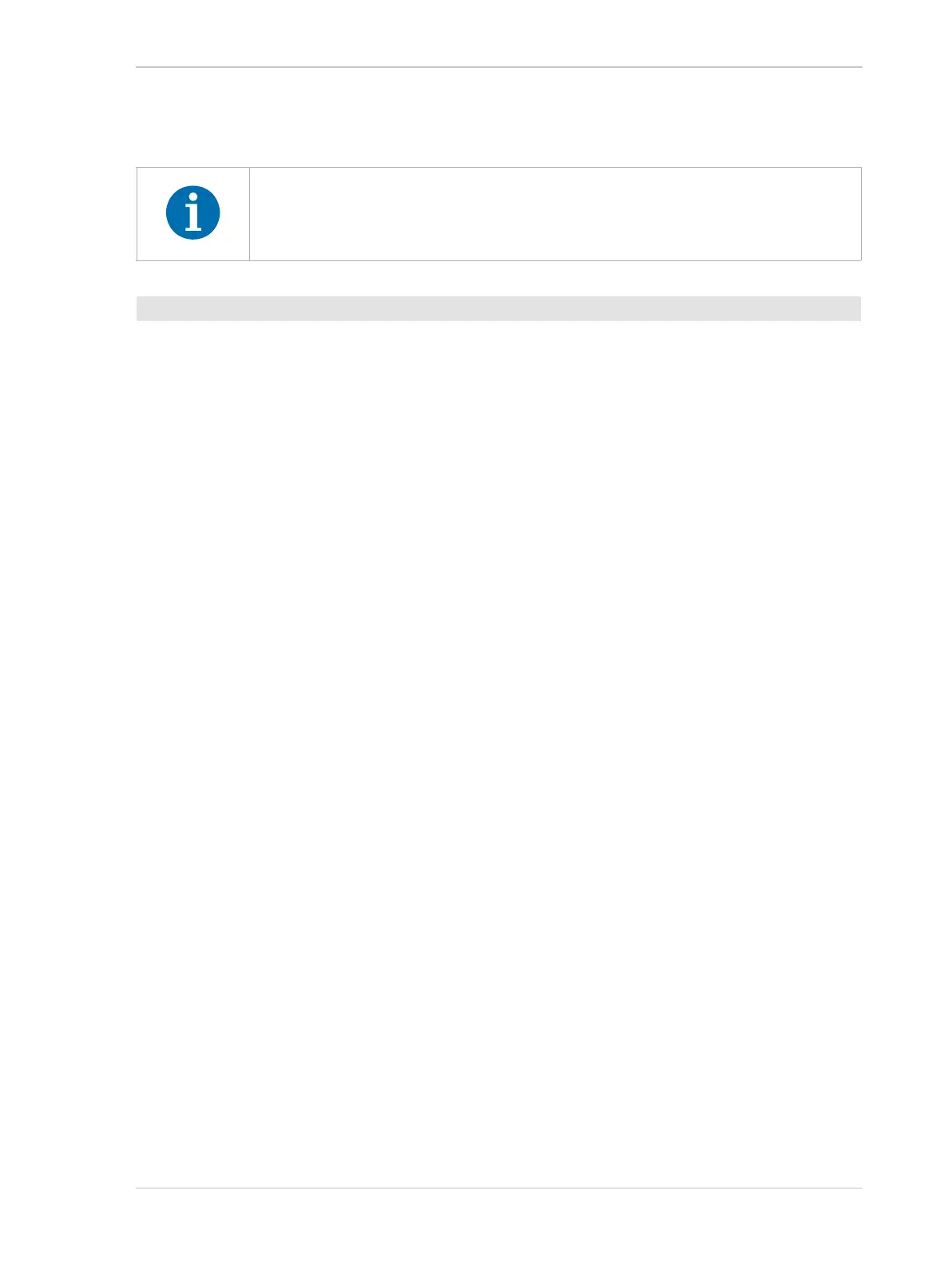AW00061111000 Installing a GigE Camera
Installation and Setup Guide for ace CL, aviator, beat, pilot, racer, runner, and scout Cameras (Windows) 17
4.4.3 Installation
’
1. Mount a C-mount, CS-mount or an F-mount lens, as applicable, onto your camera.
For C-mount and CS-mount lenses, make sure that the lens is screwed into the camera’s lens
adapter as far as it will go.
For F-mount lenses, make sure that the lens locks in place when you mount it onto the camera’s
lens adapter.
2. Connect the camera to the computer and power.
For racer and for runner cameras:
a. Plug one end of an Ethernet cable into the network adapter in your computer and the other
end of the cable into the GigE connector of the camera.
b. Plug the 6-pin connector of the cable from your power supply into the 6-pin connector of the
camera.
c. Switch on the power supply.
For aviator, pilot, and scout GigE cameras:
a. Plug one end of an Ethernet cable into the network adapter in your computer and the other
end of the cable into the GigE connector of the camera.
b. Plug the 12-pin output connector from your power supply into the 12-pin connector of the
camera.
c. Switch on the power supply.
The camera will start up and will go through several initialization steps, including e.g. an IP
address assignment process. This takes some time.
Once the IP address assignment process is finished, the camera will be ready for use.
If you have your system set so that a network connection icon appears in the system tray, you
may see a yellow exclamation point on the icon. You may also see a message about limited
connectivity. The message about limited connectivity is normal and this situation will have no
effect on the camera. You can ignore this message.
If you use a firewall on your computer, disable the firewall for the network adapter
to which your camera is connected. For more information about disabling the
firewall for network adapters, see Section 4.3.2.
To install the camera hardware:
