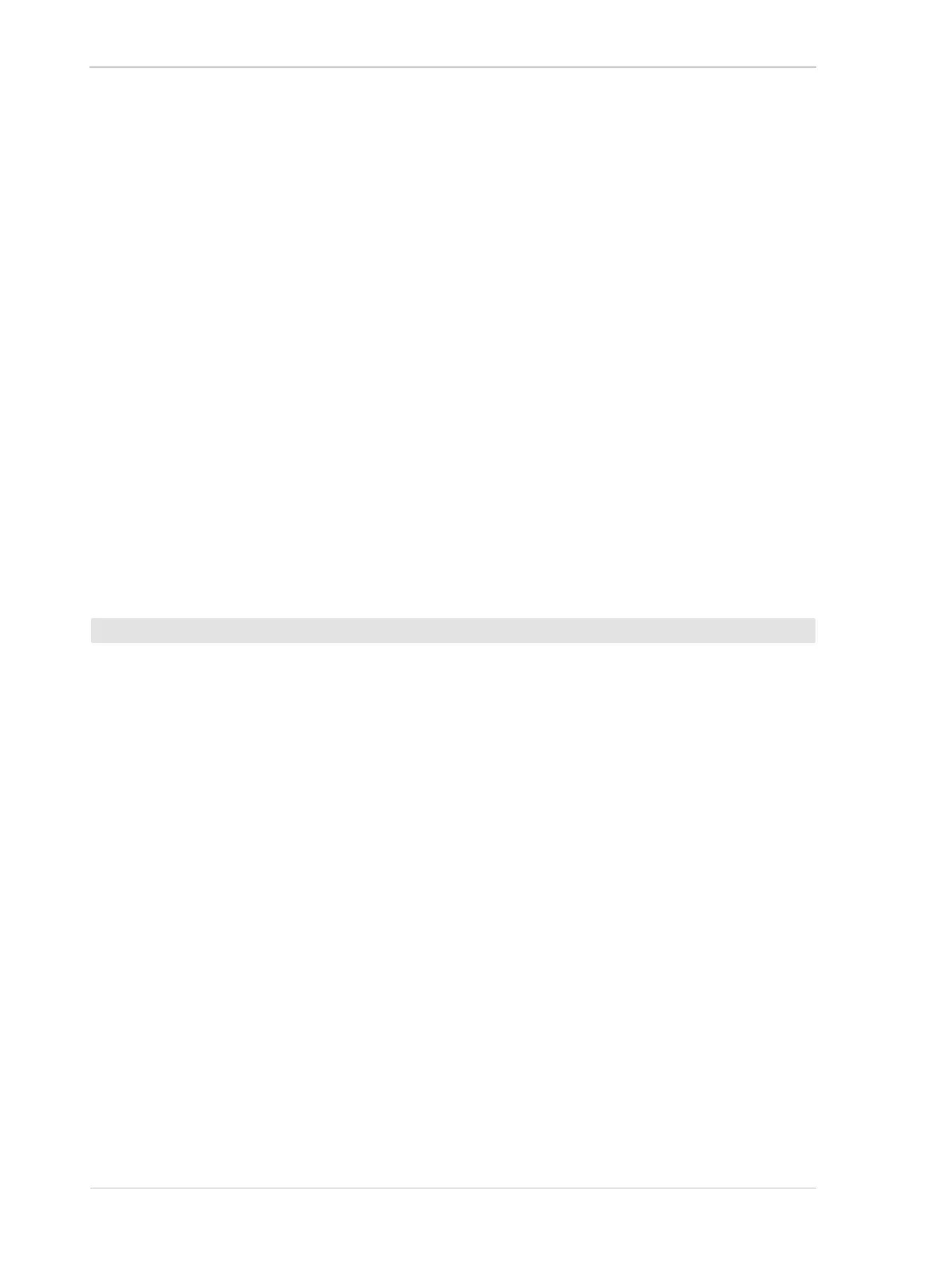Installing a GigE Camera AW00061111000
8 Installation and Setup Guide for ace CL, aviator, beat, pilot, racer, runner, and scout Cameras (Windows)
4.3 Adjusting the Installation
This section informs about adjustments that must be made after the installation of the Basler
pylon Camera Software Suite and about additional adjustments that may be needed.
4.3.1 Configuring a Network Adapter Used with the
Filter Driver
The following procedures assume that the Basler filter driver was installed on your computer during
Installation of the Basler pylon Camera Software Suite or as an individual software feature. After the
installation, the settings of each network adapter used with the filter driver must be checked and
adjusted, if necessary.
The configuration will generally be used for Fast Ethernet network adapters and network adapters
that are not recommended by Basler. They can only be used with the filter driver and not with the
performance driver.
Compatible network adapters must also be configured if used with the filter driver. However, Basler
strongly recommends using the performance driver for compatible network adapters. These don’t
need to be configured if used with the performance driver.
1. Open the Network Connections window in the Windows Control Panel. For quick access,
press the Windows + R keys, enter ncpa.cpl and press the Enter key.
2. Find the connection for your network adapter that is used with cameras. Make sure that the
window is set to display details (right click within the window, select View, and select Details).
If you have multiple GigE adapters that should be used with the filter driver, select any one of
them.
3. Right click on the name of the connection and select Properties from the context menu.
To modify the network connections:
