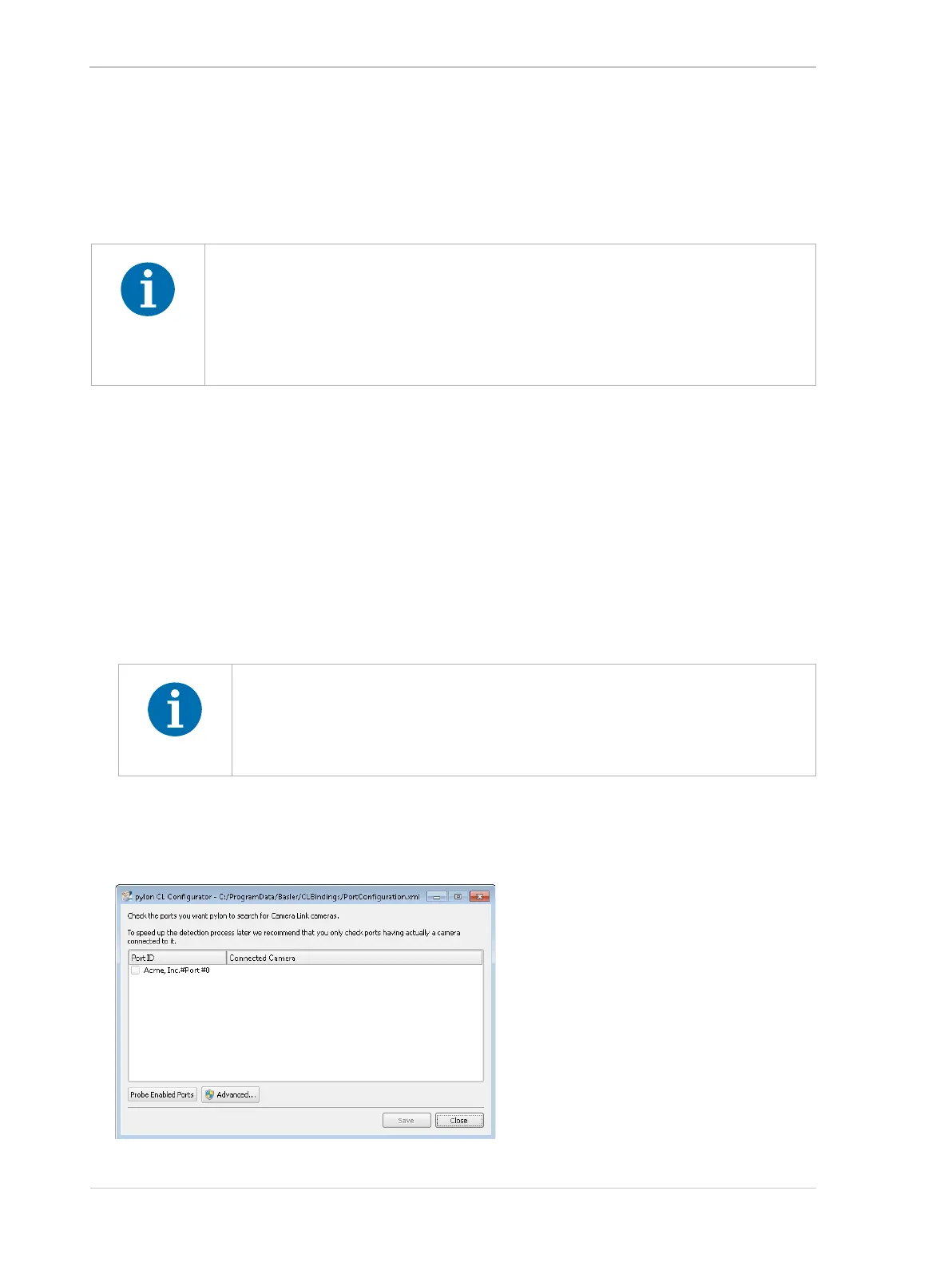Installing a Camera Link Camera AW00061111000
54 Installation and Setup Guide for ace CL, aviator, beat, pilot, racer, runner, and scout Cameras (Windows)
6.4 Software Installation
To install the Basler pylon Camera Software Suite for use with a Camera Link camera, follow the
instructions in Chapter 3 on page 3.
6.5 Configuring the Camera Link Serial Port
To communicate with the camera, the pylon Camera Software Suite uses a serial port that is built
into the Camera Link interface on your frame grabber. Before the pylon software can communicate
with the camera, you must configure the serial port.
To configure the Camera Link serial port:
1. Double-click the pylon CL Configurator icon on your desktop.
2. A pylon CL Configurator window will open as shown below. The following figure shows the
pylon CL Configurator window for the 64-bit version of the Basler pylon software as an
example.
A list of ports that are supported by the Camera Link interface will be displayed in the window.
If you are installing pylon on a 32-bit Windows operating system, the 32-bit
version of your frame grabber’s clser***.dll file must be installed.
If you are installing pylon on a 64-bit Windows operating system, the 32-bit or
64-bit version of your frame grabber’s clser***.dll file must be installed.
If these conditions are not satisfied, Camera Link cameras will not be detected.
If the 32-bit version of your frame grabber’s clser***.dll files is installed,
you must run the 32-bit version of the pylon CL Configurator.
If the 64-bit version of your frame grabber’s clser***.dll files is installed,
you must run the 64-bit version of the pylon CL Configurator
