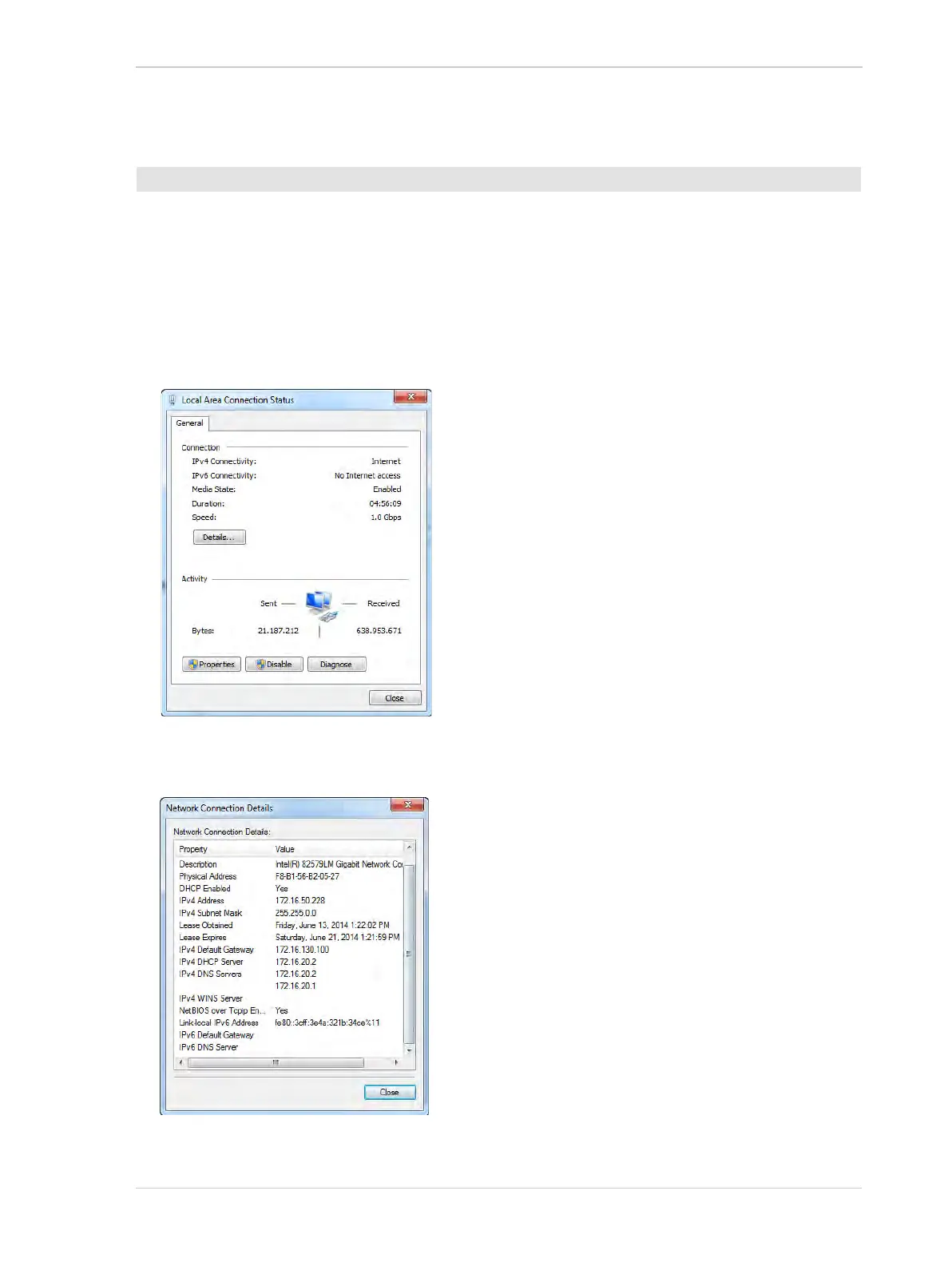AW00061111000 Installing a GigE Camera
Installation and Setup Guide for ace CL, aviator, beat, pilot, racer, runner, and scout Cameras (Windows) 31
4.6.2.3 Checking a Network Adapter’s IP Address
’
1. Open the Network Connections window in the Windows Control Panel. For quick access,
press the Windows + R keys, enter ncpa.cpl and press the Enter key.
2. Find the connection for your network adapter that is used with cameras. Make sure that the
window is set to display details (right click within the window, select View, and select Details).
3. Find the connection for the adapter you want to check and make sure that the status of the
connection is shown as "connected" (if the status is "disconnected", this procedure will not
work). Double-click on the name of the connection.
A LAN Connection Status window will open as shown below.
4. Click on Details....
The IP address information for the adapter will be displayed as shown below.
To check the current IP address of a network adapter:
