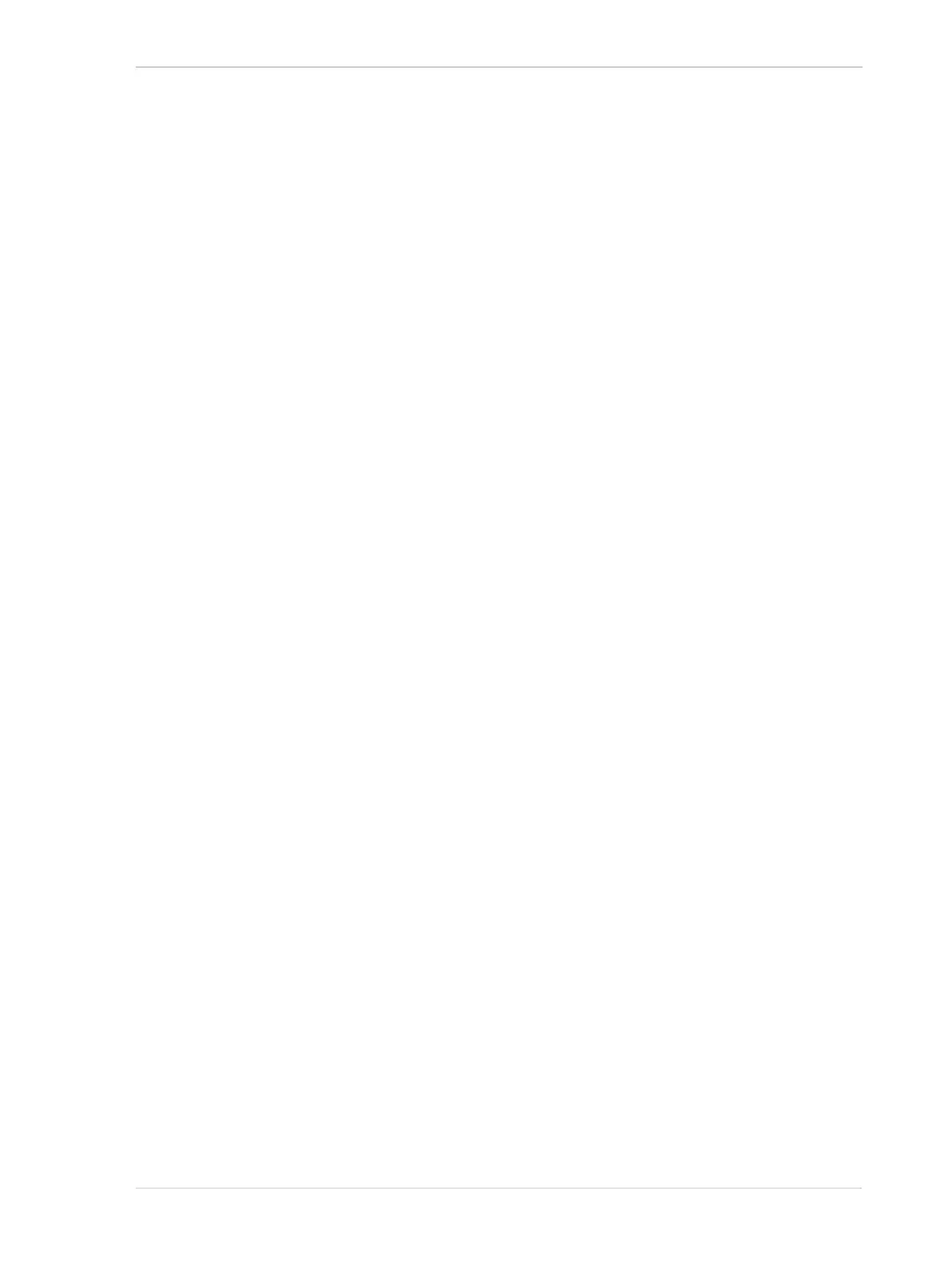AW00061111000 Installing a Camera Link Camera
Installation and Setup Guide for ace CL, aviator, beat, pilot, racer, runner, and scout Cameras (Windows) 53
6.3.3 Installation
To install the camera hardware, follow these steps:
1. Make sure that your camera power supply is not connected to the camera and that the
power to your host computer is switched off.
2. For ace and aviator cameras: Remove the cap or the seal from the lens mount on the camera
and mount a lens on the camera.
For beat and racer cameras: Remove the seal from the camera front. Attach a suitable lens
adapter to the camera and mount a lens on the camera.
3. Mount the camera in your test setup.
4. For aviator cameras: Plug one end of a Camera Link cable into the MDR connector of the
camera and the other end of the Camera Link cable into the base configuration connector of
your frame grabber.
5. For ace, beat, and racer cameras:
a. Plug one end of a Camera Link cable into the base SDR connector of the camera and the
other end of the Camera Link cable into the base configuration connector of your frame
grabber.
b. Plug one end of a Camera Link cable into the medium/full SDR connector of the camera
and the other end of the Camera Link cable into the medium/full configuration connector of
your frame grabber.
6. Make sure that the connectors on the cable are securely fastened to the camera and the frame
grabber. If the connectors are loose, they will cause problems with your images.
7. Switch on the power to your host computer and let the computer boot up.
8. For aviator cameras or if you are not using Power over Camera Link (PoCL):
a. Connect the plug of the power supply’s output cable to the 6-pin power connector of the
camera.
b. Plug the power supply into an AC outlet.
Hardware installation is complete. Continue with the software installation procedure.
