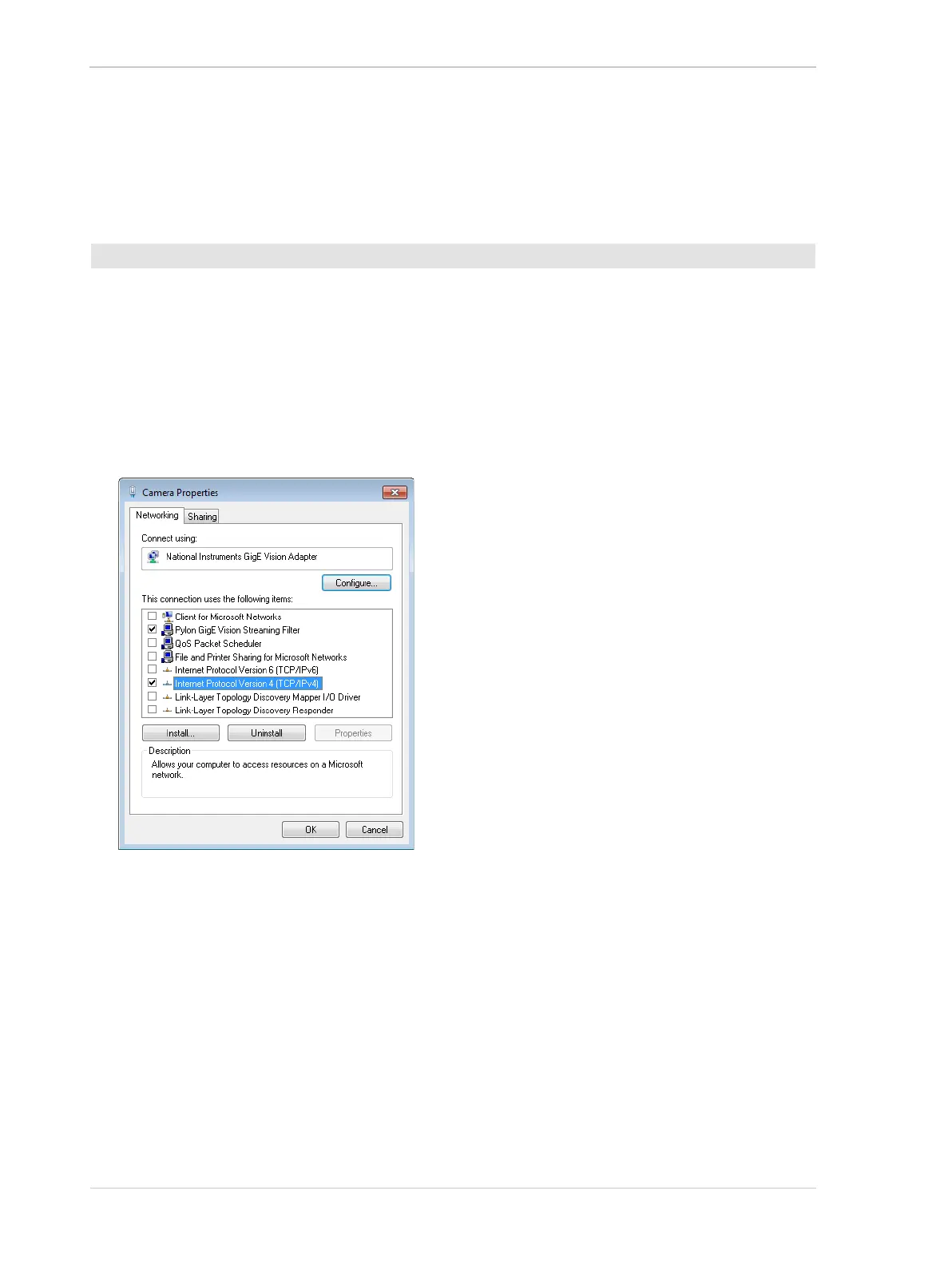Installing a GigE Camera AW00061111000
26 Installation and Setup Guide for ace CL, aviator, beat, pilot, racer, runner, and scout Cameras (Windows)
4.6.2 Changing a Network Adapter’s IP Configuration
4.6.2.1 Setting an Adapter to Use a Fixed IP Address
’
You can configure a network adapter to use a fixed IP address by doing the following:
1. Open the Network Connections window in the Windows Control Panel. For quick access,
press the Windows + R keys, enter ncpa.cpl and press the Enter key.
2. Find the connection for your network adapter that is used with cameras. Make sure that the
window is set to display details (right click within the window, select View, and select Details).
3. Right click on the name of the connection and select Properties from the context menu.
4. A ... Properties window will open as shown below. Make sure that Internet Protocol
Version 4 (TCP/IPv4) is highlighted and click the Properties button.
To configure a network adapter to use a fixed IP address:
