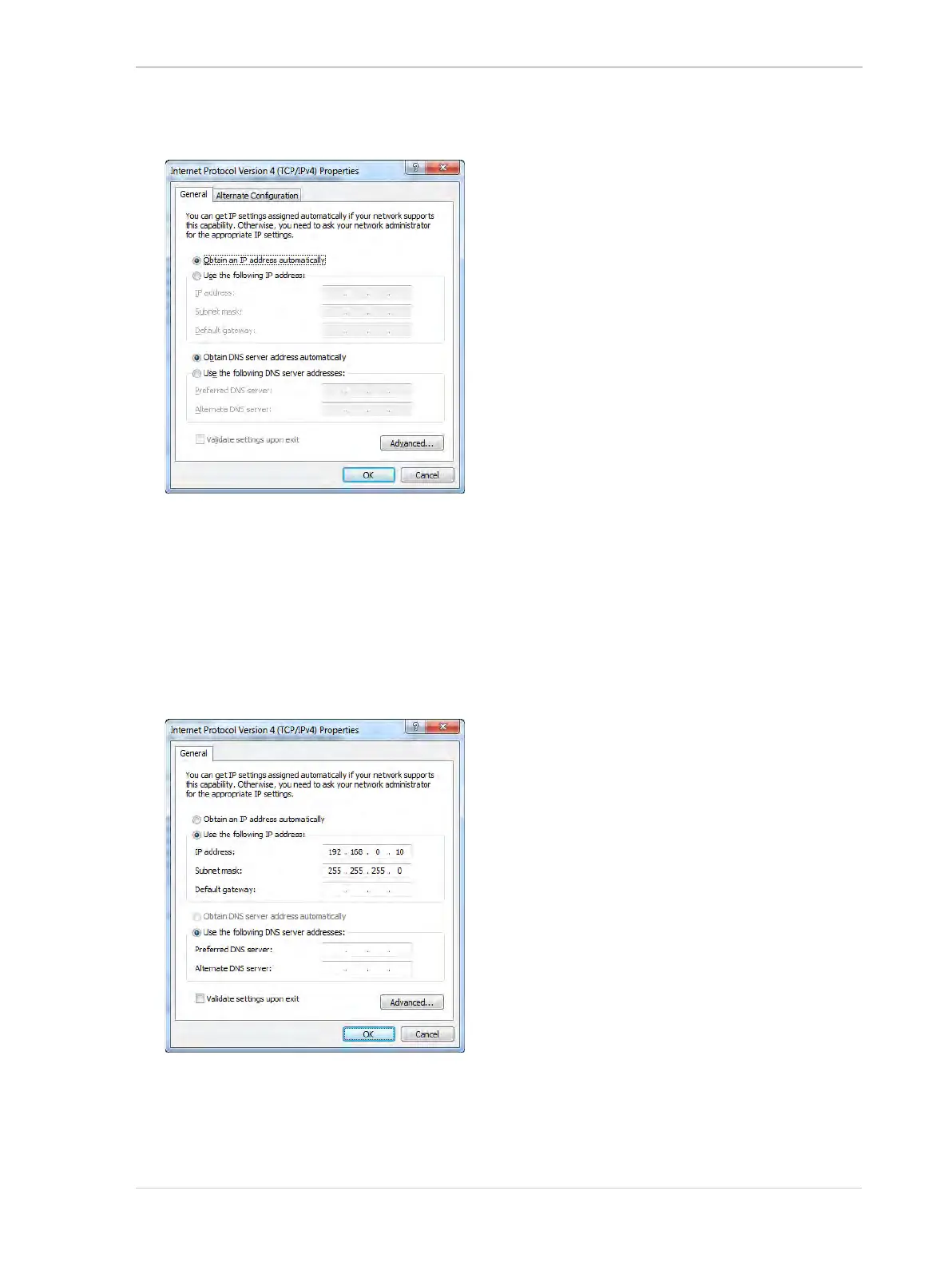AW00061111000 Installing a GigE Camera
Installation and Setup Guide for ace CL, aviator, beat, pilot, racer, runner, and scout Cameras (Windows) 27
5. An Internet Protocol Version 4 (TCP/IPv4) Properties window will open and the General tab
will be selected as shown below.
6. Click the radio button next to Use the following IP address. The window will change and will
now allow you to enter IP address information.
a. Enter your desired IP address and subnet mask. The figure below shows the window with
typical values entered. You can also enter a default gateway if desired, however, a default
gateway is not normally needed.
b. If you will be using a domain name server (DNS), enter the appropriate information.
(A domain name server is not normally needed.)
c. Click the OK button to close the Internet Protocol Version 4 (TCP/IPv4) Properties
window.
d. Click the OK button to close the ... Properties window.
