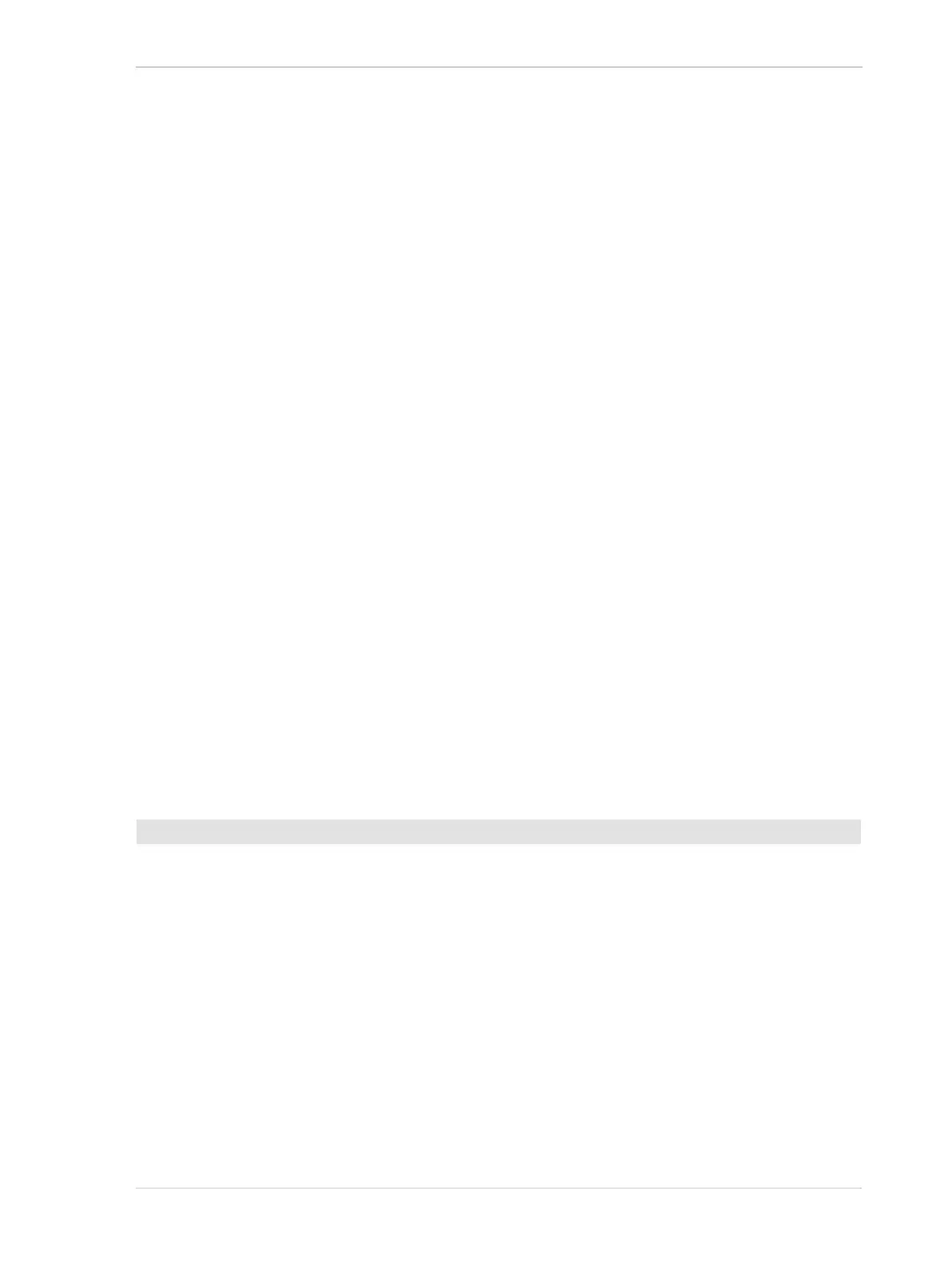AW00061111000 Installing the Basler pylon Camera Software Suite
Installation and Setup Guide for ace CL, aviator, beat, pilot, racer, runner, and scout Cameras (Windows) 3
3 Installing the Basler pylon
Camera Software Suite
3.1 System Requirements
The Basler pylon Camera Software Suite for Windows requires that one of the following operating
systems is installed on your computer:
Windows 7 (32 bit or 64 bit)
Windows 8 (32 bit or 64 bit), Windows 8.1 (32 bit or 64 bit)
Windows 10 (32 bit or 64 bit)
The following installation and setup guide only contains information about the installation for the
Windows operating system.
The Basler pylon Camera Software Suite can also work on Linux x86, Linux ARM, or Mac operating
system. GigE Vision and USB3 Vision cameras can, in addition to the Windows OS, be operated
with these operating systems. Information about installing and setting up the other operating
systems can be found in the corresponding Readme and Install files included in the setup package
of the Basler pylon Camera Software Suite.
3.2 Installation
1. Download the pylon installer (Basler pylon 5.x.x.xxxx.exe) from the Basler website:
www.baslerweb.com.
2. Launch the downloaded installer.
3. Follow the instructions on the screen. The installer will guide you through the installation
process.
During installation, you can choose whether to install the software for use with a GigE camera,
a USB 3.0 camera, a FireWire camera, or a Camera Link camera.
For more information, see the interface-specific sections of this document:
GigE cameras: Section 4.2 on page 7
FireWire cameras: Section 5.2 on page 45
Camera Link cameras: Section 6.4 on page 54
To install the Basler pylon Camera Software Suite:
