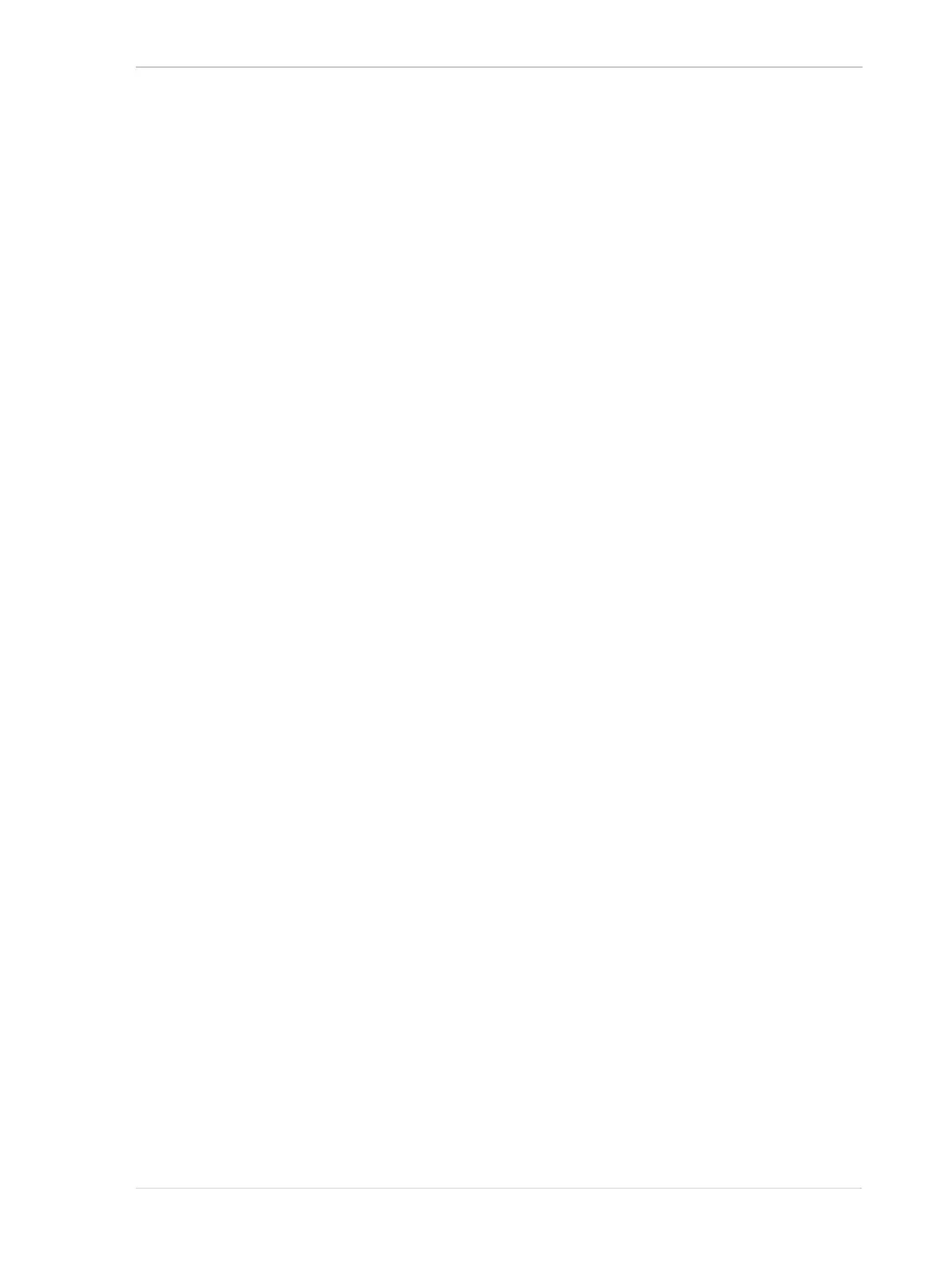AW00061111000 Installing a GigE Camera
Installation and Setup Guide for ace CL, aviator, beat, pilot, racer, runner, and scout Cameras (Windows) 7
4.2 Software Installation
To install the Basler pylon Camera Software Suite for use with a GigE camera, follow the
instructions in Chapter 3 on page 3.
When installing the software, consider the following:
After installation, Basler recommends unbinding the filter driver from network adapters not
used with a camera or used with the performance driver. For more information, see
Section 4.7.2 on page 41.
pylon GigE Vision Performance Driver:
During installation of the Basler pylon GigE Vision performance driver, all current
associations in your computer between network drivers and compatible GigE network
adapters will be changed, with the performance driver replacing the current drivers.
If you want to reestablish the original association between network adapter and driver
for a compatible GigE network adapter, see Section 4.7.1 on page 40.
pylon GigE Vision Filter Driver:
Make sure to configure the network adapter to be used with the Basler filter driver as
described in Section 4.3.1 on page 8.
If you are using multiple adapters, you must configure each network adapter to be used with
the Basler filter driver individually.
