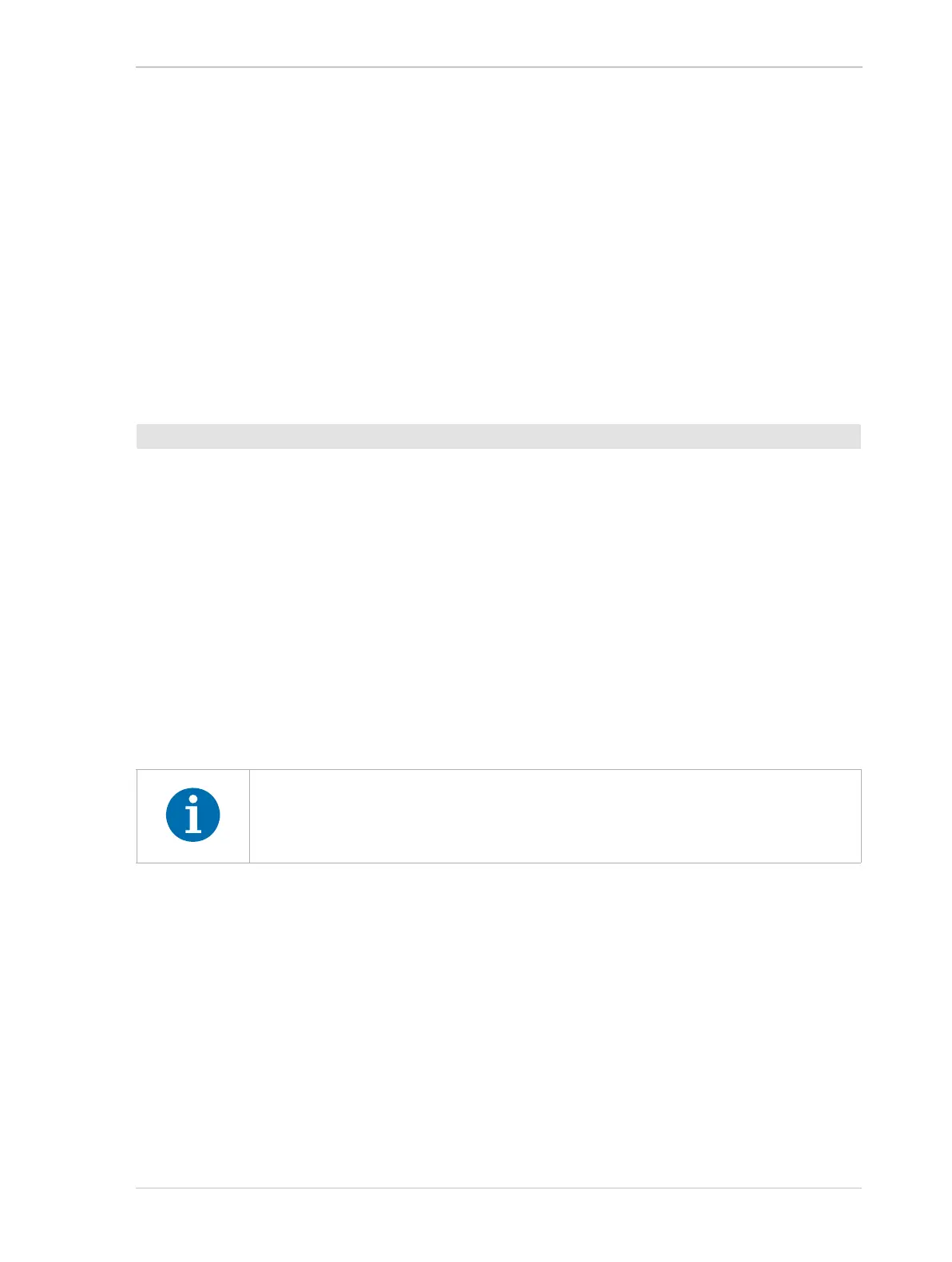AW00061111000 Installing a GigE Camera
Installation and Setup Guide for ace CL, aviator, beat, pilot, racer, runner, and scout Cameras (Windows) 41
4.7.2 Unbinding the Basler Filter Driver from a Network
Adapter
During installation of the Basler pylon Camera Software Suite, the Basler filter driver will be bound
as a service to all network drivers installed in your computer. For Fast Ethernet network adapters
and network adapters that are not recommended by Basler, the service will be enabled and the
previous network drivers will become deactivated. For recommended network adapters, which will
be associated with the performance driver, the service will not be enabled.
Basler recommends unbinding the Basler filter driver from network adapters that are not used for a
camera and from compatible network adapters that are used with the Basler performance driver.
As an example, the following procedures describe how to unbind the Basler filter driver from a
network adapter:
1. Open the Network Connections window in the Windows Control Panel. For quick access,
press the Windows + R keys, enter ncpa.cpl and press the Enter key.
2. Find the entry for the network adapter from which you want to unbind the Basler network driver.
3. Right click on the name of the network adapter.
4. Select Properties from the context menu. A LAN Connection Properties window for the
adapter will open.
5. Look for the list box in the middle of the window that is labeled This connection uses the
following items.
6. In the list, find the entry for Pylon GigE Vision Streaming Filter and uncheck the entry.
7. Click the OK button.
8. The driver will be unbound and the Properties window will close.
The Basler network driver is unbound.
To unbind the filter driver from a network adapter:.
You can completely uninstall the Basler filter driver by clicking on its entry in the
list and then clicking the Uninstall button. Be aware that doing so will remove the
Basler filter driver from all network adapters.
