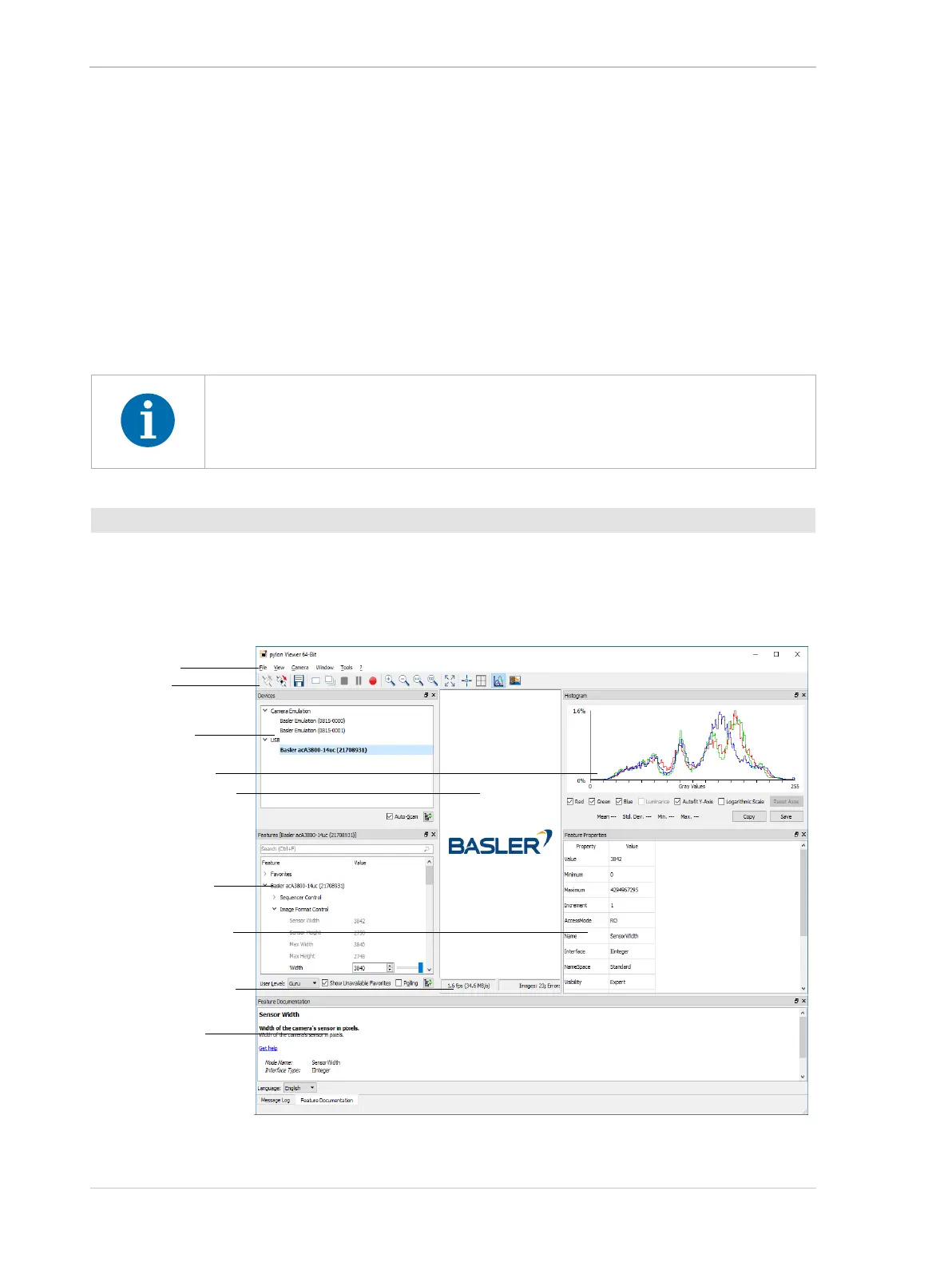Next Steps AW00061111000
58 Installation and Setup Guide for ace CL, aviator, beat, pilot, racer, runner, and scout Cameras (Windows)
7 Next Steps
7.1 Acquiring Your First Images
The easiest way to acquire your first images is to use the pylon Viewer software that was installed
earlier with the pylon Camera Software Suite.
1. Put an object within the camera’s field of view and make sure that the object is well illuminated.
2. Double-click the pylon Viewer icon on your desktop.
The pylon Viewer will open as shown below and you should see an entry in the Devices pane
for your camera.
Fig. 6: Overview of the pylon Viewer
For Camera Link cameras, the pylon Viewer can only be used for camera
configuration. Images will not be displayed.
To acquire your first images:
Menu Bar
Tool Bar
Devices Pane
Image Display Area
Message Log/
Feature
Documentation
Pane
Features Pane
Histogram Pane
Features Properties
Pane
Status Bar
