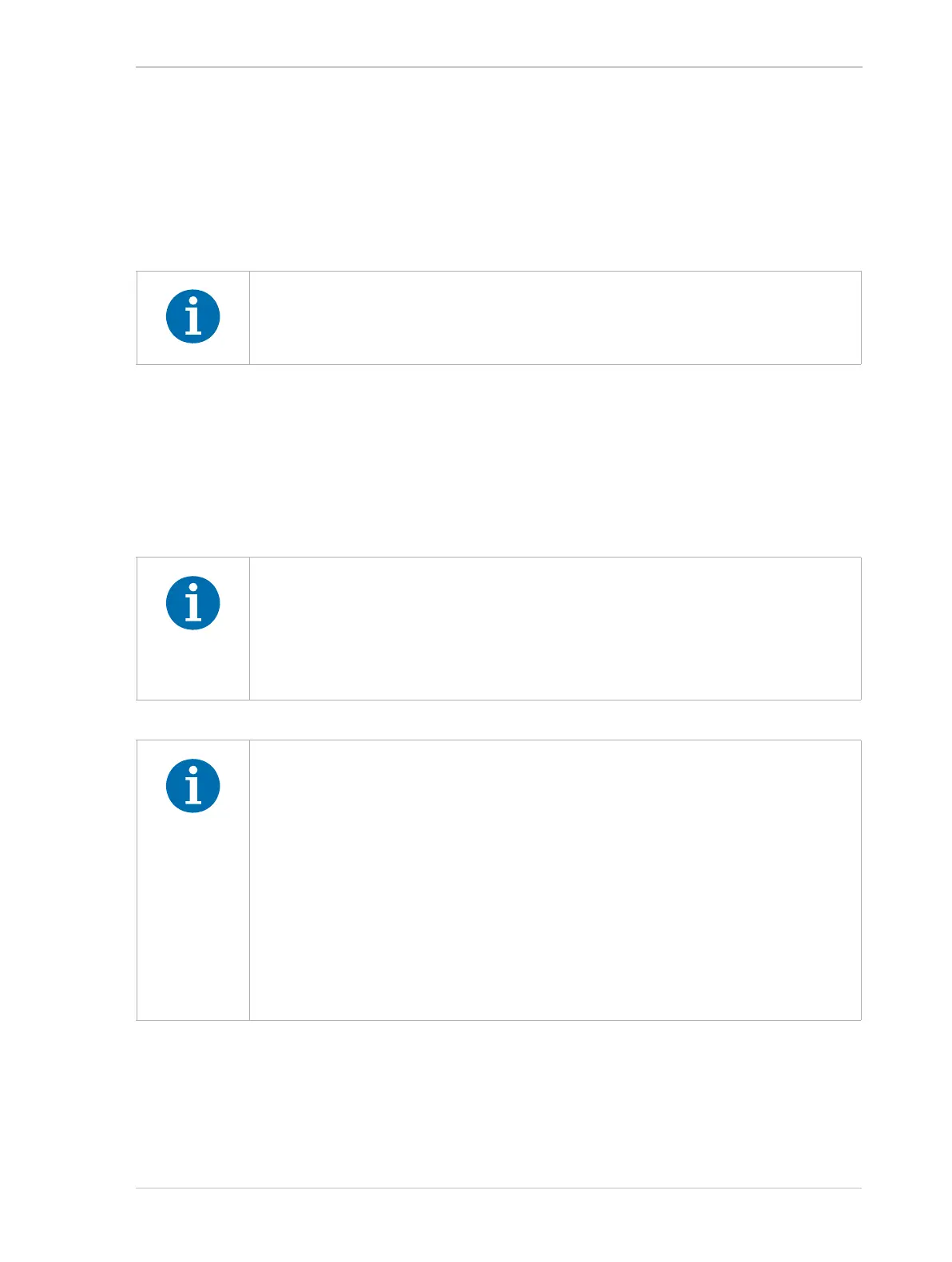AW00061111000 Installing a FireWire Camera
Installation and Setup Guide for ace CL, aviator, beat, pilot, racer, runner, and scout Cameras (Windows) 45
5.2 Software and Hardware Installation
5.2.1 Precautions
5.2.2 Installing the Basler pylon Camera Software
Suite
To install the Basler pylon Camera Software Suite for use with a FireWire camera, follow the
instructions in Chapter 3 on page 3.
Before installing a Basler FireWire camera, read the precautions in the
scout-f User’s Manual (AW000115).
Uninstalling pylon software while the camera is connected to the IEEE 1394
bus may cause a bluescreen.
Make sure to unplug the plug of the IEEE 1394 cable from the camera before you
start uninstalling pylon software. If you can not unplug the plug switch off camera
power.
During installation of the Basler pylon 1394 camera driver, the current camera-
driver associations may be changed.
Depending on the conditions before and during installation, you will find your
FireWire camera associated with one of the following camera drivers after the
installation:
generic 1394 desktop camera driver
Basler BCAM 1394 camera driver (from a previous installation of BCAM
software)
Basler pylon 1394 camera driver
For information about checking and, if necessary, changing the current camera
driver association, see Section 5.2.3 on page 46.
