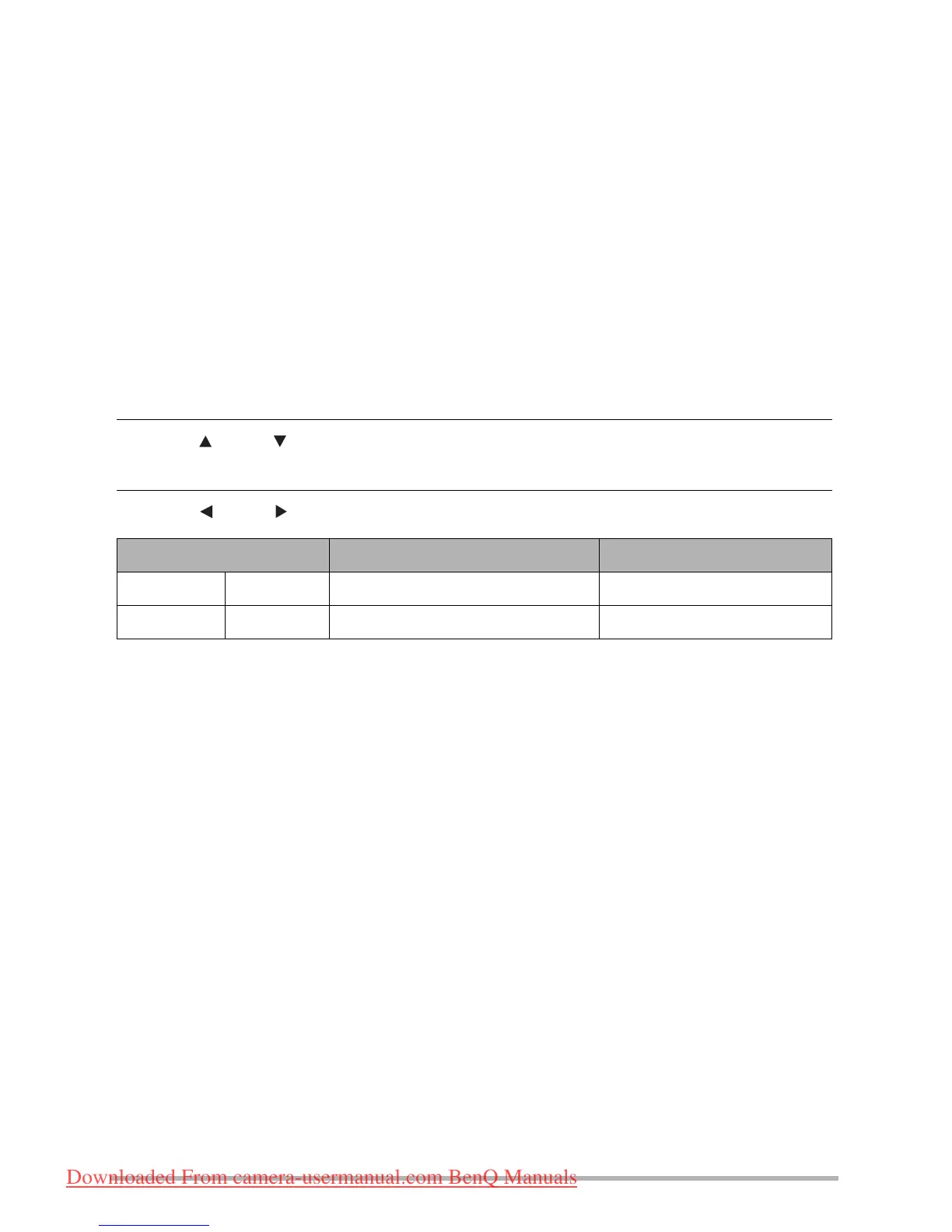30
• The initial factory default image size setting is “16M”.
• Selecting “3:2” records images with an aspect ratio of 3:2, which matches the standard
aspect ratio of print paper.
• The letters “HDTV” stand for “High Definition Television”. An HDTV screen has an
aspect ratio of 16:9, which makes them wider than the usual 4:3 aspect ratio of television
screens of the past. Your camera can record images that are compatible with the aspect
ratio an HDTV screen.
• You should regard the print paper sizes suggested here as guidelines only (200 dpi print
resolution).
• Specifying Movie Image Quality
Movie image quality is a standard that determines the detail, smoothness, and clarity of a
movie during playback. Shooting with the high-quality (1280) setting will result in better
image quality, but it also shortens the amount of time you can shoot.
1. In the REC mode, press [SET].
2. Use [ ] and [ ] to select the second Control Panel option from the top
(Movie Image Quality).
3. Use [ ] and [ ] to select the setting you want and then press [SET].
• The 16:9 aspect ratio is available when “1280” is selected as the image quality.
Image Quality (Pixels) Approximate Data Rate Frame Rate
1280 1280
x
720 30 Megabits/second 30 frames/second
640 640
x
480 6 Megabits/second 30 frames/second
Downloaded From camera-usermanual.com BenQ Manuals
