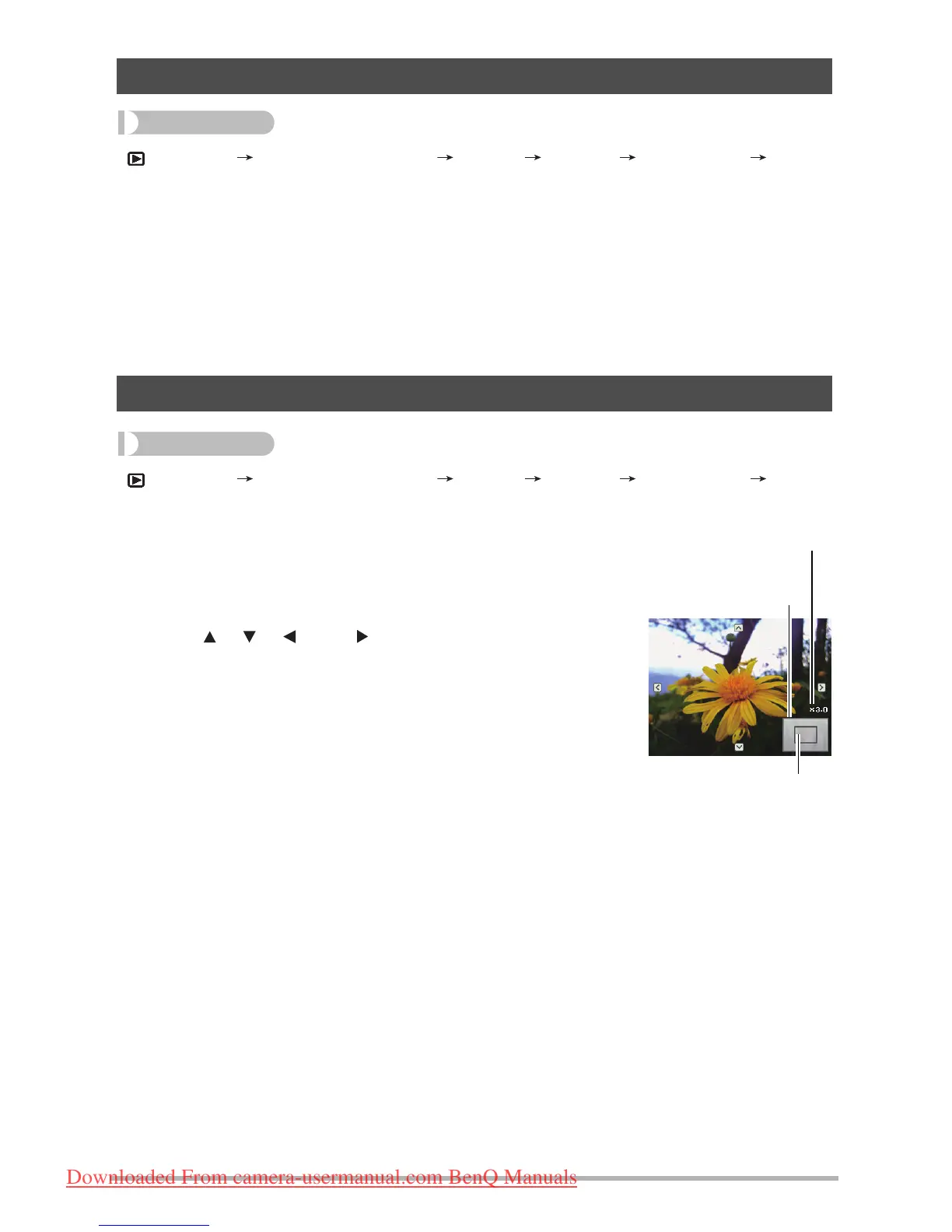[ ] (PLAY) Snapshot Screen [SET] MENU PLAY Tab
Resize
You can reduce the size of a snapshot and save the result as a separate snapshot. The original
snapshot is also retained. You can select resize an image to one of three image sizes: 10M,
6M, VGA.
• Resizing a 3:2 or 16:9 size snapshot will create an image with an aspect ratio of 4:3, with
both sides cut off.
• The recording date of the resized version of the snapshot will be the same as the
recording date of the original snapshot.
[ ] (PLAY) Snapshot Screen [SET] MENU PLAY Tab
Trimming
You can crop a snapshot to trim parts you do not need, and
save the result in a separate file. The original snapshot is also
retained.
Use the zoom controller to zoom the image to the size you
want, use [ ], [ ], [ ], and [ ] to display the portion of the
image you want to cut out, and then press [SET].
• The image produced by cropping a 3:2 or 16:9 image will
have an aspect ratio of 4:3.
• The recording date of the cropped image will be the same as
the recording date of the original snapshot.
Resizing a Snapshot (Resize)
Cropping a Snapshot (Trimming)
