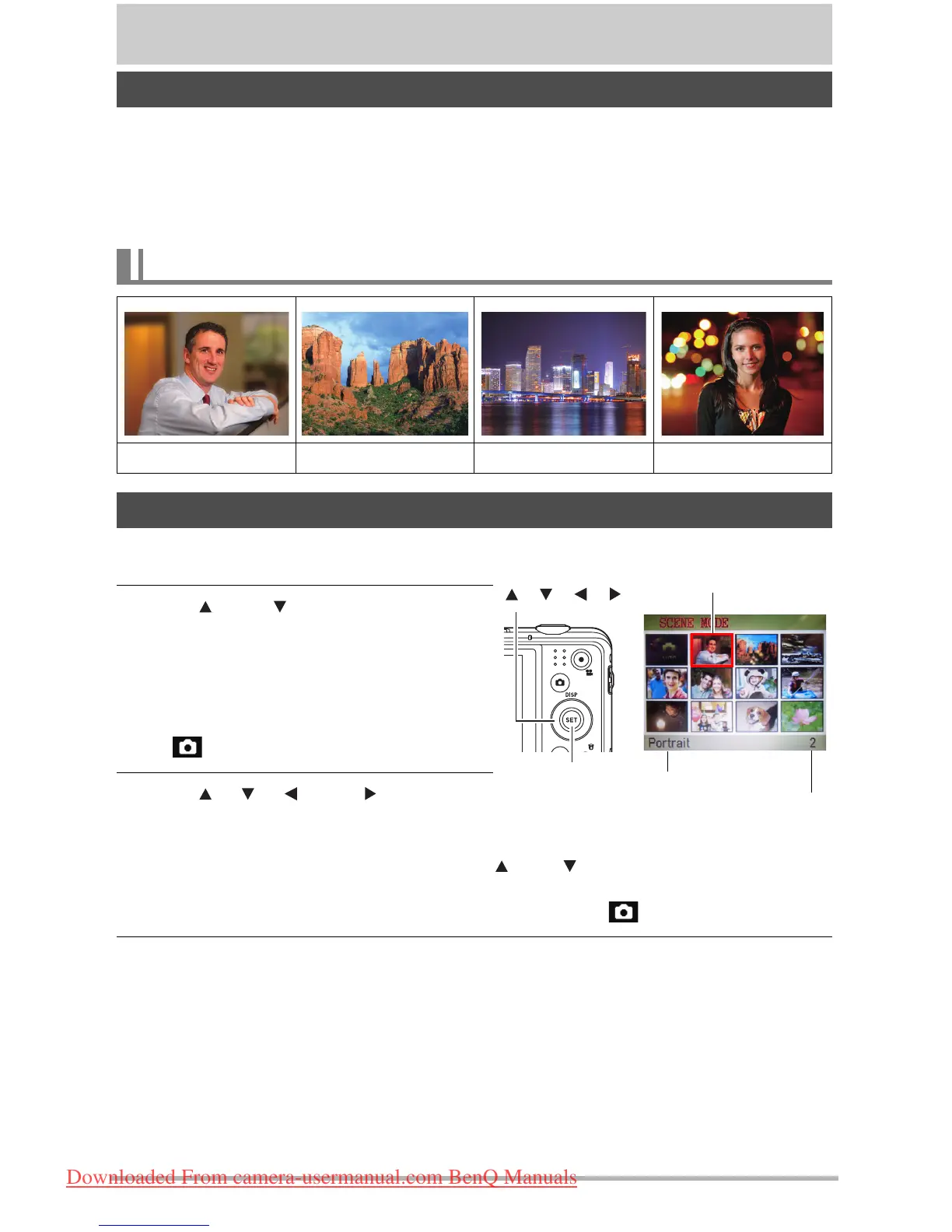42
Using Scene Mode
Scene Mode provides you with a collection of sample “scenes” that show a variety of
different types of shooting conditions. When you need to change the setup of the camera,
simply find the scene that matches what you are trying to achieve, and the camera sets up for
it automatically. This helps to minimize the chance of ruined images due to poor exposure
and shutter speed settings.
1. In the REC mode, press [SET].
2. Use [ ] and [ ] to select the bottom
Control Panel option (SCN) and then
press [SET].
This will display a menu of Scene Mode
scenes.
• The initial default selection is
(Auto).
3. Use [ ], [ ], [ ], and [ ] to move
the boundary to the scene you want to
select.
• The scene menu has multiple pages. Use [ ] and [ ] to scroll between menu pages.
• You can access information about the currently selected scene.
• To return to normal snapshot recording, select Scene 1 (Auto).
4. Press [SET] to configure the camera with the settings for the currently
selected scene.
This returns to the REC mode.
• The settings of the scene you selected remain in effect until you select a different
scene.
• To select a different Scene Mode scene, repeat the above procedure from
step 1.
What is Scene Mode?
Some Sample Scenes
Portrait Landscape Night Scene Night Portrait
To shoot an image with Scene Mode
